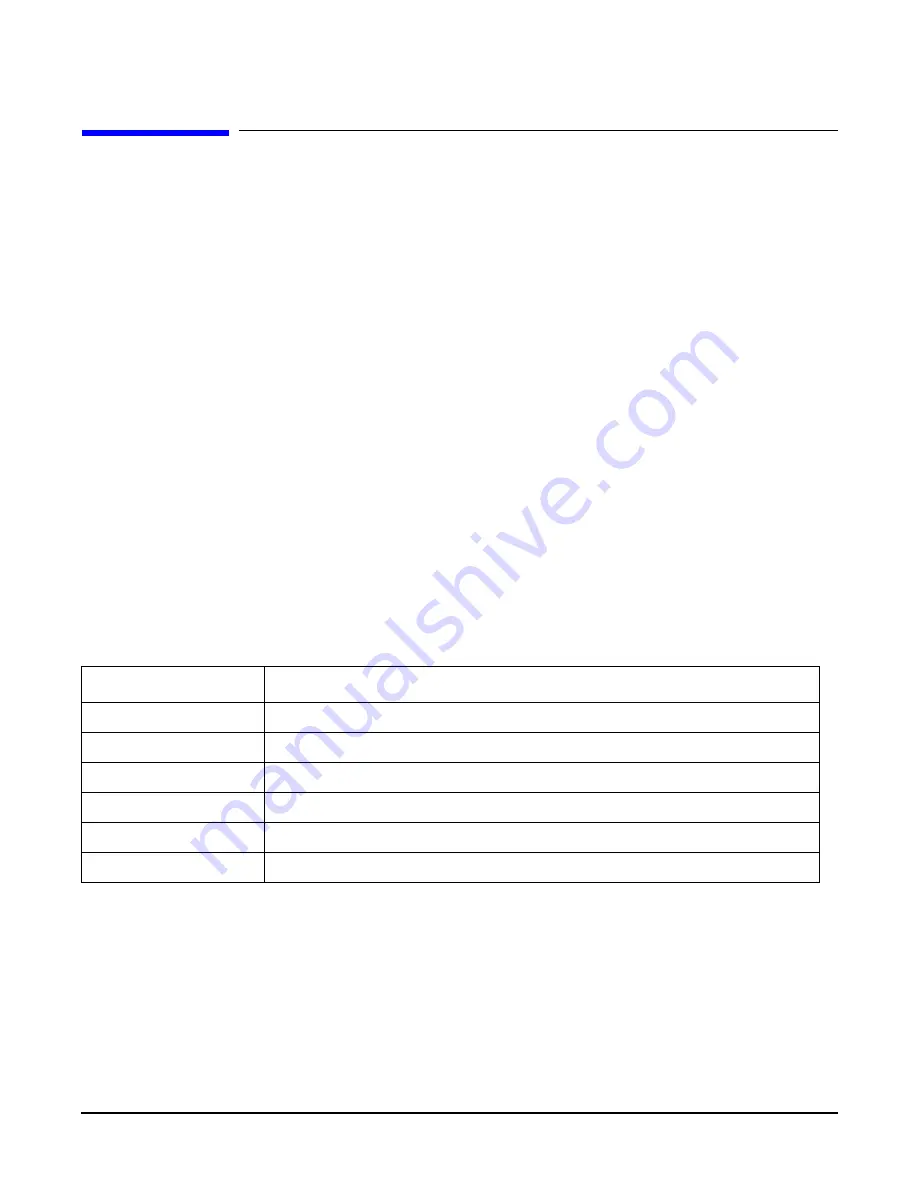
Chapter 5
Troubleshooting
Troubleshooting Using Offline Support Tools
140
Troubleshooting Using Offline Support Tools
Use the
ODE CD
to troubleshoot your HP 9000 rp3410 or rp3440 server by accessing the offline diagnostic
environment (ODE).
Offline Diagnostic Environment (ODE)
Use ODE to evaluate specific hardware components using a command line interface. To access ODE from your
ODE CD
, follow these steps:
Step 1.
Power on the server and insert the
ODE CD
.
Step 2.
Boot the system to the PDC prompt (BOOTADMIN, BCH, and so on). PDC prompts can differ on
some computer models.
Main Menu: Enter command or menu>
Step 3.
List the bootable devices by entering search:
search
Step 4.
Select the CD device that contains the
ODE CD
, for example:
p3
Step 5.
Boot from that device by entering boot p3:
boot p3
Step 6.
You are asked to interact with the Initial System Loader (ISL) prompt. Enter yes:
y
Step 7.
From the ISL prompt, start the Offline Diagnostics Environment by entering ODE:
ODE
Table 5-2 lists the ODE commands that are available at the ODE prompt.
Table 5-2
ODE Commands
Command
Description
help
Displays a list and description of the available commands
help
<command>
Displays the additional information
help
<var>
Displays the additional information
ls
Lists the ODE modules that will run on your computer
<module_name>
Runs an ODE module interactively
run
<module_name>
Runs an ODE module non-interactively
Summary of Contents for 9000 rp3410
Page 8: ...Contents 8 ...
Page 128: ...Installing the System Troubleshooting Chapter 3 128 ...
Page 130: ...Installing the System Troubleshooting Chapter 3 130 ...
Page 146: ...Chapter 5 Troubleshooting Cleaning Procedures 146 ...
Page 240: ...Appendix A Replacement Parts Replaceable Parts List 240 ...
Page 248: ...Appendix B Utilities iLO MP 248 ...
Page 250: ...Physical and Environmental Specifications Appendix C 250 ...






























