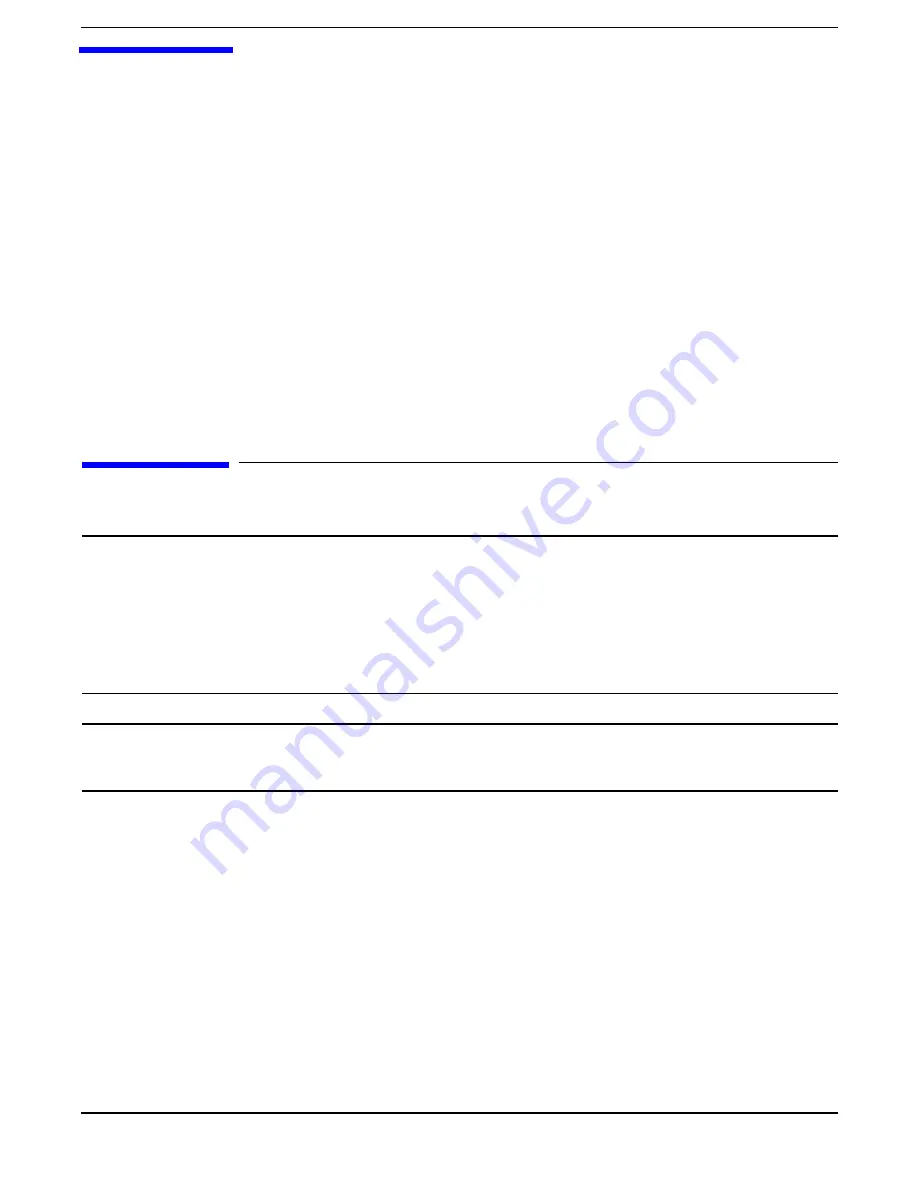
Chapter 5
135
5
Troubleshooting
This chapter provides troubleshooting instructions for maintaining your HP 9000 rp3410 or rp3440 server.
This chapter addresses the following topics:
•
“Troubleshooting Methodology” on page 135
•
“Troubleshooting System Power” on page 136
•
“Troubleshooting Using Online Support Tools” on page 137
•
“Troubleshooting Using Offline Support Tools” on page 140
•
“Identifying and Diagnosing Hardware Problems” on page 141
•
“Troubleshooting Using LEDs” on page 141
•
“Cleaning Procedures” on page 145
Troubleshooting Methodology
WARNING
Ensure that the system is powered off and all power sources have been disconnected
from the server before working with the server.
Voltages are present at various locations within the server whenever an ac power
source is connected. This voltage is present even when the main power switch is in
the off position.
Failure to observe this warning can result in personal injury or damage to
equipment.
CAUTION
Do not operate the server for more than five minutes with any cover (including disk drives)
removed. If you are hot-swapping a fan, reinstall the cover within five minutes to prevent
overheating. Damage to system components can result due to improper cooling airflow.
To troubleshoot the server with online diagnostic tools, you must be familiar with the HP-UX operating
system. You should also be familiar with the Offline Diagnostics Environment (ODE) which runs from BCH.
Install both online and offline troubleshooting programs on your system before trouble is suspected.
Descriptions and user information about offline troubleshooting tools are available on the Web at:
http://docs.hp.com
.
Use the online diagnostic tools if you can boot your system. Online troubleshooting programs area available
on the HP-UX operating system CD.
If you can not boot your system, run the offline troubleshooting tool from the ODE CD that ships with your
server. ODE CDs are platform-specific for PA-RISC servers.
Summary of Contents for 9000 rp3410
Page 8: ...Contents 8 ...
Page 128: ...Installing the System Troubleshooting Chapter 3 128 ...
Page 130: ...Installing the System Troubleshooting Chapter 3 130 ...
Page 146: ...Chapter 5 Troubleshooting Cleaning Procedures 146 ...
Page 240: ...Appendix A Replacement Parts Replaceable Parts List 240 ...
Page 248: ...Appendix B Utilities iLO MP 248 ...
Page 250: ...Physical and Environmental Specifications Appendix C 250 ...
















































