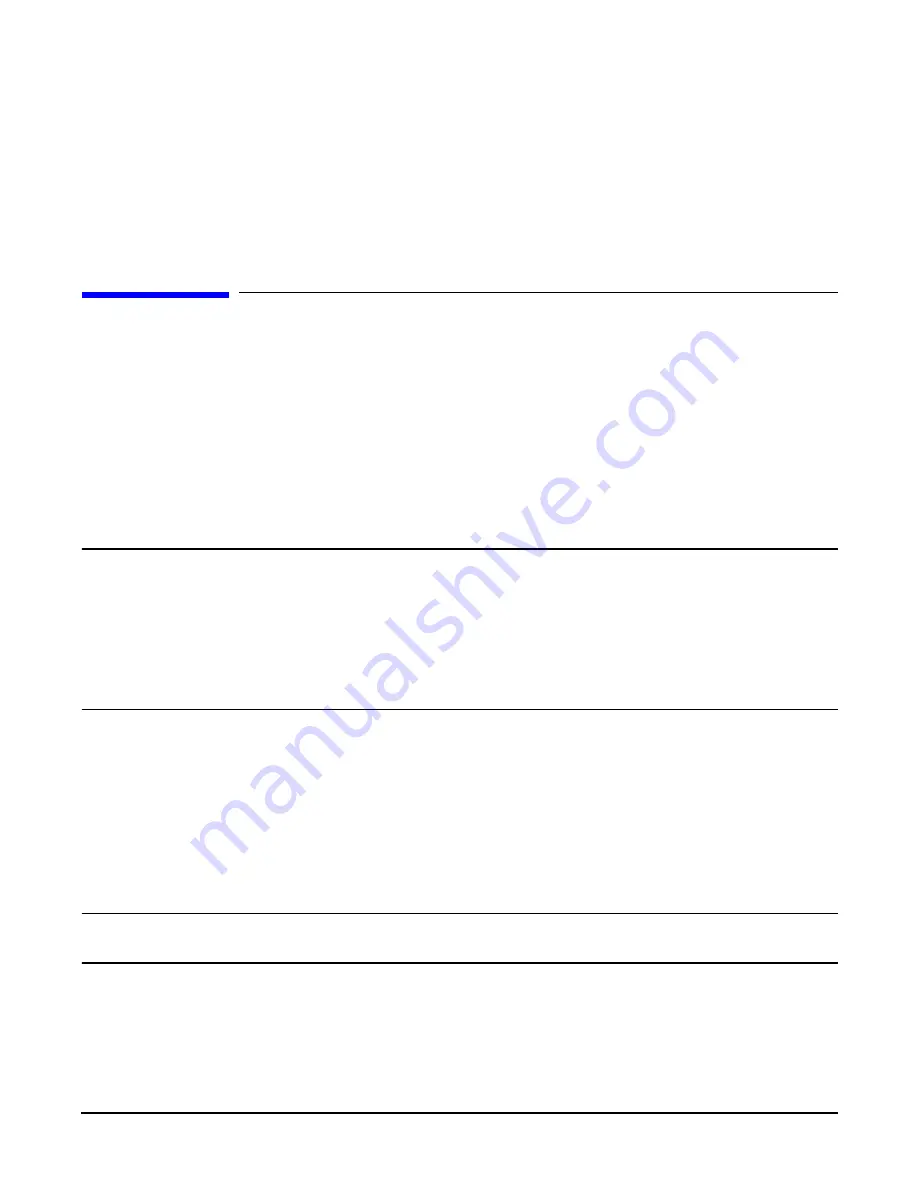
Chapter 6
Removing and Replacing Components
Removing and Replacing an Internal Hard Disk Drive
166
Step 2.
Push in on the power supply release lever to lock the retaining clip in place (Figure 6-21).
Step 3.
Replace the front bezel.
Step 4.
Verify that both power supply LEDs are lit.
Step 5.
Use the
PS
command of the iLO MP to verify power supply operation.
Removing and Replacing an Internal Hard Disk Drive
The HP 9000 rp3410 or rp3440 server can support up to three hot-pluggable, Low-Voltage Differential (LVD)
hard disk drives. These hard disk drives are 3.5-inch form factor devices that connect to Ultra 160 Wide LVD
SCSI interfaces on the disk cage backplane.
There is a significant difference between the terms hot-swappable and hot-pluggable:
•
Hot-swapping happens at the device level; that is, a hot-swappable device manages insertion or removal
on its own without assistance from operating system commands.
•
The hot-plug process enables you to replace a defective disk drive in a high-availability server while it is
running.
CAUTION
The disk drives in HP 9000 rp3410 and rp3440 servers are not hot-swappable; they are merely
hot-pluggable. A manual software procedure must be done in order to safely remove or insert
disk drives while the server is running. To avoid damage to the hard drives:
•
See the documentation provided with the drive for additional details on inserting or
removing a disk drive.
•
See your OS documentation for instructions on preparing the OS for inserting or removing
a hard drive.
Removing a Hard Disk Drive
To remove a hard disk drive, follow these steps:
Step 1.
If the server is powered on and the OS is running, prepare the OS to have the disk drive removed.
(See your OS documentation for instructions on preparing the OS for removing and inserting hard
drives.)
Step 2.
If you have locked your hard drives, you must unlock them before removing or replacing a drive:
CAUTION
When the server is running, the metal cover must be replaced within five minutes to
prevent components from overheating.
a.
Remove the top cover. (See “Removing and Replacing Server Covers and Bezel” on page 151.)
b.
Press down on the UNLOCK lever to unlock the drive (Figure 6-22).
Summary of Contents for 9000 rp3410
Page 8: ...Contents 8 ...
Page 128: ...Installing the System Troubleshooting Chapter 3 128 ...
Page 130: ...Installing the System Troubleshooting Chapter 3 130 ...
Page 146: ...Chapter 5 Troubleshooting Cleaning Procedures 146 ...
Page 240: ...Appendix A Replacement Parts Replaceable Parts List 240 ...
Page 248: ...Appendix B Utilities iLO MP 248 ...
Page 250: ...Physical and Environmental Specifications Appendix C 250 ...






























