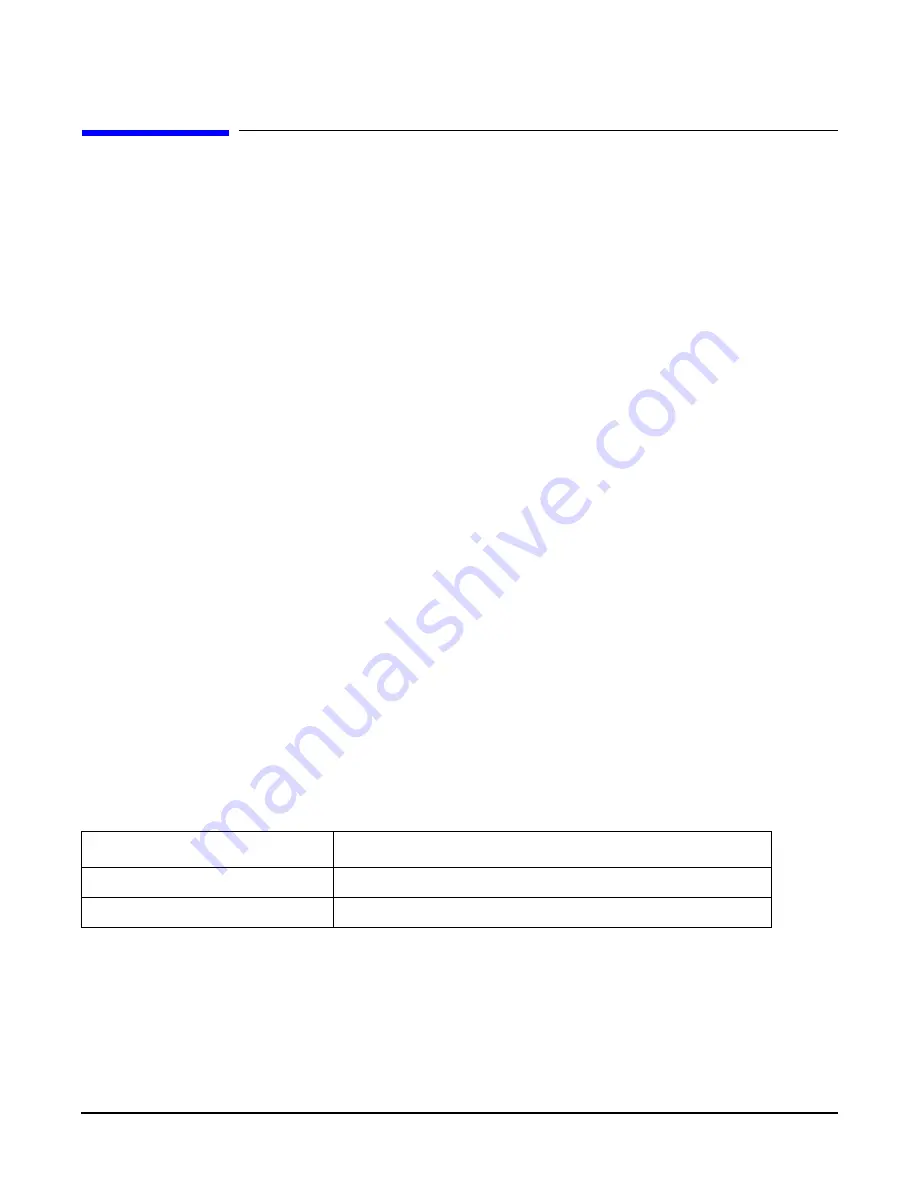
Installing the System
Troubleshooting
Chapter 3
123
Troubleshooting
This section provides basic server troubleshooting information. It is designed to help you diagnose common
issues that can occur during server installation.
Troubleshooting Methodology
The server was tested prior to shipping. Failures encountered during installation can be due to damage that
occurred in transit. Reseating connectors can clear problems that result from rough handling. If you are
installing components or assemblies, compatibility problems or incorrect installations can be the cause of the
problems. If you are installing components or assemblies, check that items are correctly installed and that all
connectors are fully engaged. If the unit does not power on, check the power source before proceeding.
If a problem is encountered during initial operation, remove any add-in or optional components and retest the
server before continuing. Verify basic server operation before installing additional cards and configuring
software and hardware for the server requirements.
Troubleshooting is based on observation of server status indications and error messages, and by checking the
SEL. You can observe the LED indicators on the front and rear of the server. Error messages are displayed on
local and remote consoles. System history (console, event, and history logs) is available through the iLO MP,
and is accessed through the console.
Offline troubleshooting programs are available on the resource CD that is shipped with the server. To
troubleshoot the server, you must be familiar with the Offline Diagnostics Environment (ODE) which runs
from BCH. Descriptions and user information about offline troubleshooting tools are available on the Web at:
http://www.docs.hp.com
.
The offline tools are available for downloading at:
http://www.software.hp.com
.
Troubleshooting Using the Server Power Button
The server power button on the front panel operates differently depending on how long the button is held in,
and on what the server is doing when the button is pressed. You must be aware of its uses to properly
troubleshoot the server.
Table 3-9 describes what happens when the server is at BCH, and you press the power button.
Table 3-9
Server Power Button Functions When Server is On and at BCH
Action
Reaction
One to three seconds
System power turns off immediately (hard power off)
Five seconds or longer
System power turns off immediately (hard power off)
Summary of Contents for 9000 rp3410
Page 8: ...Contents 8 ...
Page 128: ...Installing the System Troubleshooting Chapter 3 128 ...
Page 130: ...Installing the System Troubleshooting Chapter 3 130 ...
Page 146: ...Chapter 5 Troubleshooting Cleaning Procedures 146 ...
Page 240: ...Appendix A Replacement Parts Replaceable Parts List 240 ...
Page 248: ...Appendix B Utilities iLO MP 248 ...
Page 250: ...Physical and Environmental Specifications Appendix C 250 ...
















































