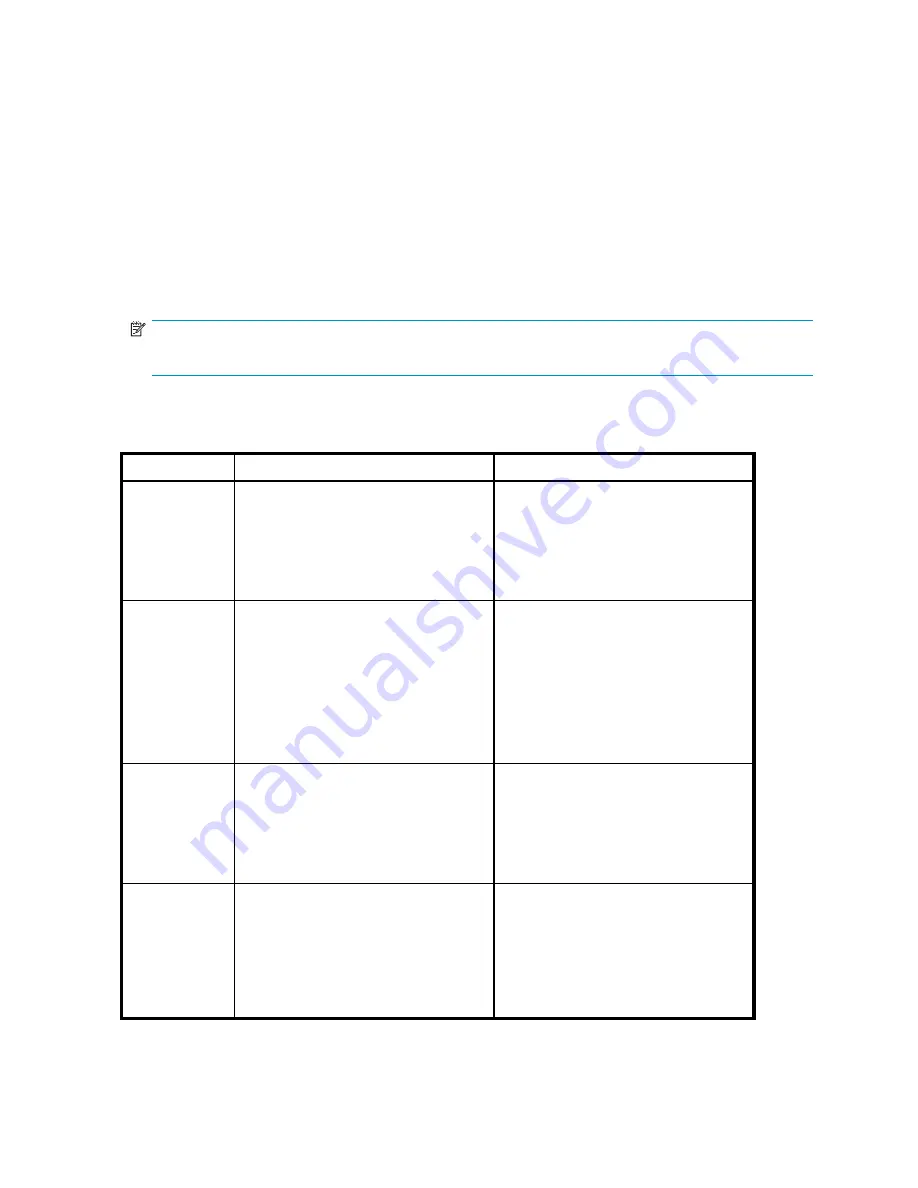
A scheduled job event can be enabled or disabled. When enabled, the job is automatically run at
the scheduled interval and start time.
When disabled, the job event remains in the list of scheduled events but is not automatically run.
Procedure
1.
In the navigation pane, select
Jobs
to display the Jobs window in the content pane.
2.
Click the
Schedule
tab. The Schedule tab shows the list of scheduled job events.
3.
Select the scheduled job event.
4.
Review the
Enabled
property check box. If the box is checked the scheduled job event is
enabled, otherwise it is not. Performing the next step changes the property.
5.
Select
Actions > Enable/Disable
. The enabled property is changed (toggled) and the check box
display is updated.
NOTE:
You cannot change the enabled property by clicking the check box.
Choosing a run interval
Use the following table to help determine the type of interval to choose in the Schedule A Job wizard.
Interval type
Behavior
Past-time adjustment
Run once
Runs a job one time (today) at the
speci
fi
ed time.
Example: run at 2:00 PM (today)
If you enter a time of day that is in the
past, the schedule wizard adjusts the start
time by adding 5 minutes to the current
time.
Example: You enter 2:00 PM when it is
already 2:05 PM. The adjusted start time
becomes 2:10 PM.
Every x
hours-minutes
Runs a job every x hours, or
hours-and-minutes, or minutes only,
after initially running at the speci
fi
ed time
(today).
Example: run every 48 hours after
fi
rst
running at 2:00 PM (today)
Minimum interval = 10 minutes
Maximum interval = 999 hours
See also
hourly interval equivalents
.
If you enter a time of day that is in the
past, the schedule wizard adjusts the initial
run time by adding whole hours until the
time is at least 1 hour in the future.
Example: You enter 2:00 PM when it
is already 2:05 PM. The adjusted time
for the initial run becomes 4:00 PM.
Subsequent runs are at 4:00 PM.
Once per day
Runs the job once a day at the speci
fi
ed
time.
Example: run at 2:00 PM every day
If you enter a time of day that is in the
past, the schedule wizard makes no
adjustment to the start time, but the
fi
rst
run occurs the next day.
Example: You enter 2:00 PM when it is
already 2:05 PM. The
fi
rst run of the job
is at 2:00 PM the next day.
Weekly on
Runs a job once a week at the speci
fi
ed
day and time.
Example: run on Mondays at 2:00 PM
If you specify a day of the week or time of
day that is in the past, the schedule wizard
adjusts the start day by adding one week.
Example: On Monday, November 21 you
specify Monday at 2:00 PM when it is
already 2:05 PM or is already Tuesday.
The adjusted start day becomes next
Monday, November 28.
180
Jobs
Summary of Contents for 418800-B21 - StorageWorks Modular Smart Array 70 Storage Enclosure
Page 16: ...Tables 1 Document conventions 18 16 ...
Page 20: ...20 About this guide ...
Page 56: ...56 Replication Solutions Manager ...
Page 160: ...160 Host volumes ...
Page 384: ...384 Managed sets ...
Page 402: ...402 Oracle ...
Page 412: ...412 Storage systems ...
Page 444: ...444 Virtual disks ...
Page 456: ...456 CLUI ...
















































