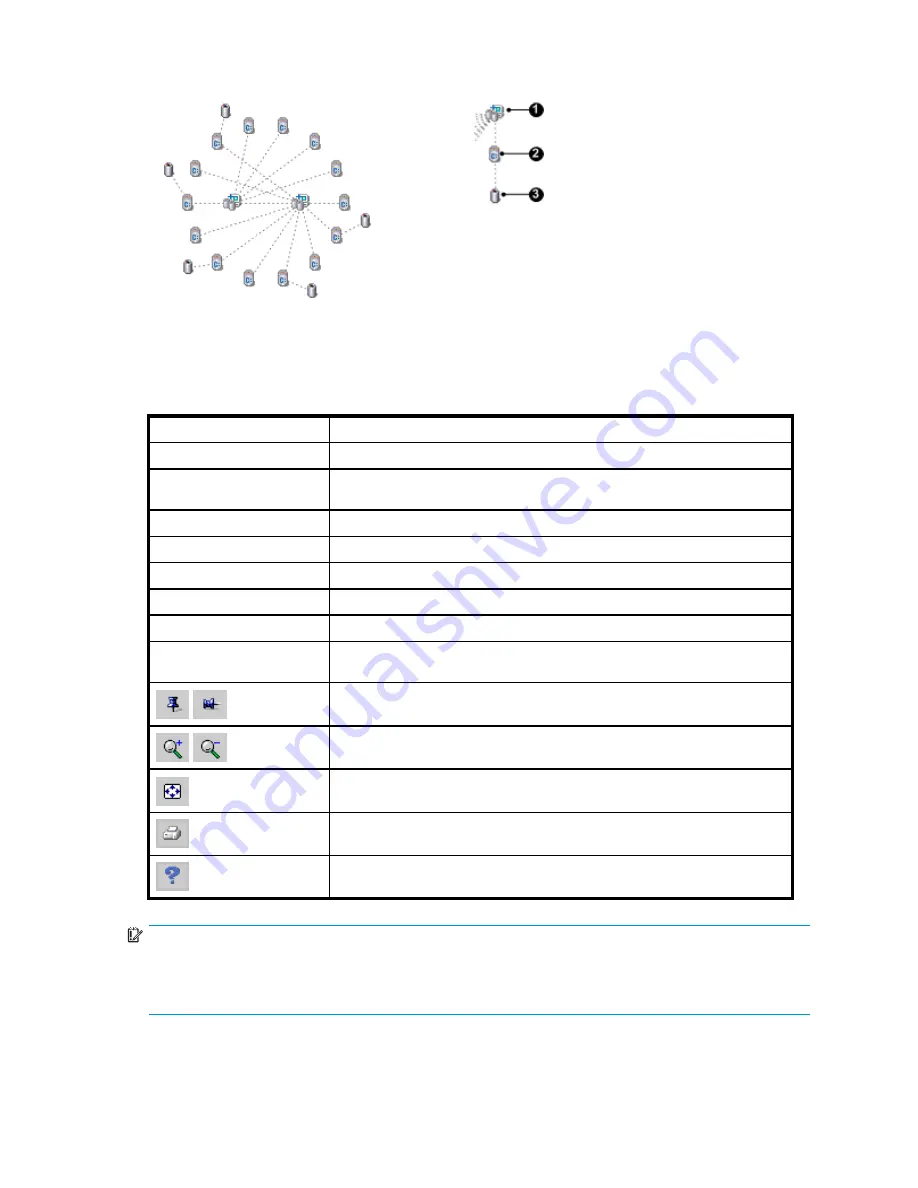
Sample default layout
Typical resources in a view
1. Enabled host
2. Host volume
3. Virtual disk
For more information, see
about host volumes
.
Features
The following features are available in the pane:
Item
Description
Actions > Toggle Labels
Displays or hides resource labels in all views.
Actions > Clear all pins
Unpins (unlocks ) the locations of all resources in all views. See
clear all
pins tips
Filter
Filters the resources that are displayed. See
fi
lters for views
View
Selects the resource type (and related resources) to view.
Double-click a resource
Opens the content pane for the resource (and closes the topology tab
Mouse over a resource
Displays a short list of the resource’s properties.
Right-click a resource
Opens an actions menu for the resource.
Drag-and-drop a resource
Moves a resource to a new location in an unpinned view. See
pinned view
tips
.
Pin toggle. Pins and unpins (locks/unlocks) all resource locations in a view.
See
pinned view tips
.
Zooms the view in and out.
Redraws the view. Layout behavior varies. See
layout tips
and
pinned view
tips
.
Prints the view.
Displays context-sensitive help.
IMPORTANT:
Do not use browser buttons to refresh the topology view or to navigate. Using browser buttons will end
the session. See troubleshooting
browser window is blank
. The view is automatically refreshed from the
replication manager
database
every 15 seconds. See also
automatic refresh of resources
.
HP StorageWorks Replication Solutions Manager 4.0.1
77
Summary of Contents for 418800-B21 - StorageWorks Modular Smart Array 70 Storage Enclosure
Page 16: ...Tables 1 Document conventions 18 16 ...
Page 20: ...20 About this guide ...
Page 56: ...56 Replication Solutions Manager ...
Page 160: ...160 Host volumes ...
Page 384: ...384 Managed sets ...
Page 402: ...402 Oracle ...
Page 412: ...412 Storage systems ...
Page 444: ...444 Virtual disks ...
Page 456: ...456 CLUI ...
















































