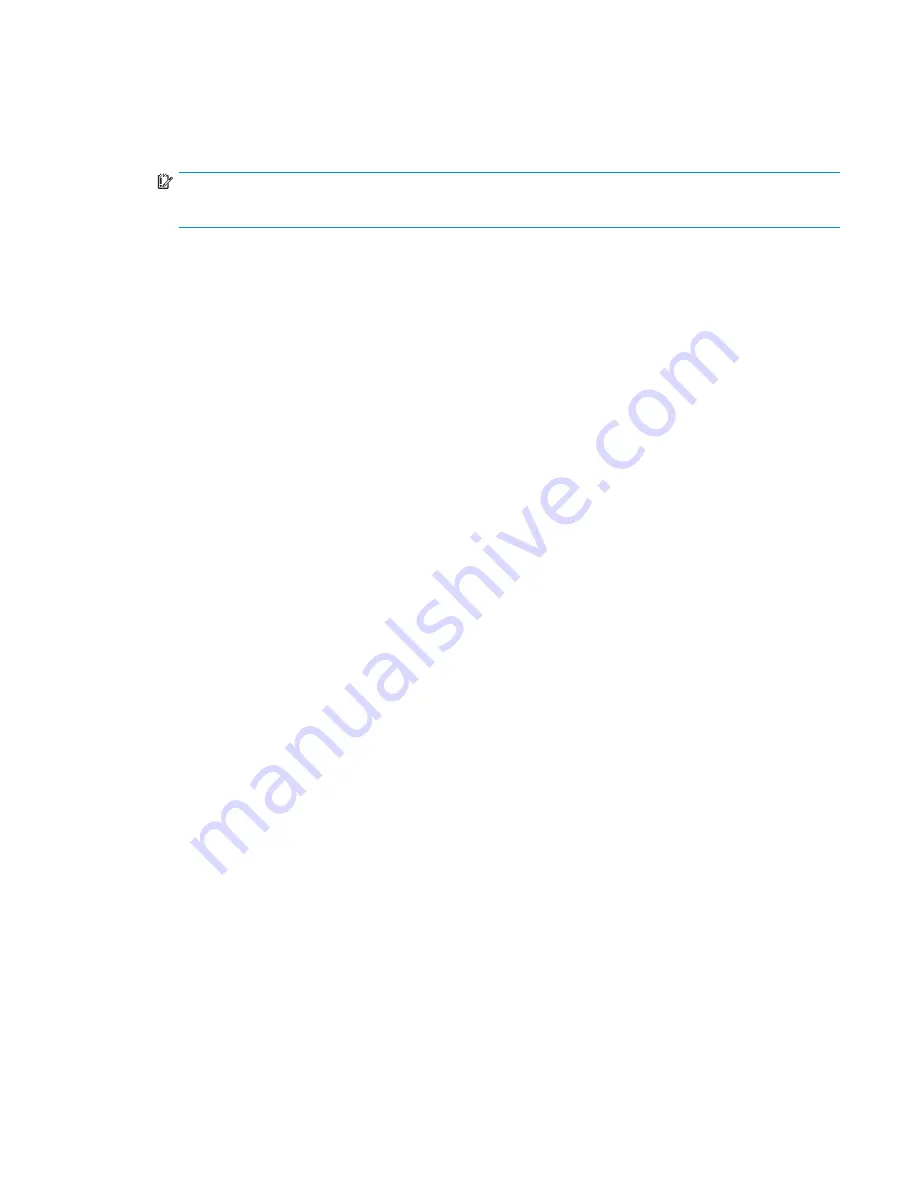
2.
Select an appropriate resource type (if appropriate) and click
OK
. A list of available resources
appears. In some cases, you can
fi
lter the list or narrow the choices.
3.
Select a resource (or several if appropriate) to include in the argument and click
OK
. The selected
resources are added to the command argument and the Argument Editor window closes.
4.
In the Editing Task window, select another argument, or click
OK
to close the window.
IMPORTANT:
Selected values appear in the job editor but are not saved until the job is saved.
Scheduling job events
Creating scheduled job events
You can create a
scheduled job event
that runs a job at a speci
fi
ed interval (frequency) and start time.
You can create multiple scheduled job events for a single job. For example, create a scheduled job
event to run a job every day at 5:00 PM and create another event to run the job once a week (every
7 days) at 12:00AM.
See also
Editing scheduled job events
.
Procedure
1.
In the navigation pane, select
Jobs
to display the Jobs window in the content pane.
2.
Click the
Schedule
tab. The Schedule tab shows the list of scheduled job events.
3.
Select
Actions > Schedule Job
. The Schedule a Job wizard opens, displaying the Select a Job
page. Follow the instructions in the wizard.
Editing scheduled job events
You can edit a
scheduled job event
to change the start time and run interval (frequency). You can also
update the saved logon credentials. See also
creating scheduled job events
.
Considerations
•
You cannot save a scheduled job event without entering security credentials. See
security credentials for the server
.
Procedure
1.
In the navigation pane, select
Jobs
to display the Jobs window in the content pane.
2.
Click the
Schedule
tab. The Schedule tab shows the list of scheduled job events.
3.
Select the scheduled job event to edit.
4.
Select
Actions > Edit Schedule
. The Edit Job Schedule window opens.
5.
On the Credentials tab, enter the logon credentials that are required for the job to access the
replication manager server.
6.
On the Interval tab, you can change the start time and interval
(frequency). See
choosing a run interval
. See also troubleshooting,
Scheduled job event run times are wrong (AM/PM)
.
7.
Click
OK
. The scheduled event is updated.
Enabling and disabling scheduled job events
HP StorageWorks Replication Solutions Manager 4.0.1
179
Summary of Contents for 418800-B21 - StorageWorks Modular Smart Array 70 Storage Enclosure
Page 16: ...Tables 1 Document conventions 18 16 ...
Page 20: ...20 About this guide ...
Page 56: ...56 Replication Solutions Manager ...
Page 160: ...160 Host volumes ...
Page 384: ...384 Managed sets ...
Page 402: ...402 Oracle ...
Page 412: ...412 Storage systems ...
Page 444: ...444 Virtual disks ...
Page 456: ...456 CLUI ...






























