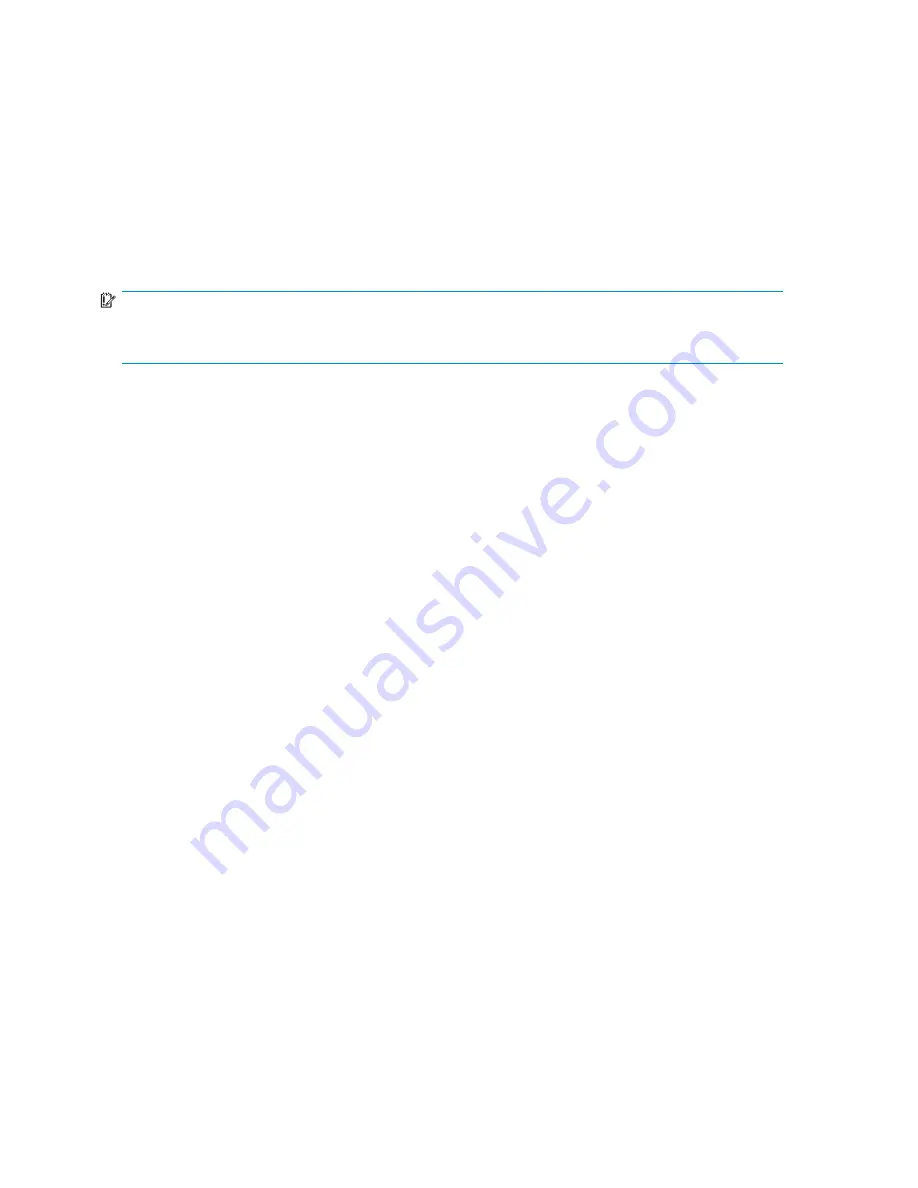
2.
Enter the network name or IP address of the remote management server.
3.
Enter the user name and password to access the remote instance of the replication manager.
4.
Click
OK
. An implicit job is started. The results and number of processed resources appear in
the Monitor job window. See
implicit job startup
.
5.
After importing, perform required follow up procedures to ensure that all required resources are
available. See
completing an import
.
Completing imports
After an import is run, perform the following procedures, as appropriate:
IMPORTANT:
These procedures help ensure that resources, jobs, and managed sets are available after importing an RSM
database.
•
Re-enter the password to access the local instance of HP Command View EVA. See
storage management server con
fi
guration
.
•
Re-enter the security credentials that are required to access enabled hosts. See
setting security credentials for enabled hosts
.
•
Re-enter the security credentials required to access Oracle databases, if any. See
setting security credentials for Oracle databases
.
•
Re-enter the security credentials for imported scheduled job events, if any. See
editing scheduled job events
and
security credentials for the server
.
•
Re-enable scheduled job events to run automatically. See
Enabling and disabling scheduled job events
.
•
Re-con
fi
gure the replication manager to use an e-mail server for jobs noti
fi
cation, if any. See
jobs email server con
fi
guration
.
•
HP recommends that administrators examine the active database for duplicate jobs and managed
sets and make corrections, as necessary. See
about imports
.
Troubleshooting
Troubleshooting - General
All storage resources in unknown state
Problem
The status of all storage systems, DR groups, and virtual disks have changed to an unknown state.
Explanation / resolution
The RSM administrator should check if the replication manager database was recently imported
from another management server. See
resources database
. If so, the problem is probably that the
management server passwords are different. Passwords for the active and standby management servers
must match for the database import to succeed.
To change the password for a management server:
1.
From the toolbar, select
Tools > Con
fi
gure > Storage Access > Management Server
.
2.
Select the management server for which you want to change the password. The server shows a
state of
authorization_failure
or
bad_connection
.
3.
Click
Properties
.
4.
In the Storage Agent Login area, Agent Password box, enter the correct password.
44
Replication Solutions Manager
Summary of Contents for 418800-B21 - StorageWorks Modular Smart Array 70 Storage Enclosure
Page 16: ...Tables 1 Document conventions 18 16 ...
Page 20: ...20 About this guide ...
Page 56: ...56 Replication Solutions Manager ...
Page 160: ...160 Host volumes ...
Page 384: ...384 Managed sets ...
Page 402: ...402 Oracle ...
Page 412: ...412 Storage systems ...
Page 444: ...444 Virtual disks ...
Page 456: ...456 CLUI ...
















































