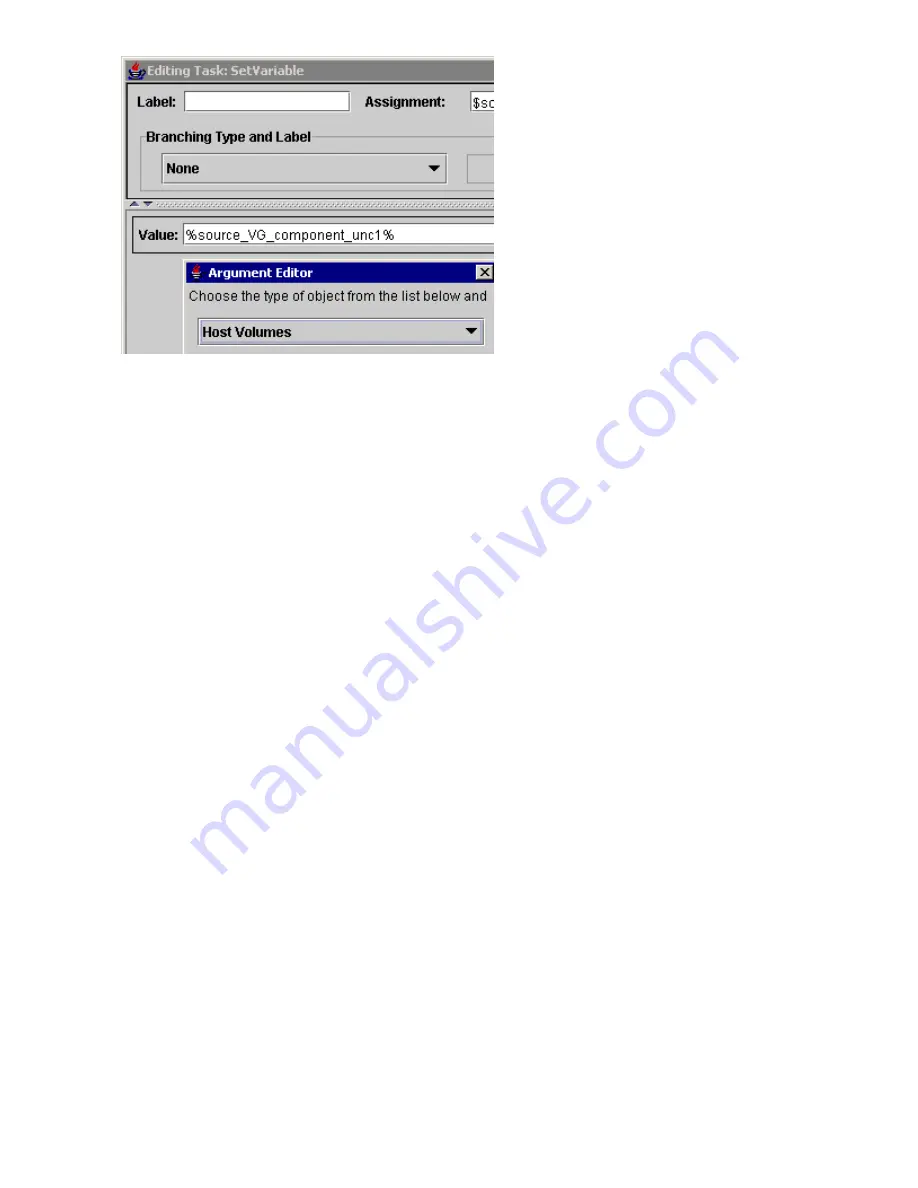
See also,
host volumes
and
logical volumes and volume groups
.
Monitoring and managing job instances
Monitor the start date and time, elapsed time, and status of each task in a job instance, as well as
job events and progress using the Monitor Job window. You can also pause, continue, and abort job
instances from this window.
You can access the Monitor Job window from either the List tab or the Run History tab. This procedure
documents the steps using the Run History tab.
Considerations
•
You can also manage job instances from the CLUI, using the Set Job command.
•
You cannot monitor a job instance that is not running or paused.
Procedure
1.
In the navigation pane, select
Jobs
to display the Jobs window in the content pane.
2.
Click the
Run History
tab.
3.
Select the job instance you want to monitor or manage.
4.
Select
Actions > Monitor
. The Monitor job window opens, displaying the operating state and
progress of the selected job instance.
5.
To manage the job instance, click one of the following buttons:
•
Pause
. Pauses the job instance at the next break in its execution.
•
Continue
. Continues the job instance at its paused step.
•
Abort
. Stops the job instance and sets the job status to failed.
•
Refresh
. Refreshes the window.
6.
Click
OK
.
Pausing job instances
Pause a job instance at the next step in its execution.
Considerations
•
You can use the GUI Run History tab or Monitor Job window. You can also use the CLUI.
176
Jobs
Summary of Contents for 418800-B21 - StorageWorks Modular Smart Array 70 Storage Enclosure
Page 16: ...Tables 1 Document conventions 18 16 ...
Page 20: ...20 About this guide ...
Page 56: ...56 Replication Solutions Manager ...
Page 160: ...160 Host volumes ...
Page 384: ...384 Managed sets ...
Page 402: ...402 Oracle ...
Page 412: ...412 Storage systems ...
Page 444: ...444 Virtual disks ...
Page 456: ...456 CLUI ...
















































