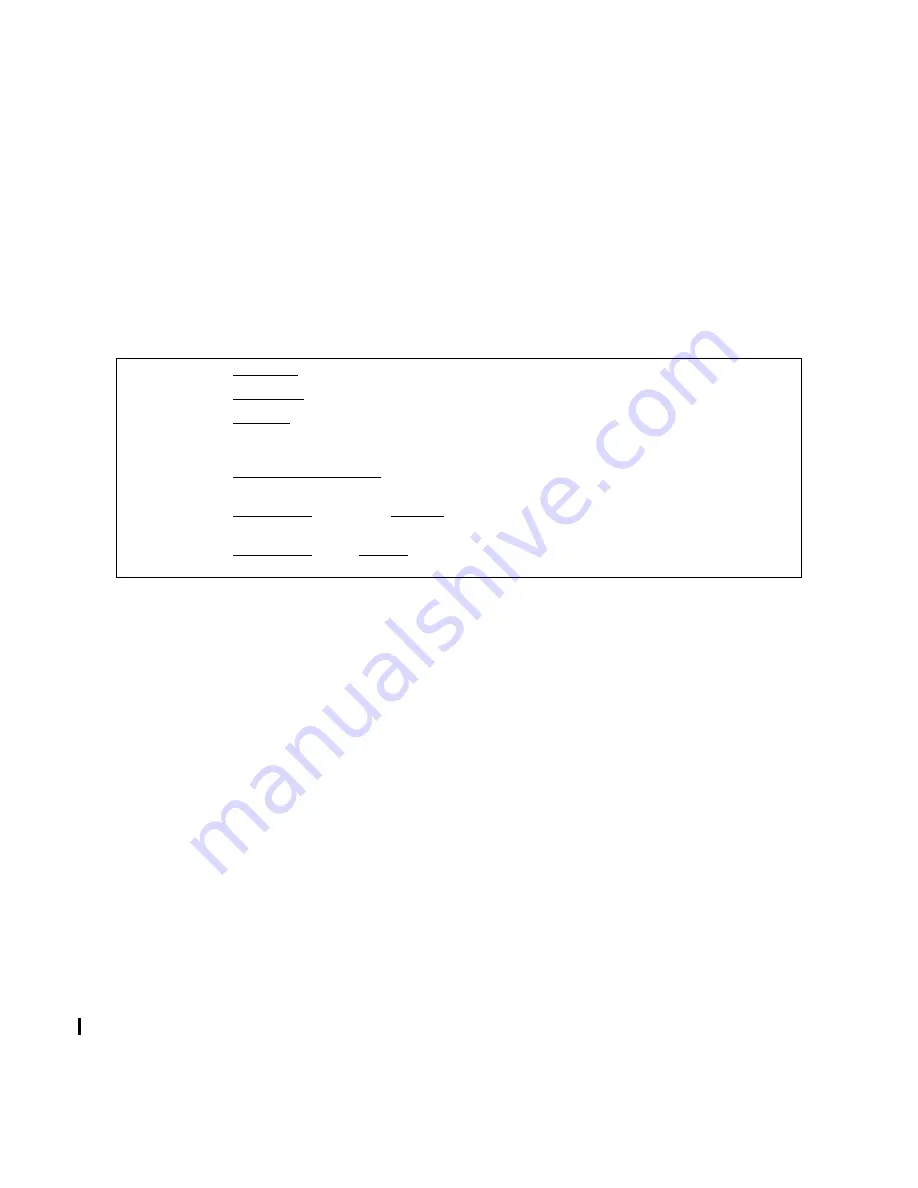
3-30 Troubleshooting
To access the diagnostics, type SYSDIAG at the operating system prompt. At the DUI prompt, type list to
display a list of the online diagnostics supported. If you type list long you will get a detailed listing of the
available diagnostics with information about the specific devices tested by the diagnostic. Help is available
for each one. You can find a list of available diagnostics in Chapter 5, Diagnostics. You can find detailed
information about the online diagnostics in the Diagnostic Manual Set.
System Log File Procedure
One of the online diagnostics available is LOGTOOL. You can use logtool to check the system logs. As
with all the online diagnostics, only licensed users can use logtool.
Perform the following procedure to display the system logs. Enter the commands that are underlined.
System Exerciser (HP 3000 only)
Another tool that you can use for troubleshooting is the System Exerciser, or SX. The system exerciser is
loaded into the TELESUP account as part of the fundamental operating system.
Other exercisers are available in a collection of tools called the Support Tool Manager. You can find out
more information by referring to the Hardware Online Tools User’s Guide.
HP-UX 10.2x or later
Refer to Chapter 5, Diagnostics.
Offline Diagnostics
There are some times when you will want to use offline diagnostics instead of online diagnostics:
•
If the operating system will not run.
•
You don't want to jeopardize the integrity of the operating system.
•
You suspect some potential problem with the operating system.
The offline diagnostics for this family of systems and future systems are contained in a shell called ODE,
which stands for Offline Diagnostic Environment. ODE is available on the Support Media. One program,
Mapper, is available on disk. To access ODE, you will need to boot to ISL and interact with IPL.
#
SYSDIAG
DUI>
LOGTOOL
LOGTOOL>
STATUS
Lists the log files currently on the system.
The most current log file is marked with
an asterisk.
LOGTOOL>
SUMMARIZE log = n/n
Summarize one or more of the logs listed
by the STATUS command.
LOGTOOL>
LIST LOG =
Log number
TYPE =
log type
Lists detail of specified log of the speci-
fied type
LOGTOOL>
LIST LOG =
Range
TYPE =
log type
Lists detail of specified range of logs of
the specified type
Summary of Contents for 3000/9x9KS Series
Page 14: ...xiv Contents E Sources of Information on the Web ...
Page 28: ...2 8 Install and Configuration Figure 2 4 HP PB I O Slot Location Diagram Kx70 Kx80 ...
Page 44: ...2 24 Install and Configuration ...
Page 68: ...3 24 Troubleshooting HP 3000 Core I O Figure 3 4 HP 3000 Core I O ...
Page 120: ...5 6 Diagnostics ...
Page 128: ...6 8 Replaceable Parts Figure 6 4 Peripheral Bay Expanded View ...
Page 136: ...6 16 Replaceable Parts ...
Page 150: ...7 14 Removal and Replacement Figure 7 11 Peripheral Bay Rear View ...
Page 180: ...7 44 Removal and Replacement Figure 7 35 Cabinet Exploded View Rear ...
Page 209: ...SCSI and I O 8 21 Figure 8 3 A3629A ST19171WD J2 and J6 Jumper Settings ...
Page 217: ...SCSI and I O 8 29 Figure 8 7 A3353A source 2 J3 Jumper Positions ...
Page 218: ...8 30 SCSI and I O Figure 8 8 A3353A source 2 Option Connector Jumper Positions ...
Page 280: ...8 92 SCSI and I O Diagnostics CSTM SCSIDDS SYSMAP IOMAP ...
Page 298: ...8 110 SCSI and I O Diagnostics SCSICD IOMAP SYSMAP ...
Page 302: ...8 114 SCSI and I O ...
Page 308: ...Support Information B 2 HP 9x9KS Block Diagram Figure B 1 HP 3000 9x9KS Block Diagram ...
Page 309: ...B 3 Support Information HP K100 Block Diagram Figure B 2 HP 9000 K100 Block Diagram ...
Page 310: ...Support Information B 4 HP K2x0 K4x0 Block Diagram Figure B 3 HP 9000 K2x0 K4x0 Block Diagram ...
Page 311: ...B 5 Support Information Kx70 Kx80 Block Diagram Figure B 4 HP9000 Kx70 Block Diagram ...
Page 342: ...Memory Configuration Guidelines C 16 ...
Page 350: ...D 8 New System Features ...
















































