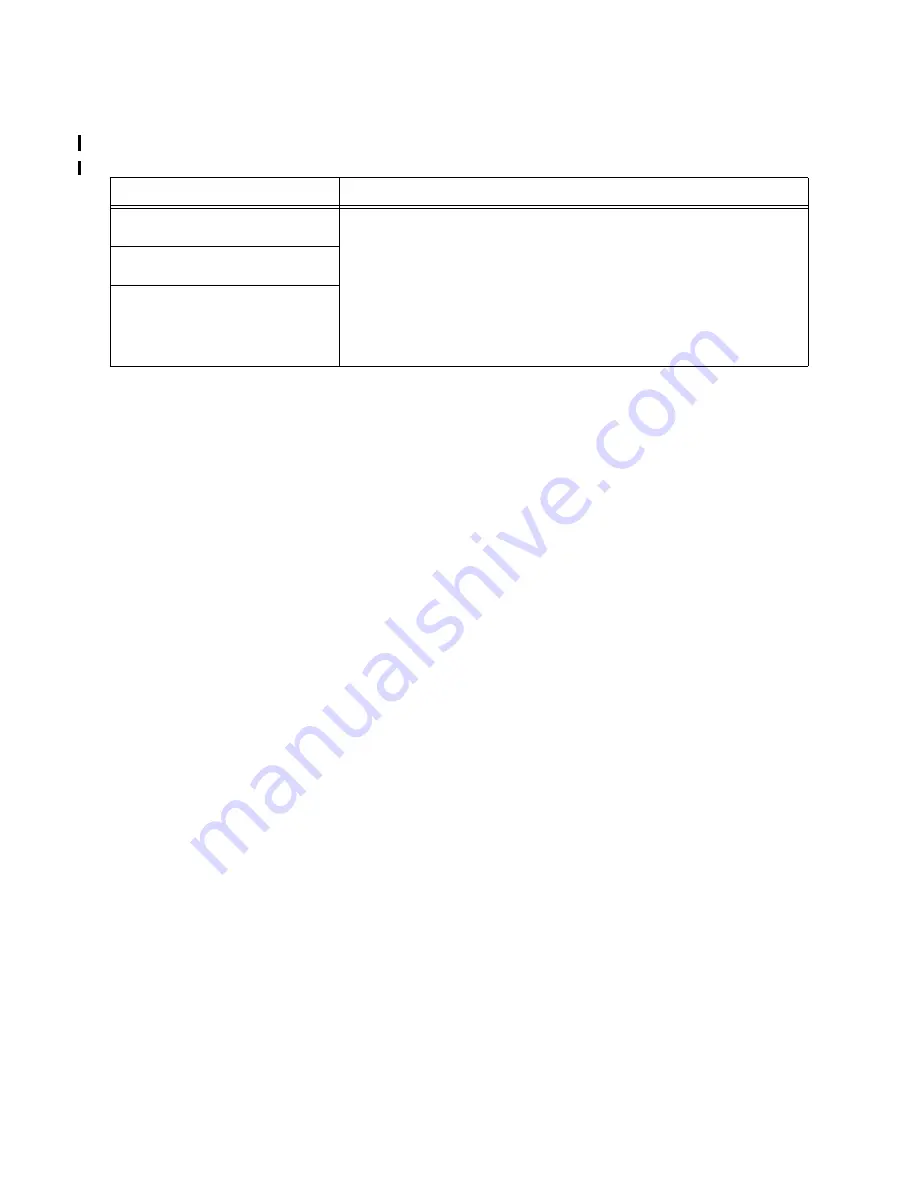
Troubleshooting 3-33
HP-UX System Hang
Use the recovery procedure in Table 3-20. to resolve the problem.
Performing a Memory Dump
This section provides procedures for taking a memory dump for both MPE/iX and HP-UX systems.
MPE/iX Memory Dump Summary
To perform a memory dump:
1.
Do a Transfer of Control (TC):
A. Type CTRL-B to get
CM>
prompt on console.
B. Type TC and hit RETURN key.
C. If Autoboot is enabled, hit any key to interrupt it.
2.
Boot from Primary Boot Path:
A. Type yes to the Interact with IPL prompt.
3.
Perform a memory dump:
A. Mount the appropriate media on the ALTPATH tape drive and put the drive online.
B. At
ISL>
prompt, type DUMP command.
C. Enter appropriate site and problem data at Enter Dump Name prompt.
4.
Restart the operating system:
A. At
ISL>
prompt, type START or START NORECOVERY as desired.
B. Resume normal system processing.
If you are reluctant to let users on the system until the Response Center engineer approves further
processing, call the Response Center. Report your concern to the Response Center coordinator and request
a Priority One code.
Table 3-20. HP-UX System Hang Troubleshooting
Symptoms
Recovery Procedure
The machine is running, but no one
can access the system.
1. If possible, wait about 15 minutes to see if the computer is really hung or
if it has performance problem. With some performance problems, a
computer may not respond to user input for 15 min. or longer.
2. If the computer is really hung, perform a soft boot on the machine by
issuing a TC command. (Do NOT use the RS command if possible;
RS may destroy important troubleshooting information.)
3. Save the memory dump file (should be automatic) and call the HP
Response Center to have it analyzed.
The system console may or may
not be hung.
Summary of Contents for 3000/9x9KS Series
Page 14: ...xiv Contents E Sources of Information on the Web ...
Page 28: ...2 8 Install and Configuration Figure 2 4 HP PB I O Slot Location Diagram Kx70 Kx80 ...
Page 44: ...2 24 Install and Configuration ...
Page 68: ...3 24 Troubleshooting HP 3000 Core I O Figure 3 4 HP 3000 Core I O ...
Page 120: ...5 6 Diagnostics ...
Page 128: ...6 8 Replaceable Parts Figure 6 4 Peripheral Bay Expanded View ...
Page 136: ...6 16 Replaceable Parts ...
Page 150: ...7 14 Removal and Replacement Figure 7 11 Peripheral Bay Rear View ...
Page 180: ...7 44 Removal and Replacement Figure 7 35 Cabinet Exploded View Rear ...
Page 209: ...SCSI and I O 8 21 Figure 8 3 A3629A ST19171WD J2 and J6 Jumper Settings ...
Page 217: ...SCSI and I O 8 29 Figure 8 7 A3353A source 2 J3 Jumper Positions ...
Page 218: ...8 30 SCSI and I O Figure 8 8 A3353A source 2 Option Connector Jumper Positions ...
Page 280: ...8 92 SCSI and I O Diagnostics CSTM SCSIDDS SYSMAP IOMAP ...
Page 298: ...8 110 SCSI and I O Diagnostics SCSICD IOMAP SYSMAP ...
Page 302: ...8 114 SCSI and I O ...
Page 308: ...Support Information B 2 HP 9x9KS Block Diagram Figure B 1 HP 3000 9x9KS Block Diagram ...
Page 309: ...B 3 Support Information HP K100 Block Diagram Figure B 2 HP 9000 K100 Block Diagram ...
Page 310: ...Support Information B 4 HP K2x0 K4x0 Block Diagram Figure B 3 HP 9000 K2x0 K4x0 Block Diagram ...
Page 311: ...B 5 Support Information Kx70 Kx80 Block Diagram Figure B 4 HP9000 Kx70 Block Diagram ...
Page 342: ...Memory Configuration Guidelines C 16 ...
Page 350: ...D 8 New System Features ...






























