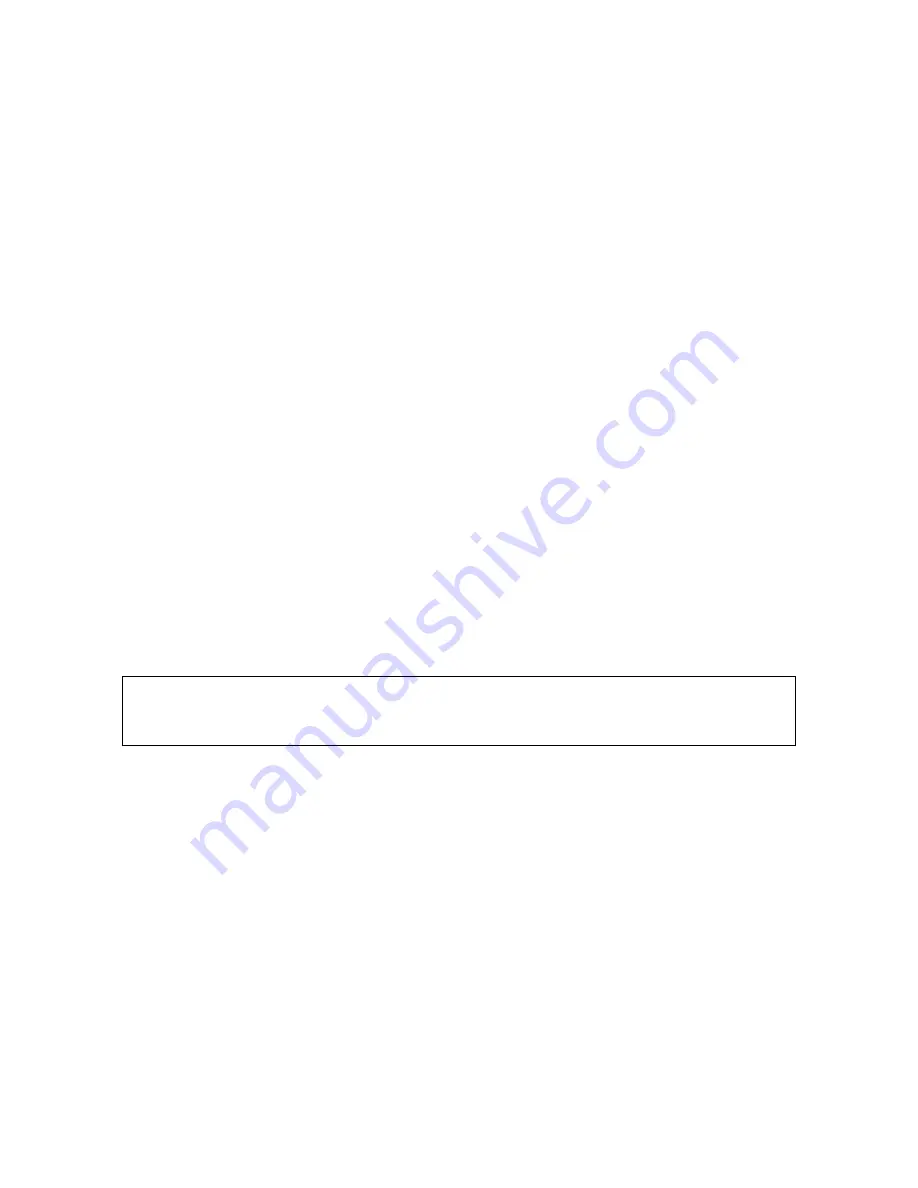
2-14 Install and Configuration
Internal Modem Configuration
The internal modem is configured with the on-line diagnostic utility modutil. Modutil can only be run from
the Diagnostic Users Interface (DUI). Modutil provides three functions:
1.
Modem Terminal Interface
2.
Modem Diagnostics
3.
Modem Configuration Information
Note that the internal modem is not present in HP VISUALIZE workstation models.
Modem
T
erminal Interface provides the terminal interface between the modem and the user. It takes AT
commands from the keyboard and sends them to the modem. Refer to Table 2-4 for the list and description
of the HP AT commands. It also receives data from the modem and displays it on the terminal.
The Modem Diagnostics provide the following diagnostics:
•
Port Configuration Diags - Communicate with the modem by auto-selected combinations of port
configurations (baud rates, character bits, etc.)
•
Modem Selftest I - Performs the modem automatic selftest.
•
Modem Selftest II - Performs the modem local analog loopback test.
•
Modem Selftest III - Performs the modem local digital loopback test.
•
Modem Selftest IV - Performs the modem remote digital loopback test.
•
Combined Modem Selftest - Performs modem selftests I, II and III.
The Modem Configuration Information mode gives displays of the operating parameters, configuration
parameters, and S register values.
To configure the internal modem perform the following steps:
1.
At the system prompt enter the sysdiag command. The DUI prompt should appear.
2.
At the DUI prompt enter modutil command.
3.
At the modutil prompt (MU>) enter terminal to go into the terminal command mode. The following
terminal start message should be displayed:
The modem is on port 7 of the Core I/O board
Baud rate is 19200 bps, character size is 8 bits
Do you want to make any changes? Yes/No __
Baud rate (19200 bps) refers to the serial baud rate, not the modem bps on-line rate. If Y (yes) is entered
you can change the baud rate and character size. The program then repeats the terminal mode start message
with the new setup parameters.
If N (no) is entered, to accept the displayed parameters, the program displays the following message:
You can now enter modem commands or use Ctrl+X to return to the MU prompt
Note
ONLINE diagnostics need to be loaded prior to performing the following steps and configuring the
internal modem.
Summary of Contents for 3000/9x9KS Series
Page 14: ...xiv Contents E Sources of Information on the Web ...
Page 28: ...2 8 Install and Configuration Figure 2 4 HP PB I O Slot Location Diagram Kx70 Kx80 ...
Page 44: ...2 24 Install and Configuration ...
Page 68: ...3 24 Troubleshooting HP 3000 Core I O Figure 3 4 HP 3000 Core I O ...
Page 120: ...5 6 Diagnostics ...
Page 128: ...6 8 Replaceable Parts Figure 6 4 Peripheral Bay Expanded View ...
Page 136: ...6 16 Replaceable Parts ...
Page 150: ...7 14 Removal and Replacement Figure 7 11 Peripheral Bay Rear View ...
Page 180: ...7 44 Removal and Replacement Figure 7 35 Cabinet Exploded View Rear ...
Page 209: ...SCSI and I O 8 21 Figure 8 3 A3629A ST19171WD J2 and J6 Jumper Settings ...
Page 217: ...SCSI and I O 8 29 Figure 8 7 A3353A source 2 J3 Jumper Positions ...
Page 218: ...8 30 SCSI and I O Figure 8 8 A3353A source 2 Option Connector Jumper Positions ...
Page 280: ...8 92 SCSI and I O Diagnostics CSTM SCSIDDS SYSMAP IOMAP ...
Page 298: ...8 110 SCSI and I O Diagnostics SCSICD IOMAP SYSMAP ...
Page 302: ...8 114 SCSI and I O ...
Page 308: ...Support Information B 2 HP 9x9KS Block Diagram Figure B 1 HP 3000 9x9KS Block Diagram ...
Page 309: ...B 3 Support Information HP K100 Block Diagram Figure B 2 HP 9000 K100 Block Diagram ...
Page 310: ...Support Information B 4 HP K2x0 K4x0 Block Diagram Figure B 3 HP 9000 K2x0 K4x0 Block Diagram ...
Page 311: ...B 5 Support Information Kx70 Kx80 Block Diagram Figure B 4 HP9000 Kx70 Block Diagram ...
Page 342: ...Memory Configuration Guidelines C 16 ...
Page 350: ...D 8 New System Features ...






























