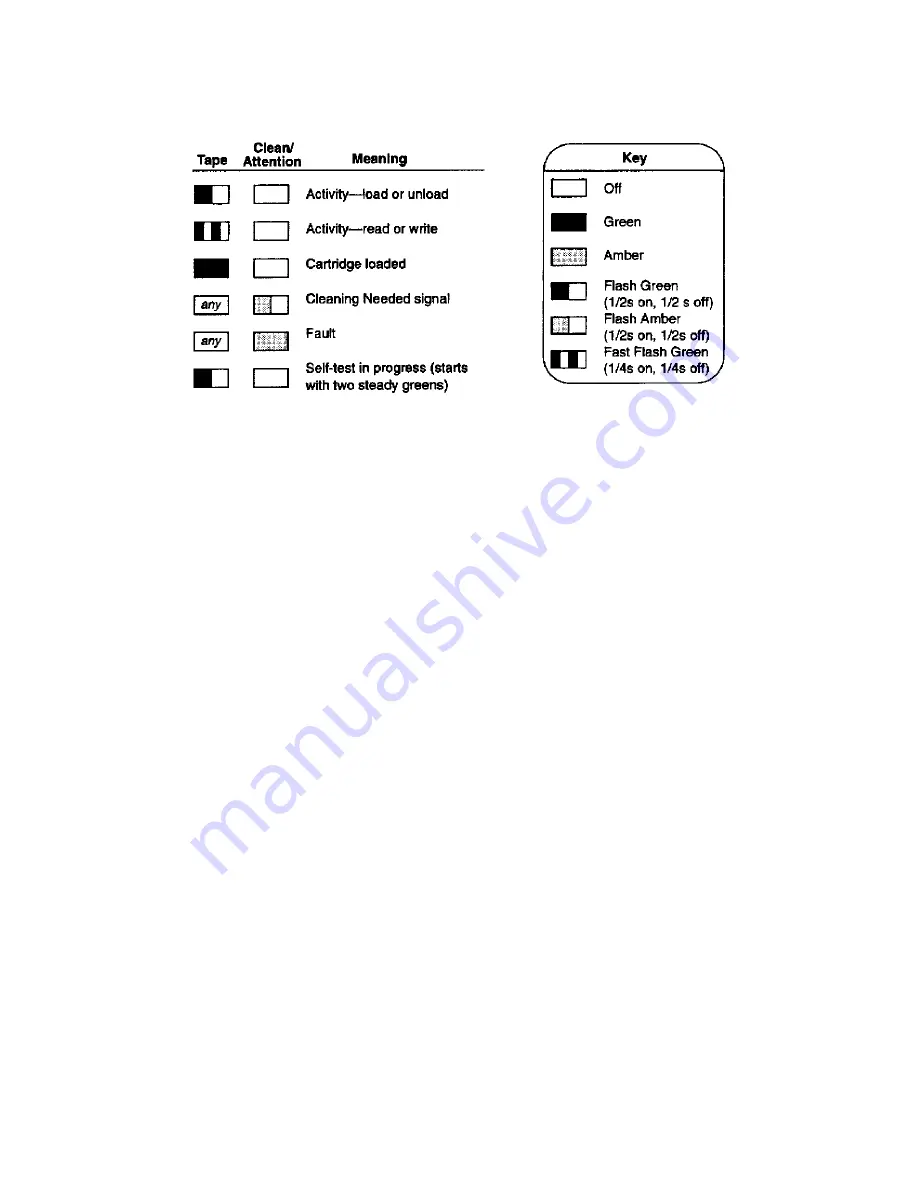
8-76 SCSI and I/O
Figure 8-41. A3183A Indicator Descriptions
Cartridge Light
- Flashes green to show activity, loading, unloading, reading, and writing. It shows steady
green to indicate a cartridge is loaded and the unit is ready.
Clean/Attention Light
- Flashes Amber to indicate head cleaning is needed. This is an indication of an
excessive number of Read-After-Write (RAW) or third level error correction (C3 ECC) errors. This
condition can be caused by dirty heads or by a cartridge approaching the end of its life. If the flashing light
reoccurs after the initial cleaning, the data cartridge involved should be removed from use by reading the
data from the tape and copying that data to a new tape. The cleaning needed indication is only cleared by
completing a cleaning cycle, no matter what the cause is, however, the indication does not stop the activity
of the tape unit.
Self-Test - During power-on, the drive executes a self test diagnostic sequence. This is shown by the left
tape /cartridge light flashing green at a rate of 1 cycle per second. If the self-test fails, the right clean/
attention light shows a steady amber condition.
Forced Eject
There are some situations where the user’s depression of the eject button may not cause a cartridge to be
ejected within an acceptable time. For instance, the media surface may be badly damaged and the drive is
having trouble recovering data. Or, the cartridge may be of poor quality and has jammed one of its reels
which prevents it turning. In these and many similar situations, the drive will usually invoke a series of error
recovery actions in an attempt to carry out the task it was given before the eject button was pressed. As the
normal eject request is queued by the drive until it has completed any pending operations (i.e. flushing data
from the buffer to tape, writing EOD, rewinding, etc.) some users may become frustrated at the apparent
lack of response to their depression of the eject button. For this reason, the Forced Eject feature is provided.
This allows the user to request the drive to immediately eject the cartridge regardless of any operations
outstanding or error recovery actions in progress.
Triggering a Forced Eject
The first eject button press with a tape present in the drive will always trigger a normal eject. After this first
press, the following actions by the user will trigger a forced eject:
Summary of Contents for 3000/9x9KS Series
Page 14: ...xiv Contents E Sources of Information on the Web ...
Page 28: ...2 8 Install and Configuration Figure 2 4 HP PB I O Slot Location Diagram Kx70 Kx80 ...
Page 44: ...2 24 Install and Configuration ...
Page 68: ...3 24 Troubleshooting HP 3000 Core I O Figure 3 4 HP 3000 Core I O ...
Page 120: ...5 6 Diagnostics ...
Page 128: ...6 8 Replaceable Parts Figure 6 4 Peripheral Bay Expanded View ...
Page 136: ...6 16 Replaceable Parts ...
Page 150: ...7 14 Removal and Replacement Figure 7 11 Peripheral Bay Rear View ...
Page 180: ...7 44 Removal and Replacement Figure 7 35 Cabinet Exploded View Rear ...
Page 209: ...SCSI and I O 8 21 Figure 8 3 A3629A ST19171WD J2 and J6 Jumper Settings ...
Page 217: ...SCSI and I O 8 29 Figure 8 7 A3353A source 2 J3 Jumper Positions ...
Page 218: ...8 30 SCSI and I O Figure 8 8 A3353A source 2 Option Connector Jumper Positions ...
Page 280: ...8 92 SCSI and I O Diagnostics CSTM SCSIDDS SYSMAP IOMAP ...
Page 298: ...8 110 SCSI and I O Diagnostics SCSICD IOMAP SYSMAP ...
Page 302: ...8 114 SCSI and I O ...
Page 308: ...Support Information B 2 HP 9x9KS Block Diagram Figure B 1 HP 3000 9x9KS Block Diagram ...
Page 309: ...B 3 Support Information HP K100 Block Diagram Figure B 2 HP 9000 K100 Block Diagram ...
Page 310: ...Support Information B 4 HP K2x0 K4x0 Block Diagram Figure B 3 HP 9000 K2x0 K4x0 Block Diagram ...
Page 311: ...B 5 Support Information Kx70 Kx80 Block Diagram Figure B 4 HP9000 Kx70 Block Diagram ...
Page 342: ...Memory Configuration Guidelines C 16 ...
Page 350: ...D 8 New System Features ...
















































