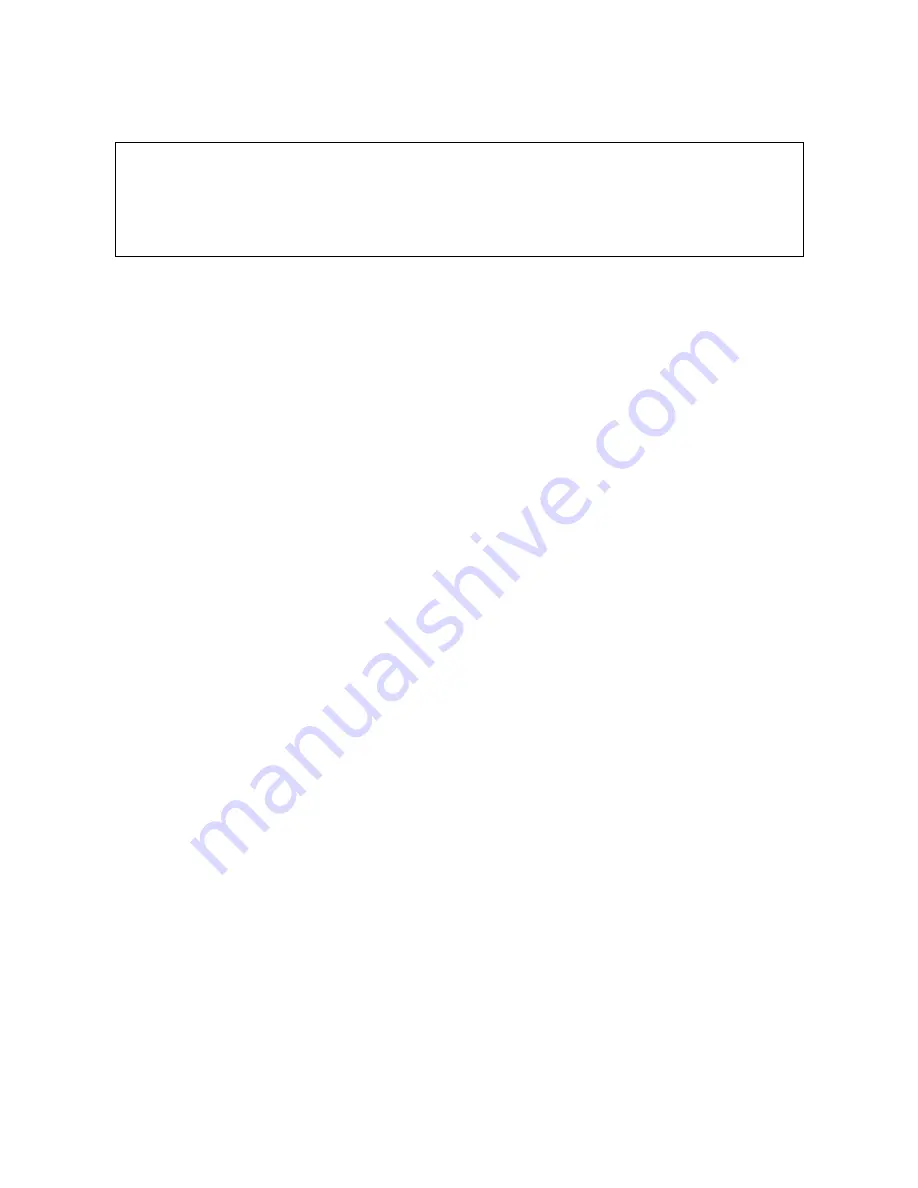
3-36 Troubleshooting
2.
Put the drive online and ensure that the tape loaded properly.
3.
Type DUMP at the
ISL>
prompt to initiate the dump program.
4.
The dump program prompts you with
Enter Dump Name
. The dump name is written to tape as an
identifier which is useful if the tape is accidentally mislabeled or is mixed up with another dump
tape. The dump name should begin with an alpha character. For naming conventions, the Response
Center recommends that:
A. System Aborts be named "Axxxx" where the xxxx is the system abort number.
B. HPMCs be named "HPMC".
C. System hangs be labeled "HANG".
Type in your name, reason for taking the dump, site name and timestamp of the system interruption.
5.
If you do not respond to the prompt within a few seconds, the dump continues. If this happens the
dump does not receive a name, but the contents of the dump are not harmed.
6.
Monitor the progress of the dump, recording any error messages that occur. Report these error
messages to the Response Center when you call.
Step 4: Restart the System.
At this point, the dump has completed and you should be at the
ISL>
prompt.
1.
You can now restart the system using a START RECOVERY (Warmstart) or a START
NORECOVERY (Coolstart) at your option.
2.
At this point, it is normally safe to perform your typical system/data base recovery procedures and
resume system processing.
Step 5: Process the Memory Dump.
At this point, your system is back up and running normally. You should also have a memory dump tape of
the failure which completed without error.
The next step is to process the dump tape so that its contents can be remotely analyzed. Do this by running
the Dump Analysis Tool (DAT), a utility residing in the DAT.TELESUP group/account.
1.
Log on as MGR.TELESUP,DAT.
NOTE
If you find that your inputs to the
ISL>
prompt are being rejected (or considered invalid), check the
console configuration (MODES softkey). Ensure that AUTOLINEFEED and BLOCK MODE are not
enabled (only REMOTE should be enabled). Also, the terminal should be set to the HP defaults: 9600
Baud, 8 bits/no parity, ENQ/ACK.
Summary of Contents for 3000/9x9KS Series
Page 14: ...xiv Contents E Sources of Information on the Web ...
Page 28: ...2 8 Install and Configuration Figure 2 4 HP PB I O Slot Location Diagram Kx70 Kx80 ...
Page 44: ...2 24 Install and Configuration ...
Page 68: ...3 24 Troubleshooting HP 3000 Core I O Figure 3 4 HP 3000 Core I O ...
Page 120: ...5 6 Diagnostics ...
Page 128: ...6 8 Replaceable Parts Figure 6 4 Peripheral Bay Expanded View ...
Page 136: ...6 16 Replaceable Parts ...
Page 150: ...7 14 Removal and Replacement Figure 7 11 Peripheral Bay Rear View ...
Page 180: ...7 44 Removal and Replacement Figure 7 35 Cabinet Exploded View Rear ...
Page 209: ...SCSI and I O 8 21 Figure 8 3 A3629A ST19171WD J2 and J6 Jumper Settings ...
Page 217: ...SCSI and I O 8 29 Figure 8 7 A3353A source 2 J3 Jumper Positions ...
Page 218: ...8 30 SCSI and I O Figure 8 8 A3353A source 2 Option Connector Jumper Positions ...
Page 280: ...8 92 SCSI and I O Diagnostics CSTM SCSIDDS SYSMAP IOMAP ...
Page 298: ...8 110 SCSI and I O Diagnostics SCSICD IOMAP SYSMAP ...
Page 302: ...8 114 SCSI and I O ...
Page 308: ...Support Information B 2 HP 9x9KS Block Diagram Figure B 1 HP 3000 9x9KS Block Diagram ...
Page 309: ...B 3 Support Information HP K100 Block Diagram Figure B 2 HP 9000 K100 Block Diagram ...
Page 310: ...Support Information B 4 HP K2x0 K4x0 Block Diagram Figure B 3 HP 9000 K2x0 K4x0 Block Diagram ...
Page 311: ...B 5 Support Information Kx70 Kx80 Block Diagram Figure B 4 HP9000 Kx70 Block Diagram ...
Page 342: ...Memory Configuration Guidelines C 16 ...
Page 350: ...D 8 New System Features ...






























