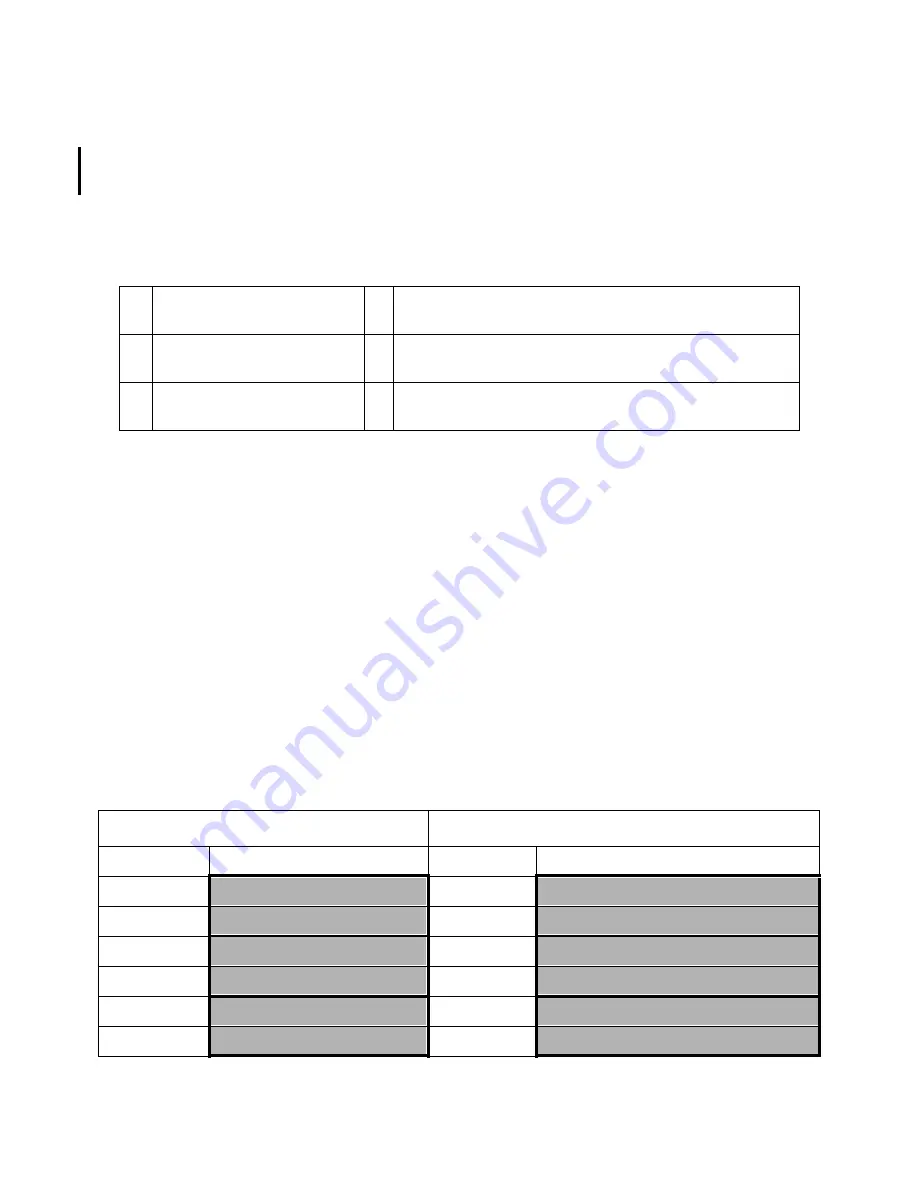
Memory Configuration Guidelines C-10
pair of modules would go in slots 2a/2b and 3a/3b on the first extender, and so on.
Install all pairs of modules before installing modules.
Step 6. Install any remaining modules, beginning with the largest memory size, filling in the lowest
available slot numbers on the extender with the most slots available.
Example - Installing new memory to two empty extenders
1. Start with the pairs of largest memory (three pairs of 256MB modules):
•
First pair in first extender (Extender 0), slots 0a/0b and 1a/1b.
•
Second pair in second extender (Extender 1), slots 0a/0b and 1a/1b.
•
Third pair in first extender, slots 2a/2b and 3a/3b.
2. Now install the pairs of next-largest memory (two pairs of 128MB/64MB modules):
•
First pair in the lowest slots of the extender with the most available slots: Second extender, 2a/2b
and 3a/3b.
•
Second pair in the first extender, slots 4a/4b and 5a/5b.
3. Now install the pairs of the next-largest memory (one pair of 32MB modules) in the lowest slots of the
extender with the most available slots, then install the largest module (256MB) in the next slot in
sequence: first extender, slots 6a/6b.
4. Now install the last module (32MB) in the next slot in sequence: second extender, slots 6a/6b.
1.
14 128MB SIMMs
=
Seven 256MB modules (three pairs of modules and one 256MB
module)
2.
6 64MB SIMMs
and 2 32MB SIMMs
=
Three 128MB modules and one 64MB module
(two pairs of 128MB/64MB modules)
3.
6 16MB SIMMs
=
Three 32MB modules (one pair of 32MB modules and one
32MB module)
First Extender
Second Extender
Install. Order
Slots - Memory
Install. Order
Slots - Memory
1
0a/0b - 256MB modules
2
0a/0b - 256MB module
1a/1b - 256MB module
1a/1b - 256MB module
3
2a/2b - 256MB module
4
2a/2b - 128MB module
3a/3b - 256MB module
3a/3b - 128MB module
5
4a/4b - 128MB module
6
4a/4b -32MB module
5a/5b - 64MB module
5a/5b - 32MB module
Summary of Contents for 3000/9x9KS Series
Page 14: ...xiv Contents E Sources of Information on the Web ...
Page 28: ...2 8 Install and Configuration Figure 2 4 HP PB I O Slot Location Diagram Kx70 Kx80 ...
Page 44: ...2 24 Install and Configuration ...
Page 68: ...3 24 Troubleshooting HP 3000 Core I O Figure 3 4 HP 3000 Core I O ...
Page 120: ...5 6 Diagnostics ...
Page 128: ...6 8 Replaceable Parts Figure 6 4 Peripheral Bay Expanded View ...
Page 136: ...6 16 Replaceable Parts ...
Page 150: ...7 14 Removal and Replacement Figure 7 11 Peripheral Bay Rear View ...
Page 180: ...7 44 Removal and Replacement Figure 7 35 Cabinet Exploded View Rear ...
Page 209: ...SCSI and I O 8 21 Figure 8 3 A3629A ST19171WD J2 and J6 Jumper Settings ...
Page 217: ...SCSI and I O 8 29 Figure 8 7 A3353A source 2 J3 Jumper Positions ...
Page 218: ...8 30 SCSI and I O Figure 8 8 A3353A source 2 Option Connector Jumper Positions ...
Page 280: ...8 92 SCSI and I O Diagnostics CSTM SCSIDDS SYSMAP IOMAP ...
Page 298: ...8 110 SCSI and I O Diagnostics SCSICD IOMAP SYSMAP ...
Page 302: ...8 114 SCSI and I O ...
Page 308: ...Support Information B 2 HP 9x9KS Block Diagram Figure B 1 HP 3000 9x9KS Block Diagram ...
Page 309: ...B 3 Support Information HP K100 Block Diagram Figure B 2 HP 9000 K100 Block Diagram ...
Page 310: ...Support Information B 4 HP K2x0 K4x0 Block Diagram Figure B 3 HP 9000 K2x0 K4x0 Block Diagram ...
Page 311: ...B 5 Support Information Kx70 Kx80 Block Diagram Figure B 4 HP9000 Kx70 Block Diagram ...
Page 342: ...Memory Configuration Guidelines C 16 ...
Page 350: ...D 8 New System Features ...
















































