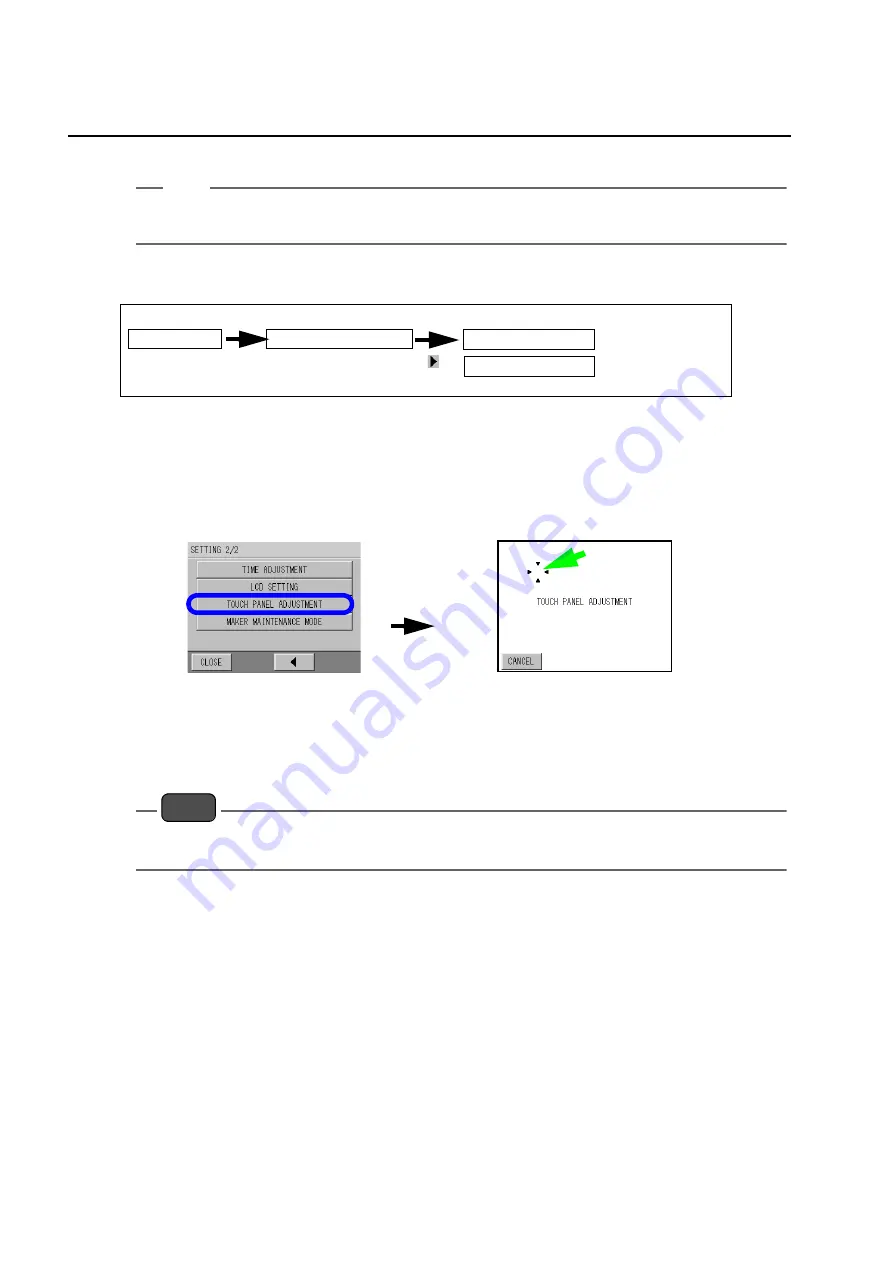
5 Functions
44
2.
Change the condition to be set, and the setting is complete.
Tip
If no button is pressed for about 30 minutes on displays in the LCD SETTING screen, the display
returns back to the previous setting screen.
5.4.7
Touch Panel Adjustment
The touch panel can be adjusted here.
It is not necessary to adjust the touch panel for normal usage. When the touch panel functions
abnormally, such as when pressing a button activates a different button or when the location is
misaligned, adjust the touch panel.
1.
Press [TOUCH PANEL ADJUSTMENT] on the SETTING 2/2 screen.
The TOUCH PANEL ADJUSTMENT screen appears.
2.
Press the area indicated by the arrow.
After completing the adjustment, the screen returns back to the SETTING 2/2 screen.
5.4.8
Maker Maintenance Mode
As this mode is for the service representatives, it is not necessary to touch this setting.
Note
As the Maker Maintenance Mode is the mode to set the inside adjustment value, do not enter this
mode. Doing so may cause a malfunction.
[MAINT.]
[SETTING]
SETTING 2/2 screen
Refer to "5.3 Maintenance Screen Display" (page 36).
MEAS. screen
MAINTENANCE screen
SETTING 1/2 screen
[
]
[TOUCHPANEL
ADJUSTMENT]






























