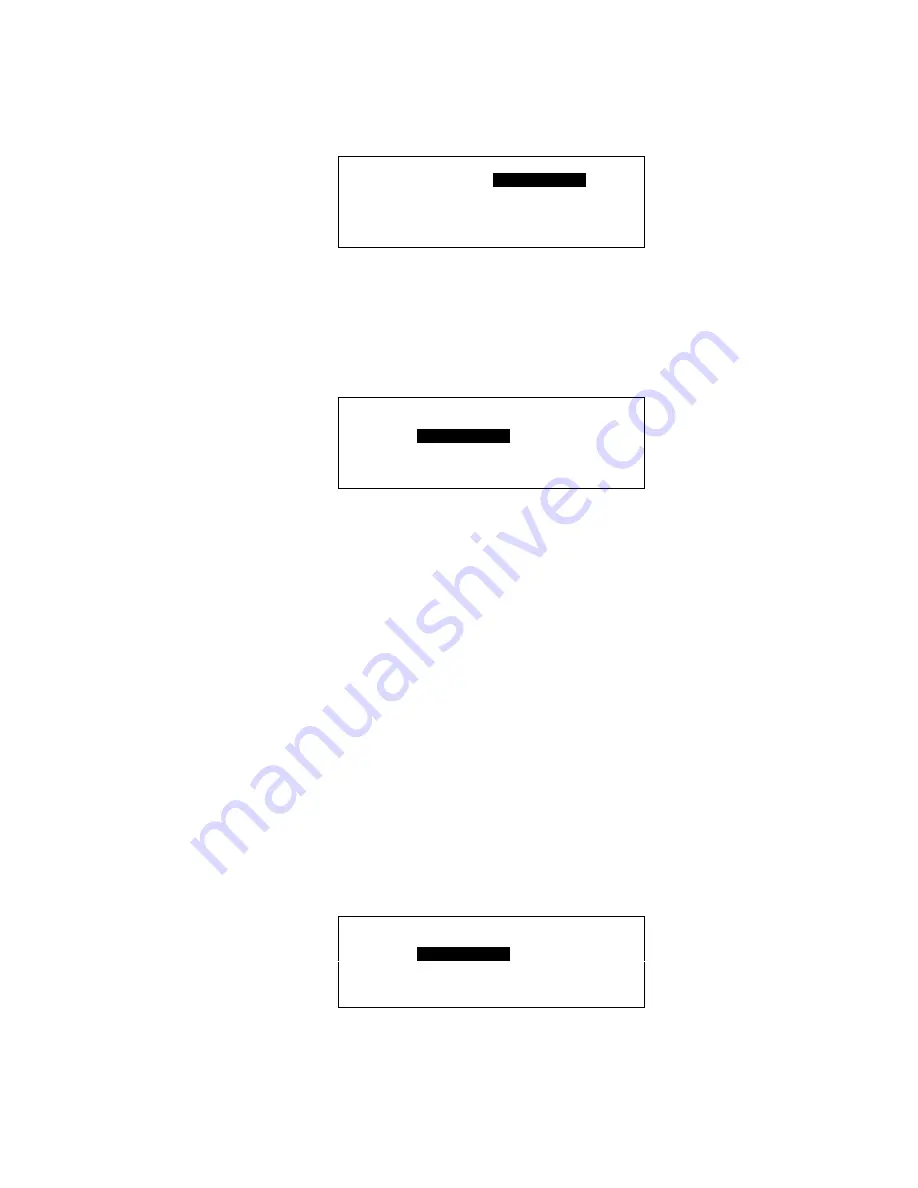
ALPHABETIC REFERENCE
XI581/2 BUSWIDE OPERATOR INTERFACE
EN2B-0126 (74-3554-8)
72
Select Add Template
2.
Use the arrow keys to move to and highlight
Add Template
. Press Enter (
↵
) to
complete the selection.
RESULT: The window shows all user addresses in the current controller
applications. Example:
Add Template
FLOOR1_TEMP
▲
▲
▲
▲
FLOOR1_RH
■
FLOOR1_PRESS
1
FLOOR1_FAN
■
FLOOR1_LITES
▼
Select a Basic String
3.
Use the down arrow key to select the basic string that most closely matches the
template you want to create. For example, if you want to create the template
FLOOR1_ to find all user addresses beginning with the characters FLOOR1_,
select any of the strings that begin with FLOOR1_, for example,
FLOOR1_TEMP. Press Enter (
↵
) to complete the selection.
RESULT: Software copies the selected basic string into the modify field. The
screen display changes to show your selection.
Add Template
FLOOR1_TEMP
Store Template
Back
Select String
4.
Press Enter (
↵
).
RESULT: The first character in the string is now blinking.
Position Cursor
5.
Use the left and right arrows to position the cursor at the character where you
want to modify the string.
RESULT: The selected character is now blinking and can be edited.
Replace Character
6.
Use the plus and minus keys to choose the character that you want to use to
replace the blinking character. Each time you press the plus/minus key, the
blinking character changes through a pattern of ?, *, a blank, and then back to
the original character.
Question mark
?
Match exactly one character of any type.
Asterisk *
Match any number of characters until the next occurrence of a
character that must be matched exactly.
Blank
Delete the selected character after using the right arrow. Or
replace with the original character by pressing Enter (
↵
).
Cut-off string
If you select two asterisks in a row, **, all characters to the
right are automatically cleared.
Stop at the desired character. Repeat for each character you want to change.
RESULT: The template displays as created. For example:
Add Template
FLOOR1_TEMP
Store Template
Back






























