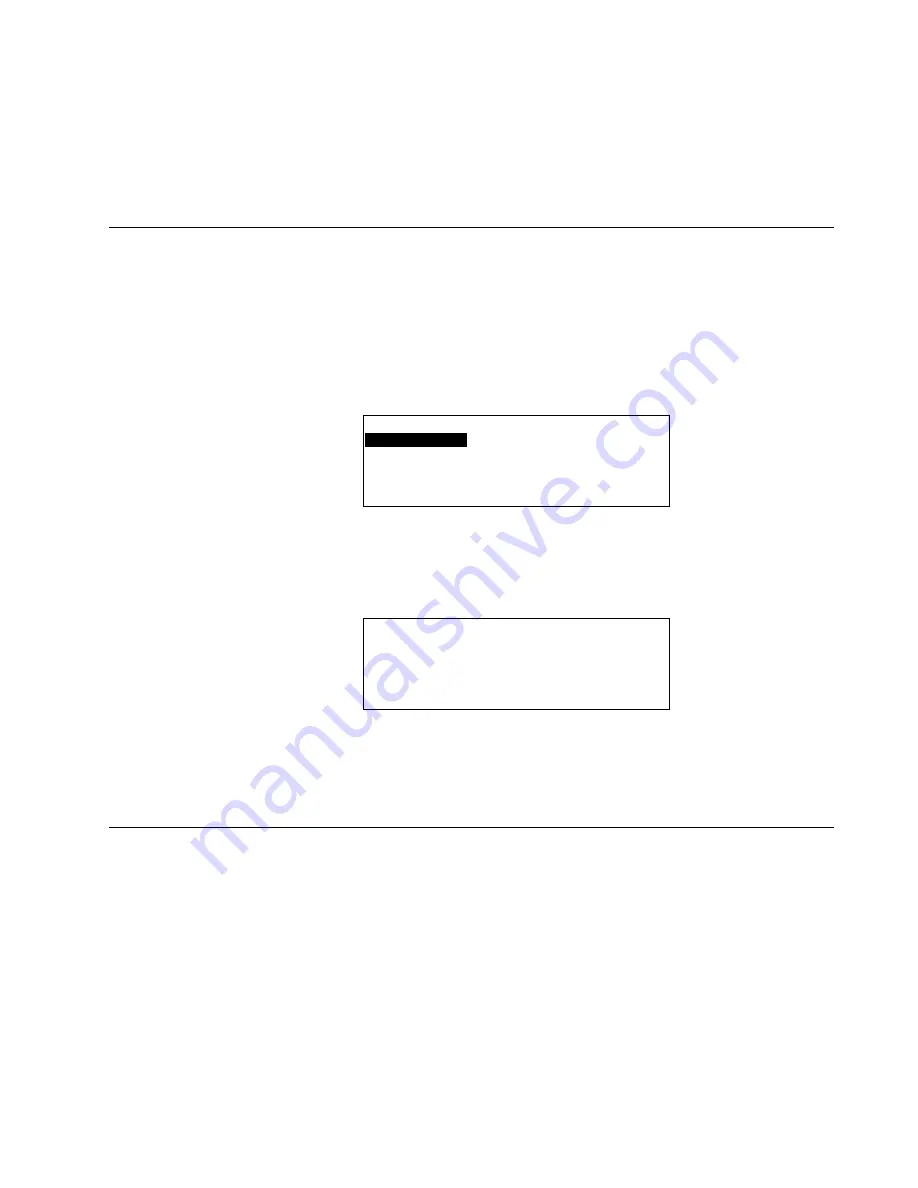
XI581/2 BUSWIDE OPERATOR INTERFACE
ALPHABETIC REFERENCE
57
EN2B-0126 (74-3554-8)
5.
Press the plus or minus keys to change operating mode to
AUTO
. Then press
Enter (
↵
) to complete the change.
RESULT: The entry in the
Operating Mode
field stops blinking but is still
highlighted.
6.
Use the arrow keys to move to and highlight
Back
. Then press Enter (
↵
) to
complete the selection.
RESULT: The 'Data Points' screen redisplays.
Listing Accumulated Runtime
Purpose
To display accumulated runtime information (in hours).
Access Level
You must have access level 3 to perform this task.
Select Data Points from Main Menu
1.
At the Main Menu, use the arrow keys to move to and highlight
Data Points
.
Press Enter (
↵
) to complete the selection.
RESULT: The 'Data Points' screen appears.
User
Address
is highlighted by
default.
Data Points
User Address
Suppress Alarm
Manual Operation
Add Template
Accumul. Runtime
Delete Template
Type Selection
Modify Template
Points in Trend
Template Search
Select Hours Run
Option
2.
Use the arrow keys to move to and highlight
Accumul.
Runtime
. Press Enter
(
↵
) to complete the selection.
RESULT: The display window lists the points and the number of hours each has
run since it was last serviced.
Accumulated Runtime
Supply fan
1267
▲
▲
▲
▲
Exhaust fan
1257
■
Burner
476 1
Htg. zone pump
736
■
Cafe. hood
123
▼
NOTE:
The hours run for all points may not be able to appear in the display
window at the same time.
3.
Press Cancel (C) to return to the list of point description options. When you are
finished, repeatedly press Cancel (C) to return to the Main Menu.
Disabling a Point from Trend Log
Trend log memory collects and saves up to 200 of the most recent change-of-state
(COS) conditions from up to 20 trend points in a controller. A trend point is a point
that is designated (in the controller’s application program) to report changes in its
state/value to the trend log memory.
Operators can request a trend log report which extracts the trend point COS
information from the trend log memory and outputs the trend information in the
XI581/2 display window.
This function disables a point so it cannot contribute associated COS activity to the
trend log memory and it cannot appear in a trend log report output.
NOTE:
To enable a point’s trending capability, see section "Selecting Points by
User Address" (page 53).






























