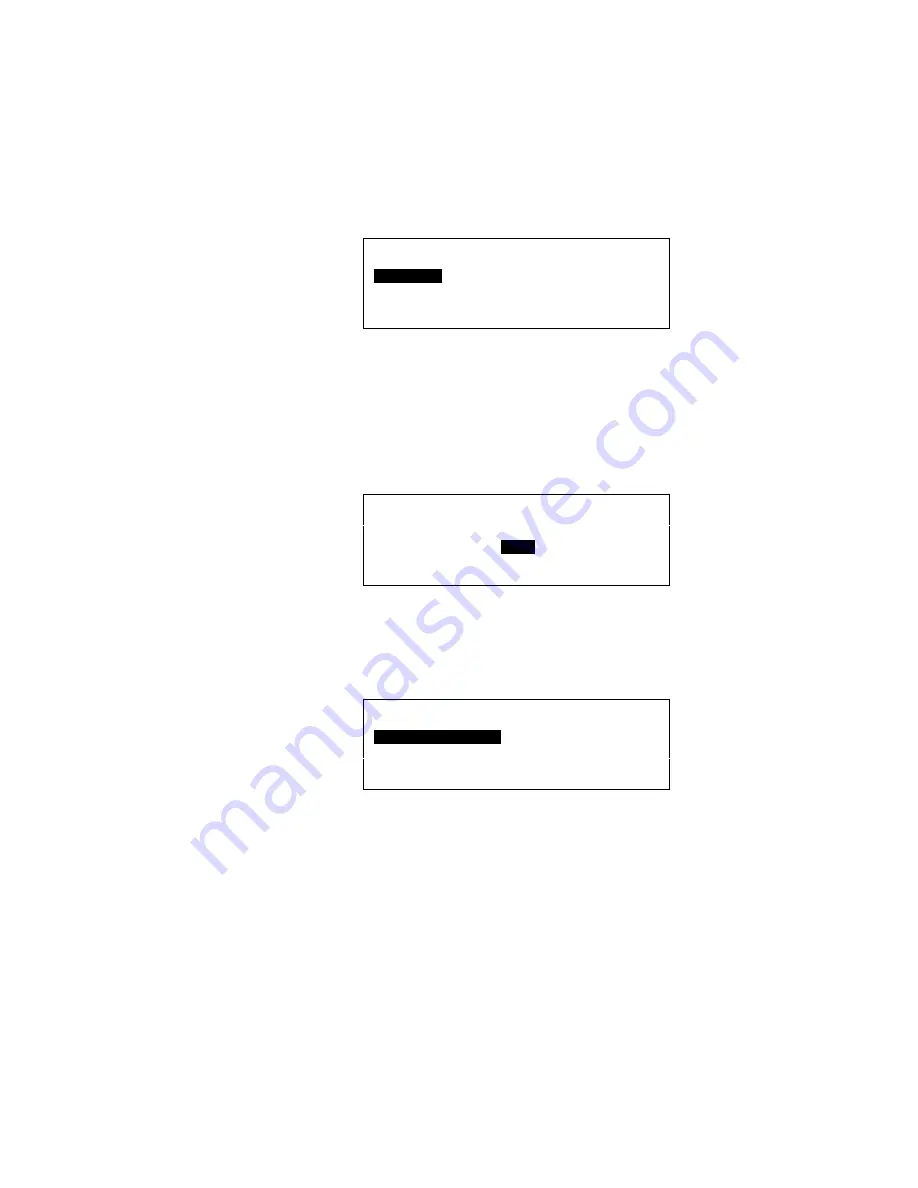
XI581/2 BUSWIDE OPERATOR INTERFACE
EVERYDAY OPERATIONS
19
EN2B-0126 (74-3554-8)
5.
Use the arrow keys to move to and highlight the name of the desired controller.
Press Enter (
↵
) to complete the selection.
RESULT: After about 5 seconds, the level-1 Main Menu of the selected con-
troller displays unless there is a pending alarm. If an alarm is pending
in the remote controller, the alarm displays instead of the menu.
Press Cancel (C) and log in again to see the remote controller’s Main
Menu.
The following example shows the result of selecting
CONTROLLER_07.
CONTROLLER_07
18:16!
Running
15.12.1994
Password
Alarms
Time Programmes
Trend Buffer
Data Points
System Clock
System Data
Excel 20 and Excel 50 Controllers
The operator interface for Excel 20 and Excel 50 Controllers has only four
lines and varies considerably from the screens in this manual. If you log
into a remote Excel 20 or Excel 50 Controller, see the appropriate
Controller User Guide for operator interface description and details.
6.
Press Enter (
↵
) to select
Password
.
RESULT: The 'Password' screen displays.
Please enter your Password:
****
Change
Next
7.
Press Enter (
↵
) to have the same access level as the local controller. To have a
higher access level, type in your password and press Enter (
↵
).
RESULT: The Main Menu of the selected controller displays. The following
example shows level-3 access for CONTROLLER_07.
CONTROLLER_07
18:16
Running
15.12.1994
Time Programmes
Alarms
Data Points
Trend Buffer
Totalizers
System Clock
Parameters
System Data
⇒
If the selected device is already being accessed (locally or remotely), the
log-in fails and the system displays the message “Device logged”. Try again
when the device is available.
8.
Perform listed tasks as desired just as for a local controller. Log off from the
remote controller when finished (see section "Logging Off from a Remote
Controller", page 20, for details).
Buswide Alarm Flag
If the buswide alarm flag was enabled on the local controller, the flag disappears
after log-in to the remote controller. Set it for the remote controller again to re-
establish it, if desired. See section "Alarm Information" (page 21) for procedures.






























