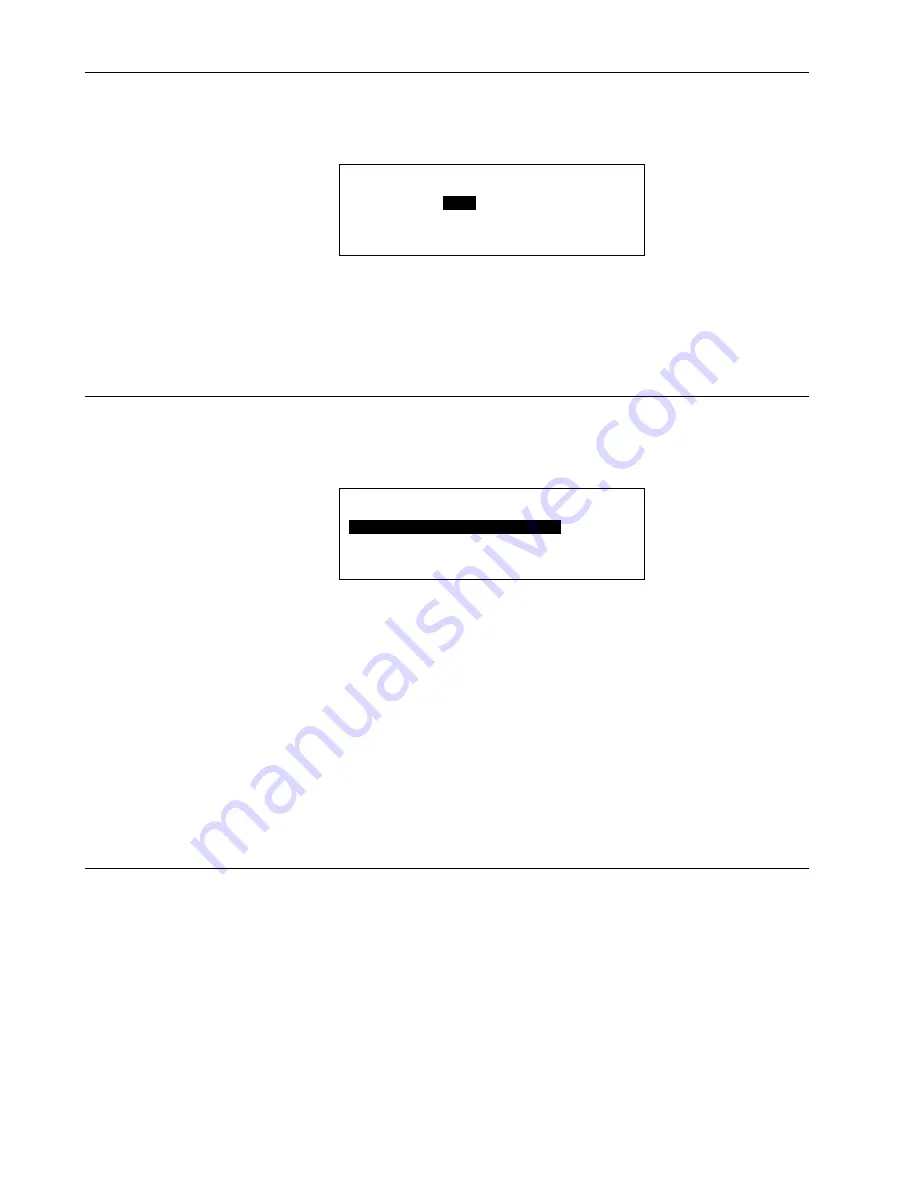
EVERYDAY OPERATIONS
XI581/2 BUSWIDE OPERATOR INTERFACE
EN2B-0126 (74-3554-8)
36
B-Port
If B-Port is selected from the listbox above, the following screen appears to allow
configuration of the serial link used for external user interfaces:
B-Port Configuration
Baudrate:
9600
BACK
7.
The 'Baudrate' value field is highlighted by default. After pressing Enter (
↵
) to
select this field, one of the digits will begin blinking. Use the plus and minus
keys to increment/decrement data, and press Enter (
↵
) to complete the field
entry.
The 'Baudrate' value field will then be highlighted again.
8.
Use the right arrow key to move to and highlight
BACK
. Press Enter (
↵
).
Modem and Remote Trend Buffer
If 'Modem' is selected from the 'Hardware Configuration' listbox, the following
screen appears:
Modem Configuration
Configure Modem Interface
Enable Remote Trend Buffer
Configure Remote Trend Buffer
Disable Remote Trend Buffer
Configure Modem
Interface
is always displayed, allows configuration of serial link used for
external modems. (highlighted by default).
Enable/Disable
Remote
Trend Buffer
“Enable” appears if trend buffer is currently disabled.
“Disable” appears only if trend buffer is currently enabled.
Configure
Remote
Trend Buffer
Appears only if Remote Trend Buffer is currently enabled and
allows entering in new application memory size to make more
memory available for remote trending.
7.
Use the arrow keys to move to and highlight a field, and press Enter (
↵
) to
select the field.
Configuring the Modem Interface
If
Configure Modem Interface
is selected, the following screen appears:






























