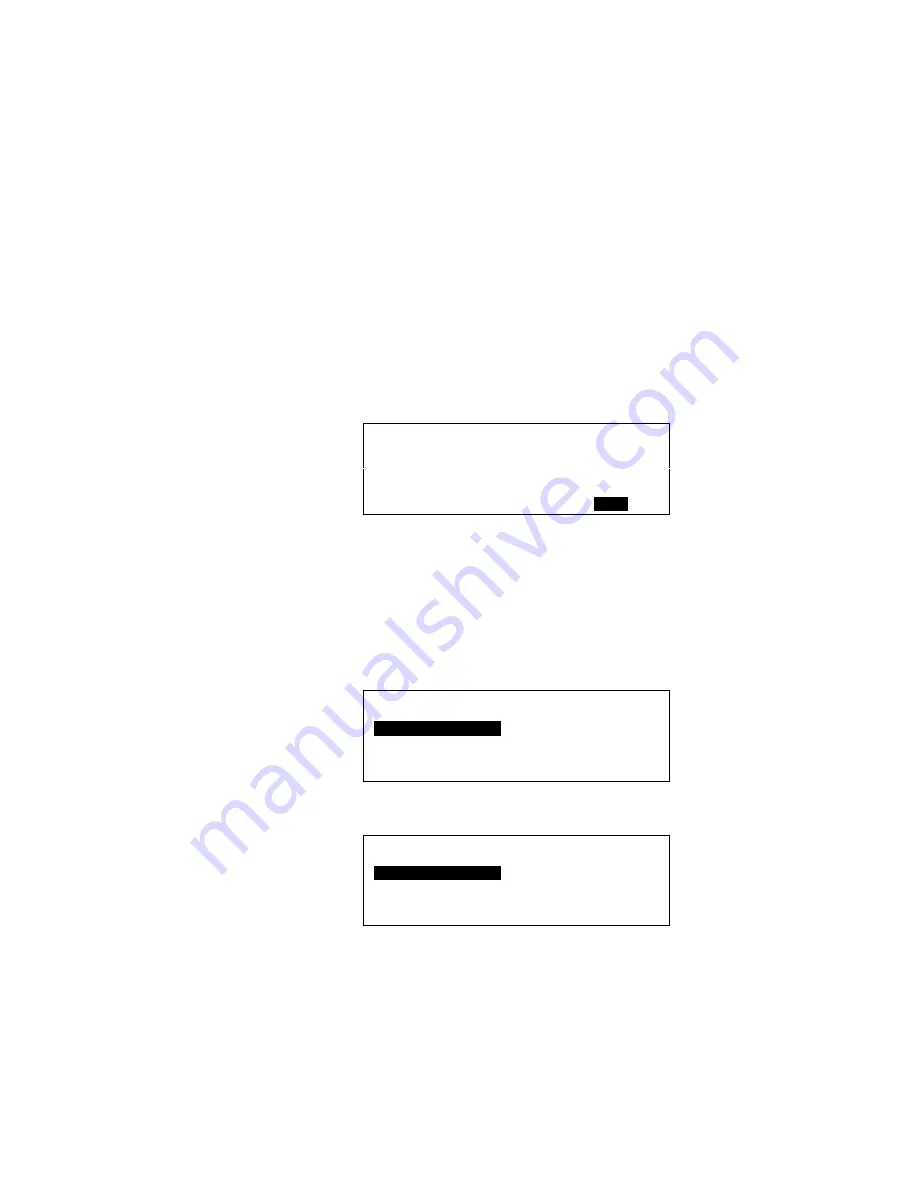
XI581/2 BUSWIDE OPERATOR INTERFACE
EVERYDAY OPERATIONS
17
EN2B-0126 (74-3554-8)
Password Entry
3.
Press Enter (
↵)
to select the password field (four asterisks).
— The display window shows a 5 as the first, left-most digit of the password
field.
— If the first digit of your password is higher than 5, press the plus key (or the
up arrow key) until the first digit of your password is correct.
— If the first digit of your password is lower than 5, press the minus key (or the
down arrow key) until the first digit of your password is correct.
— Use the right arrow key to move the cursor to the second digit. Notice that
the first digit becomes an asterisk again to maintain password privacy.
Repeat this procedure until you have correctly input all digits in the password
field.
If you incorrectly input a digit, press Cancel (C) to start over again with the first,
left-most digit.
Once the password is input, press Enter (
↵
) to complete password entry. If the
password is incorrect, software reprompts for password entry.
RESULT: If you correctly enter a password, the word
Next
displays. For level-3
operators, the word 'Change' also displays to allow you to change the
password. See the "Passwords" section for the procedure to change
a password.
Please enter your Password:
****
Change
Next
Press Enter (
↵
) to select
Next
.
RESULT: The display window shows the Main Menu appropriate for the pass-
word you entered.
NOTE:
The Main Menu for access level 2 shows three items ('Time
Programmes', 'Data Points', and 'Totalizers') in the left column, while
the Main Menu for access level 3 shows four items ('Time
Programmes', 'Data Points', 'Totalizers', and 'Parameters').
Main Menu for Access Level 2
CONTROLLER_01
18:16
Running
15.12.1994
Time Programmes
Alarms
Data Points
Trend Buffer
Totalizers
System Clock
System Data
Main Menu for Access Level 3
CONTROLLER_01
18:16
Running
15.12.1994
Time Programmes
Alarms
Data Points
Trend Buffer
Totalizers
System Clock
Parameters
System Data
5.
Select desired function. The rest of this manual contains procedure for each of
the functions.






























