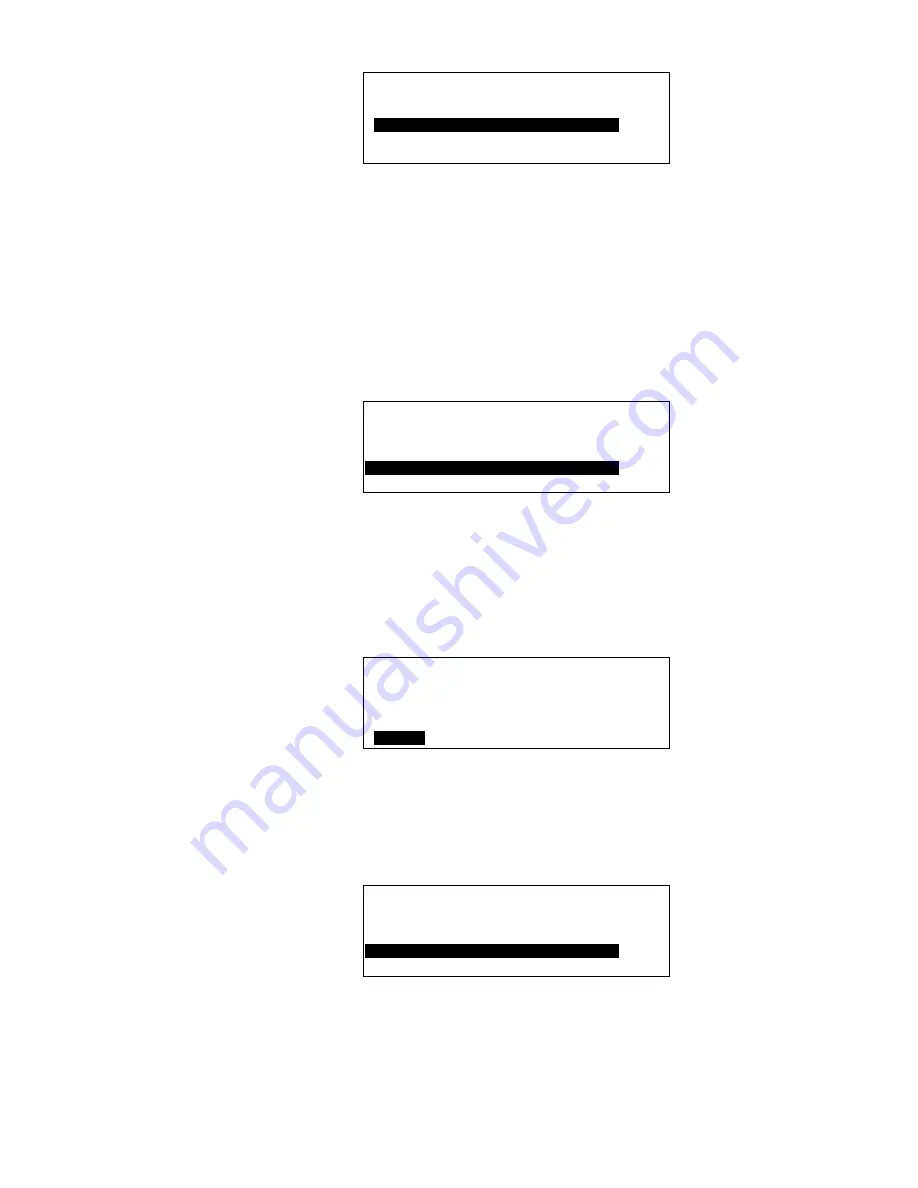
XI581/2 BUSWIDE OPERATOR INTERFACE
EVERYDAY OPERATIONS
45
EN2B-0126 (74-3554-8)
DIO Module Assignment
Address: 04
Unassign
▲
▲
▲
▲
!
XFL522
0001FC234088
1
XFL522
0001FC334056
■
*
XFL522
0001FC234062
▼
Special characters indicate the module status according to the following key:
!
An exclamation mark indicates that the module was previously assigned to this
controller in CARE but is now being used by another controller.
*
An asterisk indicates that the module is being used by another controller. It is
displayed because module type and address match.
A blank indicates that this module is free and can be used for assignment.
8.
Select a module by using the arrow keys to move to and highlight it and then
pressing Enter (
↵
).
RESULT: The assignment is accepted and the first 'Distributed I/O Module
Assignment' screen is displayed again.
DIO Module Assignment
02
?
XLF521
0001FC234088
▲
▲
▲
▲
03
<Unassigned>
1
04
-
XFL522
0001FC234088
■
■
■
■
05
XFL524
0001FC234062
▼
A second method can also be used to select a module. While either the screen with
the Distributed I/O module types (result of step 6) or the screen with the found
Distributed I/O modules (result of step 7) is displayed, press the L
ON
W
ORKS
service
pin of the module being selected.
RESULT: If the L
ON
W
ORKS
service pin is pushed, the following screen is
displayed:
DIO Module Assignment
Module
: 04 XFL522
Neuron ID: 0001FC234088
ASSIGN
9. ASSIGN
is highlighted by default. Press Enter (
↵
) to accept the assignment or
press Cancel (C) to return to the previous screen.
RESULT: If the assignment is accepted, the first 'Distributed I/O Module
Assignment' screen is displayed again.
DIO Module Assignment
02
?
XLF521
0001FC234088
▲
▲
▲
▲
03
<Unassigned>
1
04
-
XFL522
0001FC234088
■
■
■
■
05
XFL524
0001FC234062
▼






























