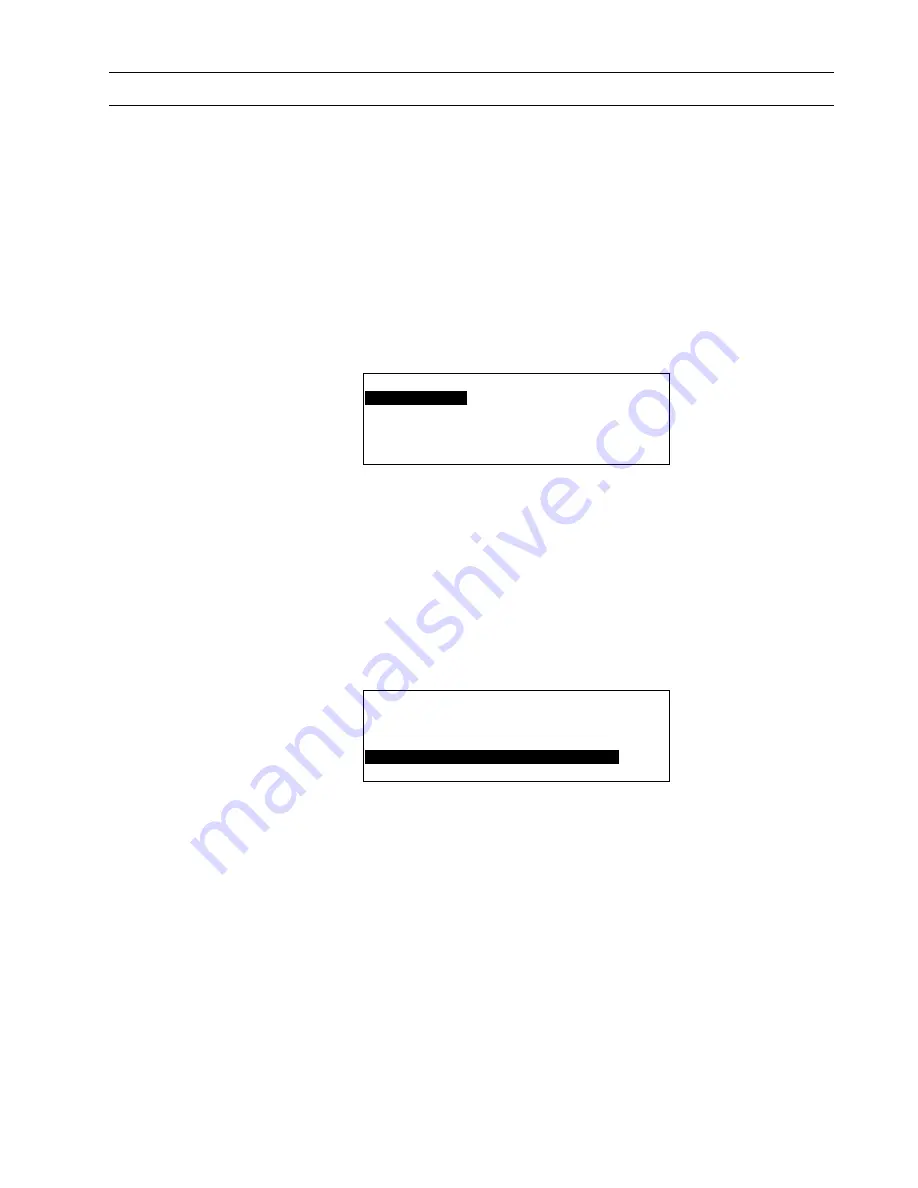
XI581/2 BUSWIDE OPERATOR INTERFACE
EVERYDAY OPERATIONS
25
EN2B-0126 (74-3554-8)
Viewing Point Information
Purpose
To display point information for selected points.
⇒
This procedure details only how to select points by their user addresses and
how to display their associated point attributes. There are other options on
the 'Data Points' screen that provide functions to modify point information
and to select points by type or template. If there are many user addresses, it
may be easier to select points by type or template.
The "Data Point Description Function" section describes these procedures in
detail.
Access Level
All users can perform this task.
Procedure
1.
At the Main Menu, use the arrow keys to move to and highlight
Data Points
.
Press Enter (
↵
) to complete the selection.
RESULT: The display window lists options for viewing point information.
User
Address
is highlighted by default.
Data Points
User Address
Suppress Alarm
Manual Operation
Add Template
Accumul. Runtime
Delete Template
Type Selection
Modify Template
Points in Trend
Template Search
NOTE:
The 'Add Template', 'Delete Template', and 'Modify Template' items
do not display for level-1 operators, and 'Template Search' appears
only if there are defined templates. If there are no defined templates,
only the 'Add Template' item displays for higher-level operators so
they can define templates.
2.
Press Enter (
↵
) to select
User Address
.
⇒
The other options on the 'Data Points' screen provide functions to modify
point information and to select points by type or template. The "Data Point
Description Function" section describes these procedures in detail.
RESULT: The display window lists points (by user address) that you can view.
Example:
User Address
Exhaust_fan
1
▲
▲
▲
▲
Hall_main_lights
On
■
Main_water_meter
000
m3
1
Conf_room_temp
23
°C
■
▼
Select a Point
3.
Use the arrow keys to move to and highlight the point you wish to view. Then
press Enter (
↵
) to complete the selection.
RESULT: The display window shows detailed information about the selected
point in a series of windows. Most points require three windows to
fully display their attributes. The following example shows the first
window for a digital point.
NOTE:
Additional user-defined text for the point may appear on the second
line.






























