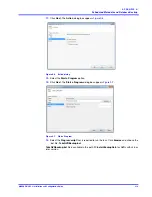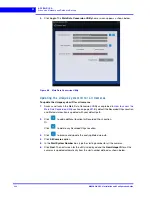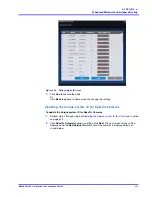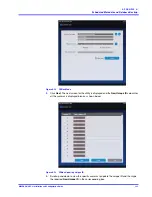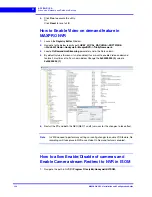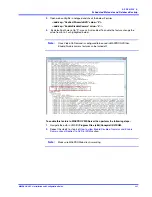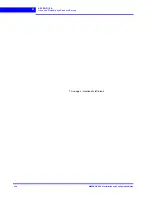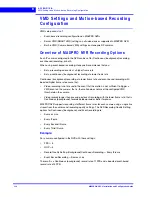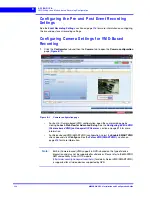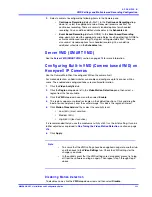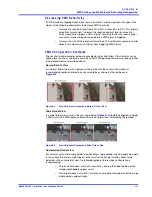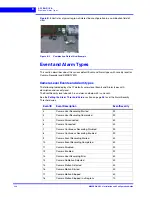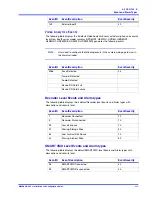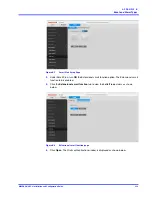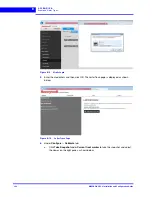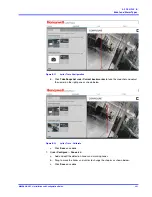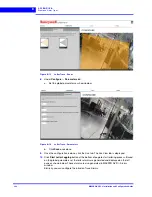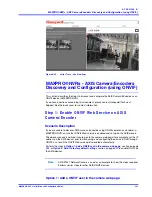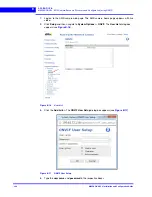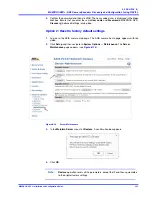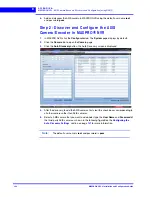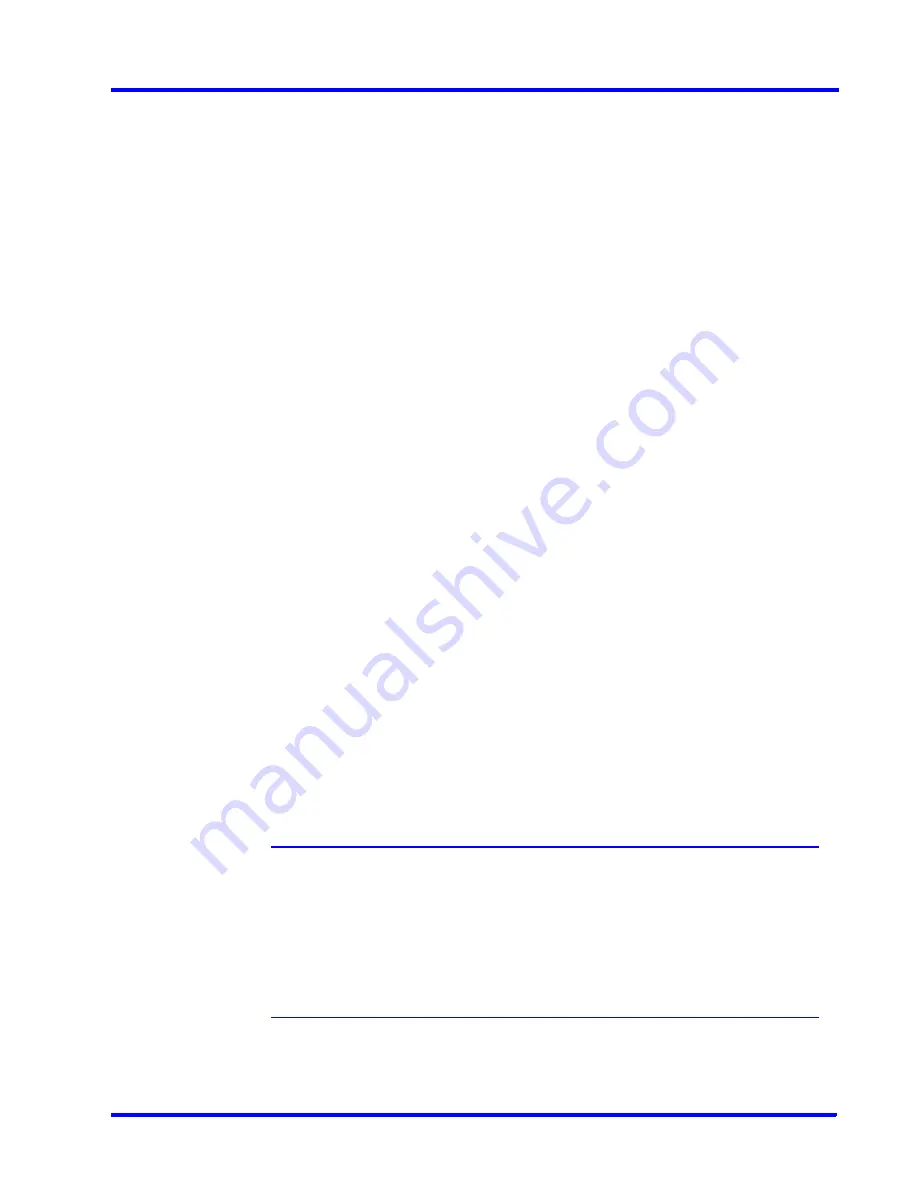
. . . . .
A P P E N D I X B
VMD Settings and Motion-based Recording Configuration
MAXPRO NVR 5.0 Installation and Configuration Guide
333
2.
Select a camera to configure the following items in the Camera pane:
•
Continuous Recording
(default=24x7): In the
Continuous Recording
drop-
down list, select the appropriate value. Honeywell recommends 24x7 for
continuous recording. There are several standard options for scheduled
recording. You can define additional schedules in the
Schedules
tab.
•
Event Based Recording
(default=NONE): In the
Event based Recording
drop-down list, select the appropriate value. Select a setting other than NONE to
activate event-based recording. The typical setting would be 24x7. There are
also several standard options for scheduled recording. You can define
additional schedules in the
Schedules
tab.
S e r v e r V M D ( S M A R T V M D )
See the
for more information.
C o n f i g u r i n g B u i l t - i n V M D ( C a m e r a b a s e d V M D ) o n
H o n e y w e l l I P C a m e r a s
Use the Camera Web Client to configure VMD on the camera itself.
For motion detection, an Administrator can enable and configure up to five zones within a
scene. The enabled and configured zones are monitored for motion.
1.
Click the
Video Analytics
tab.
2.
Click the
Region
drop-down list in the
Video Motion Detection
pane, then select a
region from the five available.
3.
Click the
VMD
drop-down arrow, and then select
Enable
.
4.
The regions appear as colored rectangles in their default positions. Click and drag the
box to resize and place it over the camera image. This box is the region of interest.
5.
Click
Motion Threshold
and then select the sensitivity level:
•
Low (30%) (most sensitive)
•
Medium (50%)
•
High (80%) (least sensitive).
It is recommended that you use the medium sensitivity at 50% as the initial setting. It can be
further adjusted as explained in
Fine Tuning the Video Motion Detection
.
6.
Click
Apply
.
Note
•
To ensure that the VMD settings have been applied, navigate to another tab,
and then back to the
Video Settings
tab. Check the VMD settings for the
changes you made.
•
In the unlikely event that the VMD settings are not applied, please try to log
off from the software and log on again. Then repeat step 1 through step 5
above.
D i s a b l i n g M o t i o n D e t e c t i o n
To disable a zone, click the
VMD
drop-down arrow and then select
Disable
.
Summary of Contents for MAXPRO NVR Hybrid PE
Page 1: ...Document 800 16419V5 Rev D 6 2018 MAXPRO NVR 5 0 Installation and Configuration Guide ...
Page 2: ...This page is intentionally left blank ...
Page 4: ...This page is intentionally left blank ...
Page 14: ...M A X P R O N V R 5 0 Table of Contents This page is intentionally left blank ...
Page 359: ......