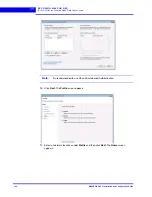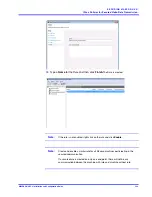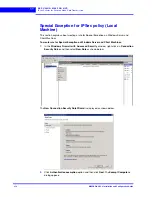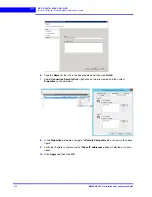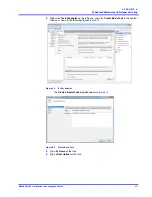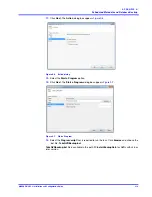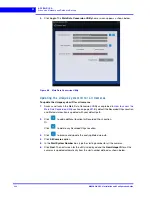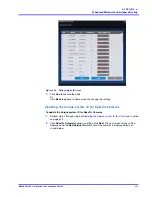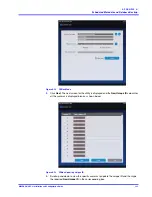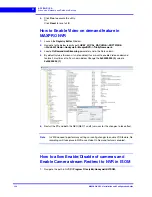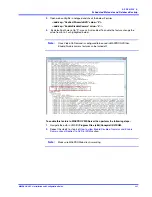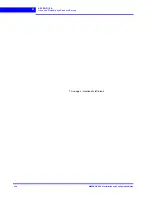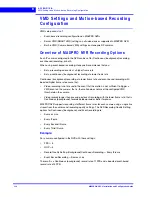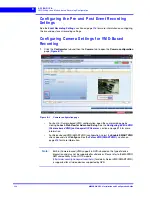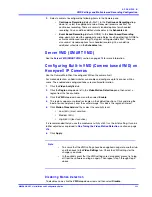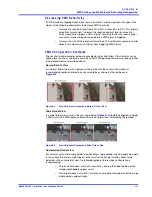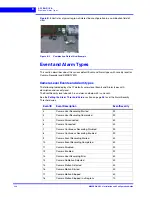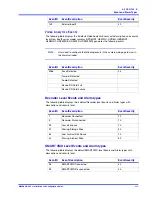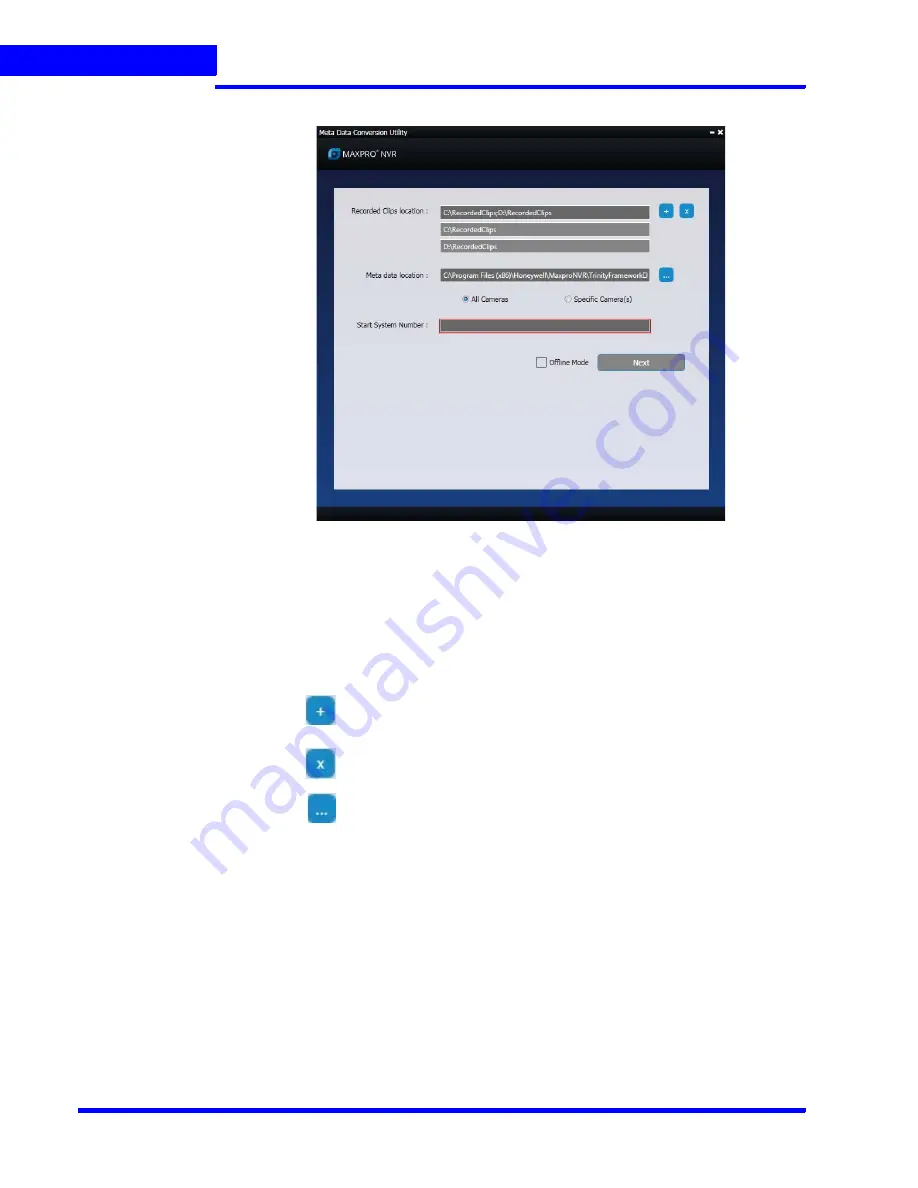
A P P E N D I X A
Scheduled Metadata and Database Backup
322
MAXPRO NVR 5.0 Installation and Configuration Guide
A
3.
Click
Login
. The
Meta Data Conversion Utility
home screen appears a shown below.
Figure A-9 Meta Data Conversion Utility
U p d a t i n g t h e U n i q u e s y s t e m I D f o r a l l C a m e r a s
To update the Unique system ID for all cameras
1.
Access and launch the Meta Data Conversion Utility as explained in
. By default the Recorded Clips Location
and Meta data location is updated with your default path.
2.
Click
to add additional location for Recorded Clips Location.
Or
Click
to delete any Recorded Clips Location.
3.
Click
to browse and update the existing Meta data path.
4.
Click
All Cameras
option.
5.
In the
Start System Number
box, type the starting number for all the cameras.
6.
Click
Next
. The next screen for the utility is displayed and the
New Unique ID
for all the
cameras is updated automatically from the start number defined as shown below.
Summary of Contents for MAXPRO NVR Hybrid PE
Page 1: ...Document 800 16419V5 Rev D 6 2018 MAXPRO NVR 5 0 Installation and Configuration Guide ...
Page 2: ...This page is intentionally left blank ...
Page 4: ...This page is intentionally left blank ...
Page 14: ...M A X P R O N V R 5 0 Table of Contents This page is intentionally left blank ...
Page 359: ......