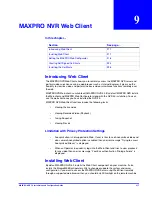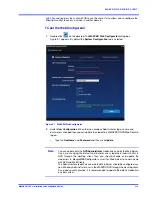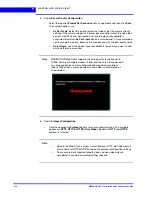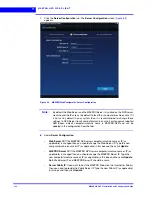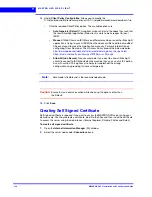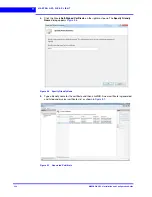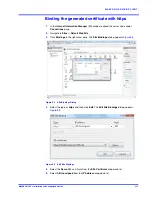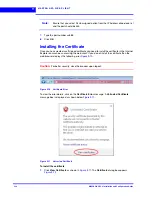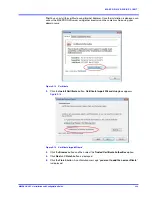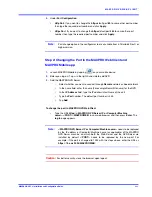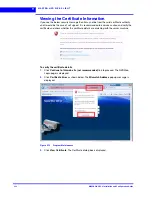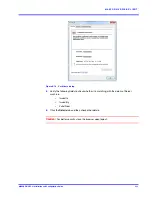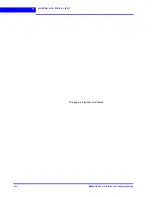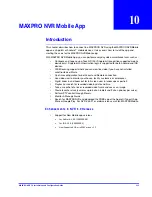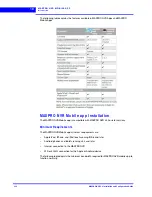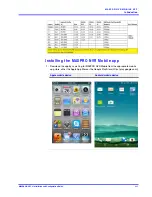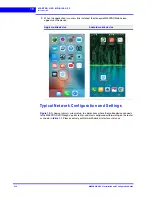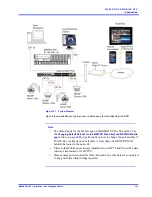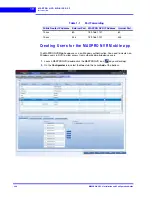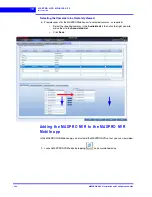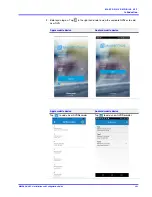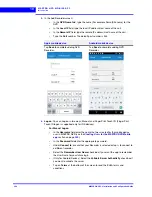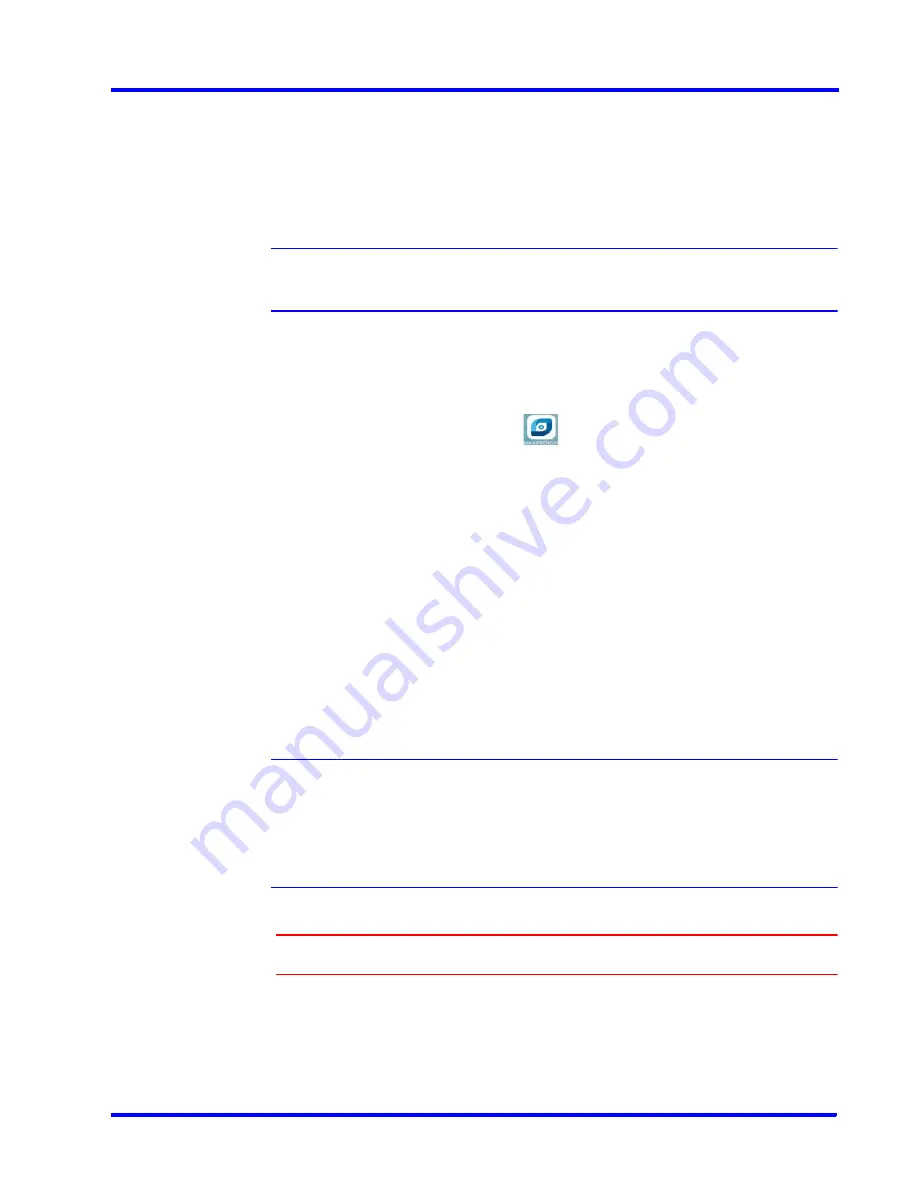
. . . . .
M A X P R O N V R W E B C L I E N T
MAXPRO NVR 5.0 Installation and Configuration Guide
231
3.
Under
Port Configuration
:
•
Http Port
: If you want to change the
http
default port
80
to some other port number
then type the required port number and click
Apply
.
•
Https Port
: If you want to change the
https
default port
443
to some other port
number then type the required port number and click
Apply
.
Note:
Port change option in the configurator tool is available from 3.1 Build 65 Rev C or
higher version.
Step 2: Changing the Port in the MAXPRO Web Client and
MAXPRO Mobile app
1.
Launch MAXPRO
Mobile by tapping
on your mobile device.
2.
Before you log on: Tap
+
in the right hand side to add NVR
2.
Add the MAXPRO NVR Server:
•
Select whether you want to connect through
Remote
network or
Local
network
•
In the name field, enter the name (For example Demo/Site name) for the NVR.
•
In the
IP Address
field, type the IP address/Host Name of the unit
•
Type the
Port
number. The default port number is 443.
•
Tap
Add
.
To change the port in MAXPRO NVR Web Client
:
•
Type the URL
https://<MAXPRO NVR Server IP or Computer/Machine
name>:<PORT>/MAXPROWEB/
in your web browser and then press
Enter
. The
log In
page appears.
Note:
<MAXPRO NVR Server IP or Computer/Machine name>
needs to be replaced
by the IP address or Computer/Machine name (as applicable) of the MAXPRO
NVR Server machine on which both the Web Server and the NVR Server are
installed by default.
<PORT>
needs to be replaced by the new port. For
example: if the port is changed to 1024 with the steps above, enter the URL as
https://74.x.x.x:1024/MAXPROWEB/
Caution:
For better security, close the browser upon logout.
Summary of Contents for MAXPRO NVR Hybrid PE
Page 1: ...Document 800 16419V5 Rev D 6 2018 MAXPRO NVR 5 0 Installation and Configuration Guide ...
Page 2: ...This page is intentionally left blank ...
Page 4: ...This page is intentionally left blank ...
Page 14: ...M A X P R O N V R 5 0 Table of Contents This page is intentionally left blank ...
Page 359: ......