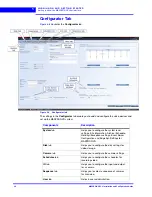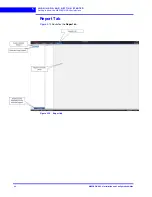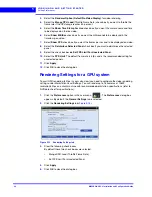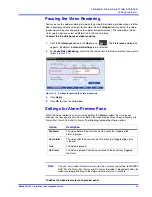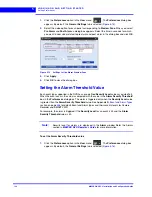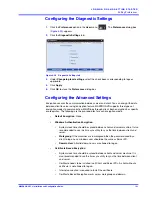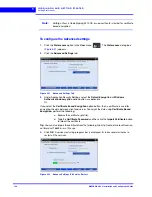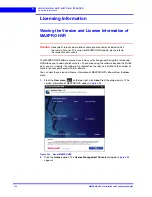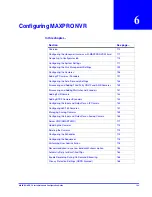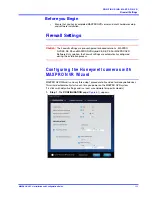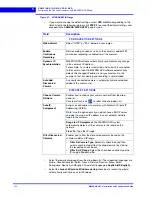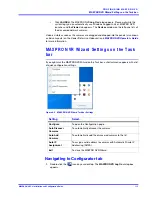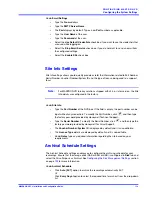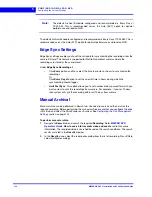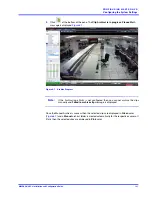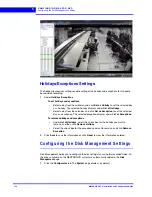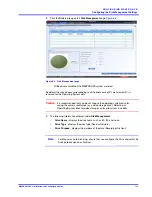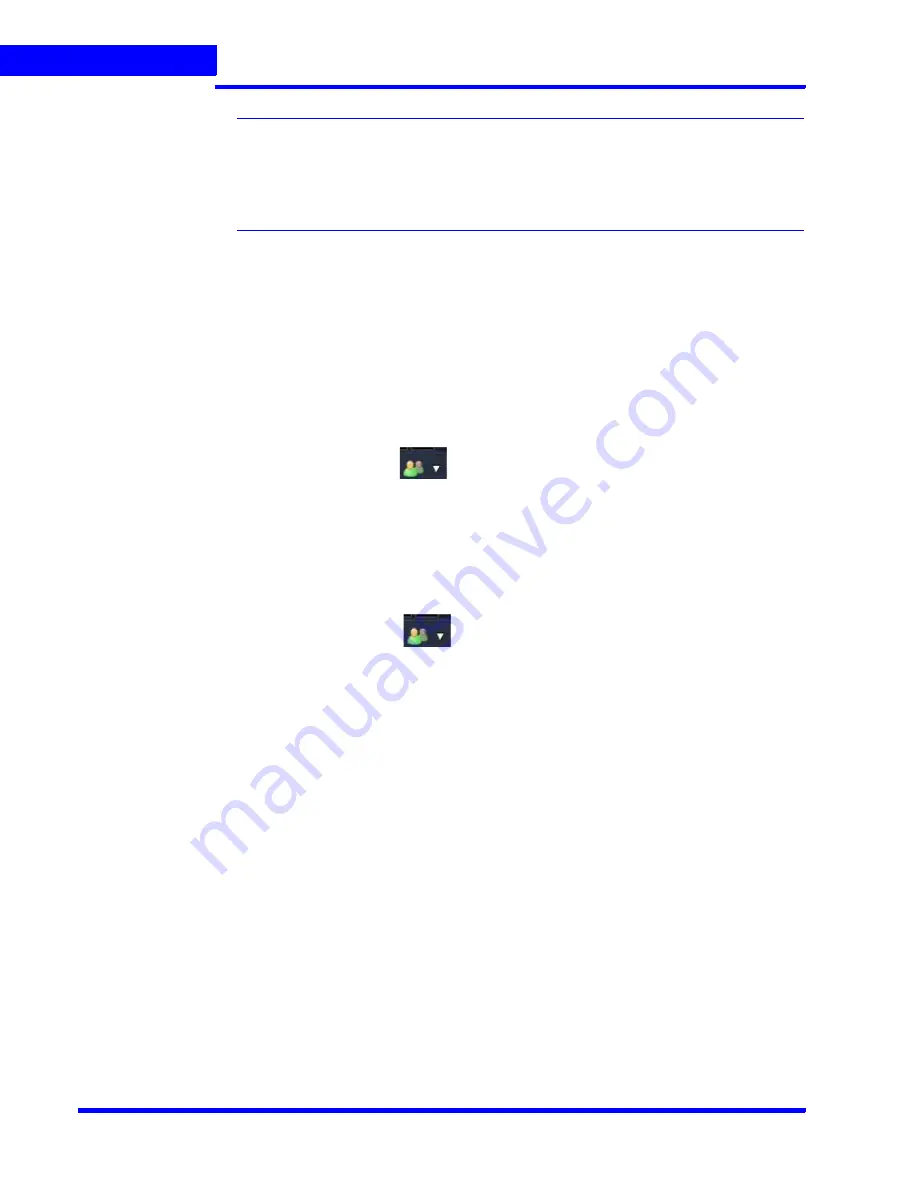
L O G G I N G O N A N D G E T T I N G S T A R T E D
Licensing Information
108
MAXPRO NVR 5.0 Installation and Configuration Guide
5
Note:
Any discrepancy in the license must be reported to Honeywell Sales Support. For
example, the
Maximum supported cameras
row under the
Selected License
column displays the number of cameras for which the license is purchased. If the
number of cameras is less or more than the number of cameras for which the
license was purchased, contact Honeywell Sales Support immediately.
9.
On the
Device Configuration Changes
dialog box, check that the details are accurate,
and then click
Next
.
10.
On the
Confirm New License
dialog, click
Finish
.
11.
On the
New License Configuration Wizard
dialog box, click
Yes
.
Logging off
You can log off from MAXPRO NVR from the
User
menu. The name of the currently connected
user is displayed as the
User
menu on the top right of each screen.
1.
Click the
User
menu,
. The user menu options appear.
2.
Click
Log Off
. The
Log on
dialog box appears after logging off from MAXPRO NVR.
Closing the MAXPRO®NVR User Interface
You can close the MAXPRO NVR user interface from the
User
menu. The name of the currently
connected user is displayed as the
User
menu on the top right of each screen.
1.
Click the
User
menu,
. The user menu options appear.
2.
Click
Exit
. A dialog box appears prompting you to confirm the action.
3.
Click
Yes
.
Summary of Contents for MAXPRO NVR Hybrid PE
Page 1: ...Document 800 16419V5 Rev D 6 2018 MAXPRO NVR 5 0 Installation and Configuration Guide ...
Page 2: ...This page is intentionally left blank ...
Page 4: ...This page is intentionally left blank ...
Page 14: ...M A X P R O N V R 5 0 Table of Contents This page is intentionally left blank ...
Page 359: ......