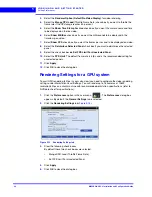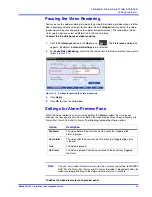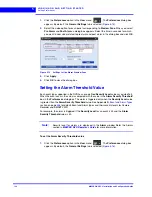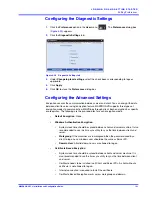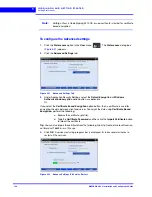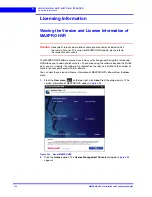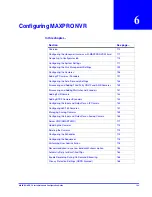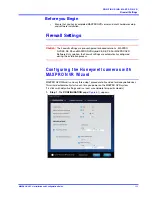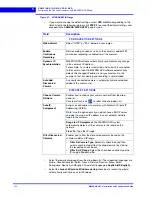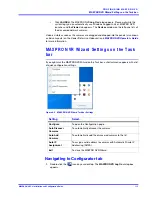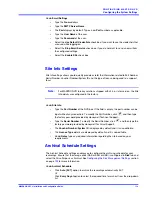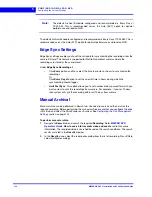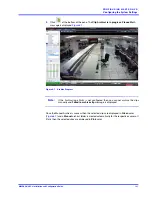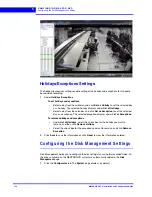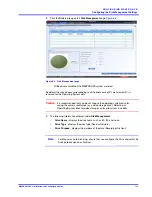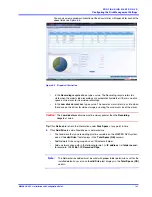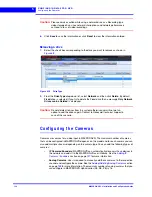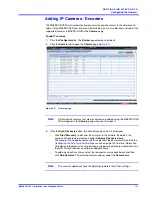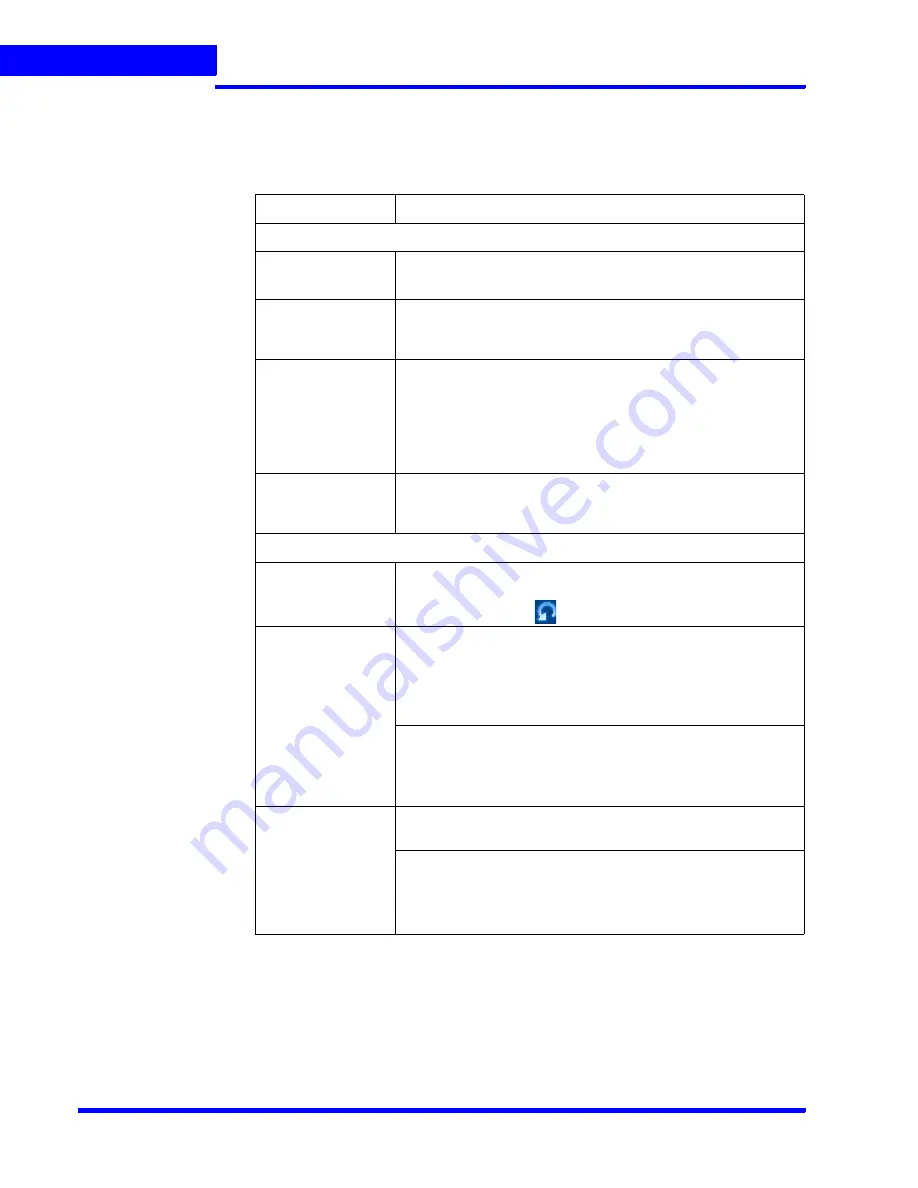
C O N F I G U R I N G M A X P R O N V R
Configuring the Honeywell cameras with MAXPRO NVR Wizard
112
MAXPRO NVR 5.0 Installation and Configuration Guide
6
Figure 6-1 CONFIGURATION page
•
If you want to change the default settings, select
YES
or
NO
corresponding to the
fields listed in the following table or click
STEP 2
to accept the default settings, and
proceed to the
CAMERA DISCOVERY
.
•
Select the required language from the drop-down list. The supported languages are
Arabic, Czechoslovakian, Dutch, French, German, Russian, Italian, Polish,
Portuguese, Spanish, and English. The default language is
English (US English)
.
•
Select the
Launch Wizard on Windows startup
check box to launch the wizard
automatically each time you start Windows.
Field
Description
CO NF I G U R AT I ON SE TT I NG S
Video Format
Select “NTSC” or “PAL” based on your region.
Enable
Continuous
Recording
Start recording as soon as soon as the camera is added. 24/7
continuous recording is enabled for all the cameras.
Dynamic IP
Synchronization
MAXPRO
NVR software automatically synchronizes any change
in the camera’s IP address.
For example. if a camera is restarted, and a new IP is associated
to the camera, then the MAXPRO NVR software automatically
detects the changed IP address and synchronizes it to the
camera so that live viewing and recording is not disturbed.
Auto Add
Discovered
Camera
Any newly connected camera is automatically discovered and
added to the camera’s list.
DI SC OV E RY SE T TI NGS
Choose Camera
Network
Enables you to choose your camera network from the drop-
down list.
Click the refresh icon
to refresh the drop-down list.
Auto IP
Assignment
Assigns a valid address to cameras with Automatic Private IP
Addressing (APIPA).
Note:
Use this option only if you do not have a DHCP server
and want to assign an IP address in your computer network
range to the cameras.
Range for IP Assignment
: The MAXPRO NVR system
automatically detects all the cameras in this range on the
network.
From, To:
Type the IP range.
Filter Discovered
Cameras
Enables you to filter the discovered cameras based on the
camera model and IP range.
•
Filter By Camera Type
: Select this check box and then
select a camera model from the drop-down list by clicking
the respective check boxes.
•
Filter By IP Range
: Select this check box and then type the
IP range in
From
and
To
.
Summary of Contents for MAXPRO NVR Hybrid PE
Page 1: ...Document 800 16419V5 Rev D 6 2018 MAXPRO NVR 5 0 Installation and Configuration Guide ...
Page 2: ...This page is intentionally left blank ...
Page 4: ...This page is intentionally left blank ...
Page 14: ...M A X P R O N V R 5 0 Table of Contents This page is intentionally left blank ...
Page 359: ......