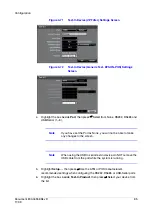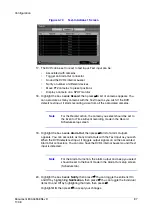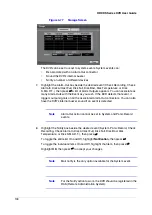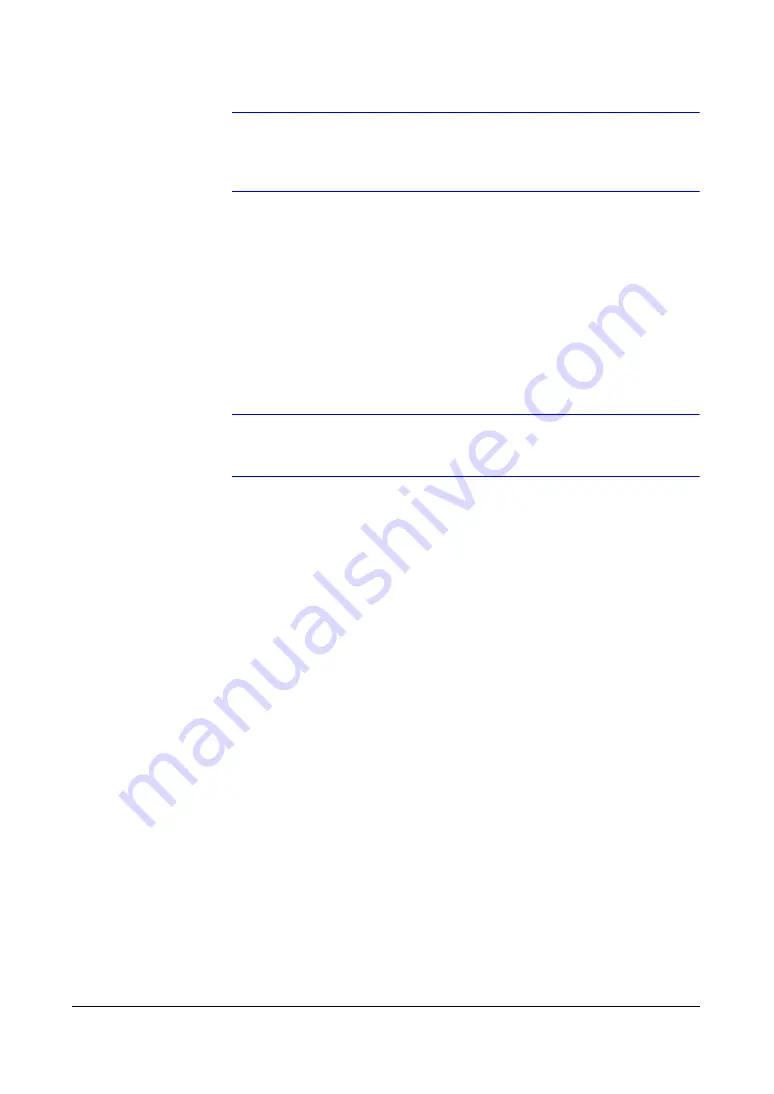
96
HRXDS Series DVR User Guide
Note
The screen changes for different types of text input devices, and
there will be different parameter boxes for you to enter
information.
7.
Highlight the box beside Virtual Port, then press
#
. Adjust the port number to use.
This field will be activated only when setting up the VP Filter device.
8.
Highlight the box beside Transaction Start, then press
#
. Use the virtual
keyboard to enter the Transaction Start string. Refer to the device manufacturer's
documentation for the text string that the device first sends when a transaction
starts.
9.
If you want the DVR to react to any character sent from the text input device, you
will want to turn On Any Character. Highlight Any Character, then press
#
to
toggle between On and Off.
Note
If Any Character is turned On, you will not be able to enter any
text in the Transaction Start box.
10. Highlight the box beside Transaction End, then press
#
. Use the virtual keyboard
to enter the Transaction End string. Refer to the device manufacturer's
documentation for the text string that the device sends when a transaction ends.
11. Highlight the more line(s) box, then press
#
. Select the number of additional lines
of text that you want the DVR to record, from 0 to 10.
12. Highlight the box beside Line Delimiter, then press
#
. Use the virtual keyboard to
enter the character(s) that the device uses to indicate the end of a line. Special
characters can be created using ^ and a capital letter; for example, ^J for NL
(New Line), ^M for CR (Carriage Return). Refer to the device manufacturer's
documentation for Line Delimiter character(s).
13. Highlight the box beside Ignore String, then press
#
. Use the virtual keyboard to
enter any strings of text that you want the DVR to ignore. Refer to the device
manufacturer's documentation for text strings that the device sends during
transactions, so you will know which ones you do not want recorded.
14. Highlight the Case Sensitive box, then press
#
to toggle between On and Off.
Refer to the device manufacturer's documentation to determine if the text strings
are Case Sensitive. If the device distinguishes between upper and lower case
letters, make certain the Case Sensitive box is turned On.
15. Highlight the box beside Time Out, then press
#
. Set the length of time to wait for
the new text string. The DVR will consider a transaction complete if no new text
strings are entered between the last text input and the dwell time out. You can
adjust the Time Out dwell from 5 seconds to 15 minutes.
16. Highlight the Actions 1 and Actions 2 tabs to display the Text-In Actions 1 and
Actions 2 screens (see
respectively).
Summary of Contents for HRXDS16
Page 8: ...8 ...
Page 12: ...Contents 12 ...
Page 18: ...Tables 18 ...
Page 24: ...24 HRXDS Series DVR User Guide ...
Page 102: ...102 HRXDS Series DVR User Guide ...
Page 138: ...138 HRXDS Series DVR User Guide ...
Page 152: ...152 HRXDS Series DVR User Guide ...
Page 154: ...154 HRXDS Series DVR User Guide ...
Page 156: ...156 HRXDS Series DVR User Guide ...
Page 160: ...160 HRXDS Series DVR User Guide ...
Page 162: ...162 HRXDS Series DVR User Guide ...
Page 164: ...164 HRXDS Series DVR User Guide ...
Page 171: ......