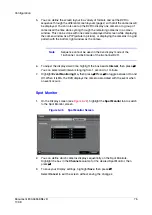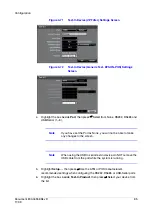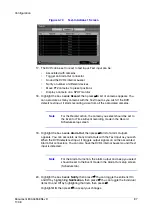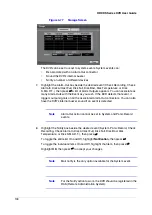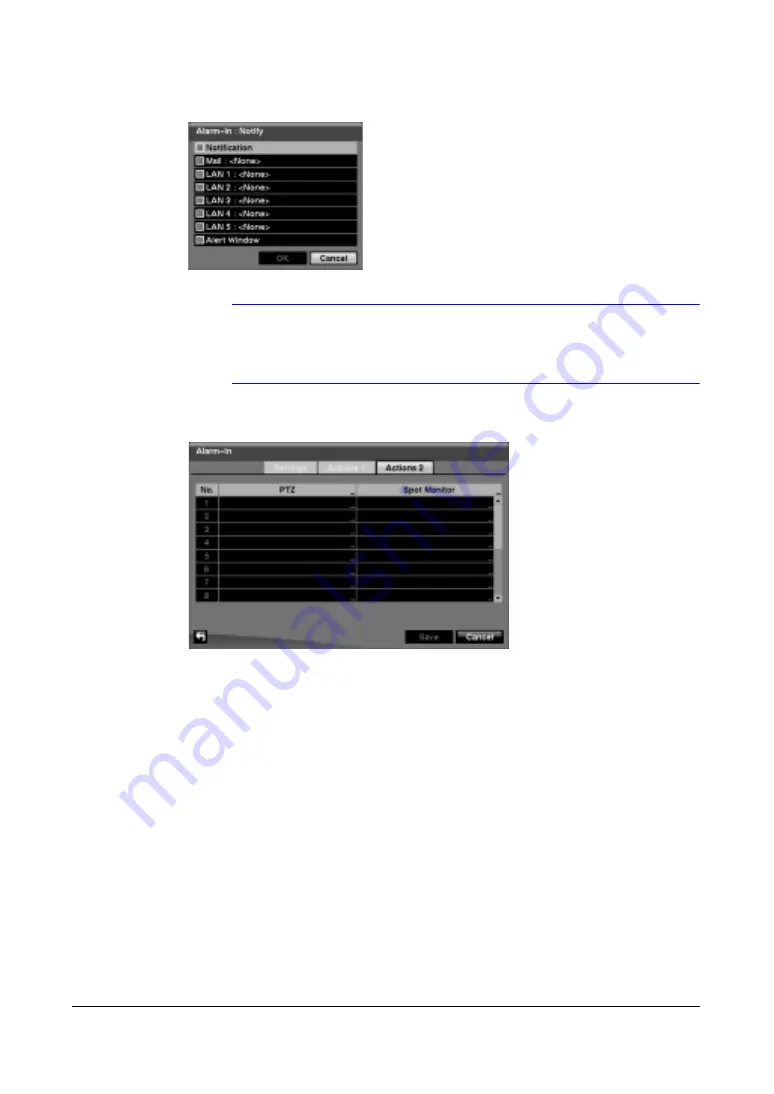
86
HRXDS Series DVR User Guide
Figure 3-57
Alarm-In Notify Menu
Note
For the Notify action, the notify item you select should be
enabled in the Notification setup screen and the DVR should be
registered in the RAS (Remote Administration System).
Figure 3-58
Alarm-In Actions 2 Screen
13. Highlight the desired box under the PTZ heading, then press
#
. A list of PTZ
presets appear. Select the preset position for each PTZ camera, where you want
PTZ cameras to move to whenever the DVR detects an input on the associated
alarm input.
14. Highlight the desired box under the Spot Monitor column, then press
#
. A list of
SPOT monitors and cameras appears. Each SPOT monitor can be associated
with a camera. The DVR will display the associated camera on the SPOT monitor
whenever it detects an input on the associated alarm input.
15. To save your Alarm-In changes, highlight Save, then press
#
.
Select Cancel to exit the screen without saving the changes.
Motion Detection Screen
1.
In the Event menu (see
) highlight Motion Detection, then press
#
.
The Motion Detection setup screen appears.
Summary of Contents for HRXDS16
Page 8: ...8 ...
Page 12: ...Contents 12 ...
Page 18: ...Tables 18 ...
Page 24: ...24 HRXDS Series DVR User Guide ...
Page 102: ...102 HRXDS Series DVR User Guide ...
Page 138: ...138 HRXDS Series DVR User Guide ...
Page 152: ...152 HRXDS Series DVR User Guide ...
Page 154: ...154 HRXDS Series DVR User Guide ...
Page 156: ...156 HRXDS Series DVR User Guide ...
Page 160: ...160 HRXDS Series DVR User Guide ...
Page 162: ...162 HRXDS Series DVR User Guide ...
Page 164: ...164 HRXDS Series DVR User Guide ...
Page 171: ......