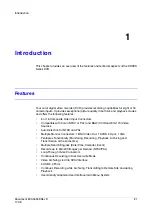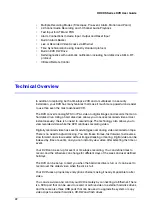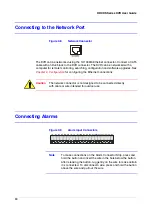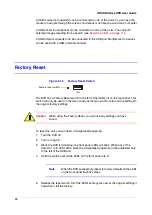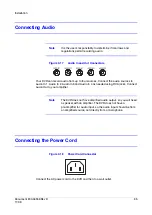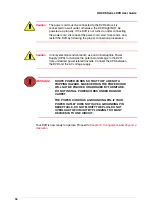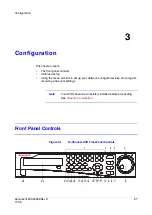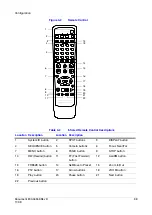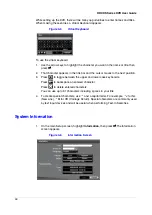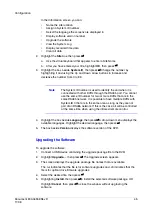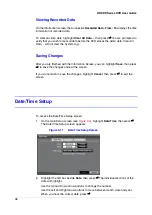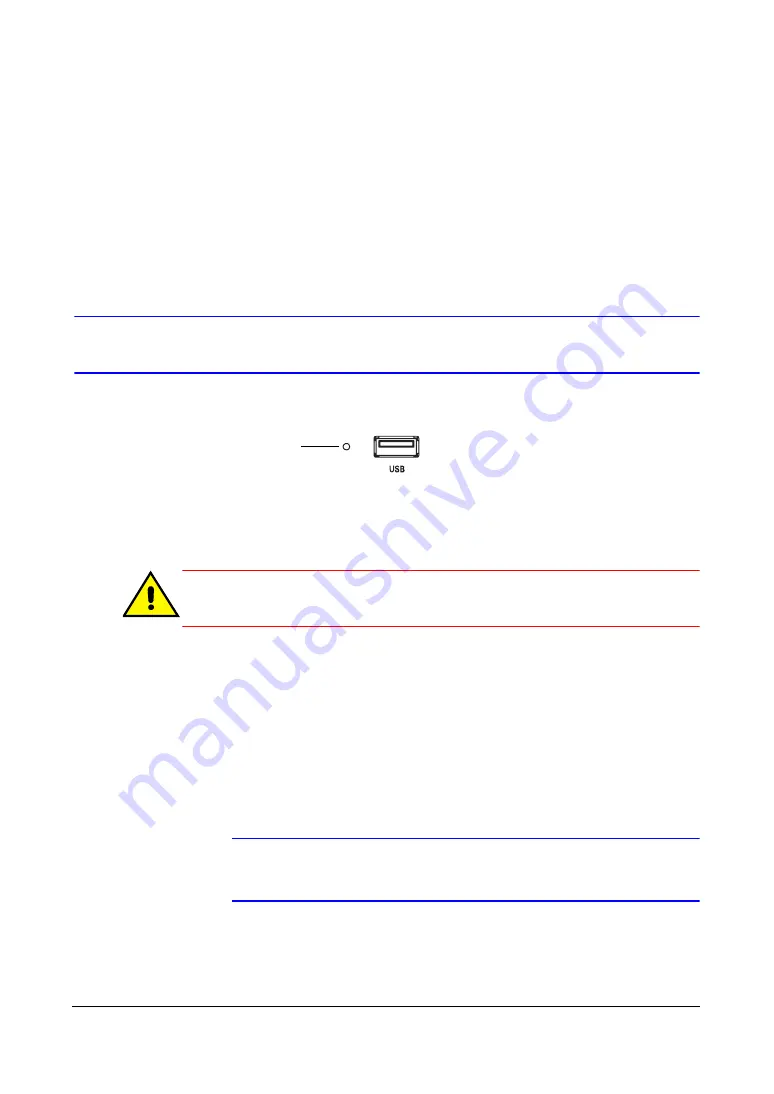
34
HRXDS Series DVR User Guide
A USB mouse (not supplied) can be connected to one of the ports. You can use the
mouse to navigate through the screens and menus much like you would on a computer.
A USB printer (not supplied) can be connected to one of the ports. You can print
selected images resulting from a search (see
A USB to Serial converter can be connected to the USB port. Multiple text-in devices
can be used with a USB to Serial converter.
Factory Reset
Figure 2-16
Factory Reset Switch
The DVR has a Factory Reset switch to the left of the USB port on the rear panel. This
switch will only be used on the rare occasions that you want to return all the settings to
the original factory settings.
Caution
When using the Factory Reset, you will lose any settings you have
saved.
To reset the unit, you will need a straightened paperclip:
1.
Turn the DVR off.
2.
Turn it on again.
3.
While the DVR is initializing, the front panel LEDs will blink. When any of the
Camera 1 to 8 LEDs blink, poke the straightened paperclip in the unlabeled hole
to the left of the USB port.
4.
Hold the switch until all the LEDs on the front panel are lit.
Note
When the DVR successfully resets to factory defaults all the LEDs
on the front panel flash five times.
5.
Release the reset switch. All of the DVR's settings are now at the original settings it
had when it left the factory.
Factory reset switch
Summary of Contents for HRXDS16
Page 8: ...8 ...
Page 12: ...Contents 12 ...
Page 18: ...Tables 18 ...
Page 24: ...24 HRXDS Series DVR User Guide ...
Page 102: ...102 HRXDS Series DVR User Guide ...
Page 138: ...138 HRXDS Series DVR User Guide ...
Page 152: ...152 HRXDS Series DVR User Guide ...
Page 154: ...154 HRXDS Series DVR User Guide ...
Page 156: ...156 HRXDS Series DVR User Guide ...
Page 160: ...160 HRXDS Series DVR User Guide ...
Page 162: ...162 HRXDS Series DVR User Guide ...
Page 164: ...164 HRXDS Series DVR User Guide ...
Page 171: ......