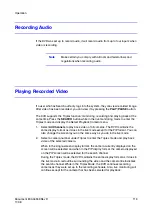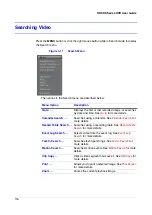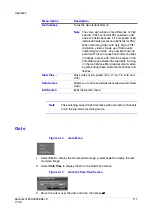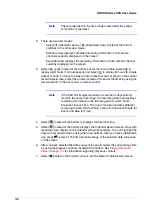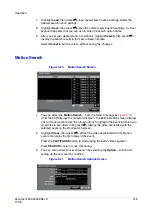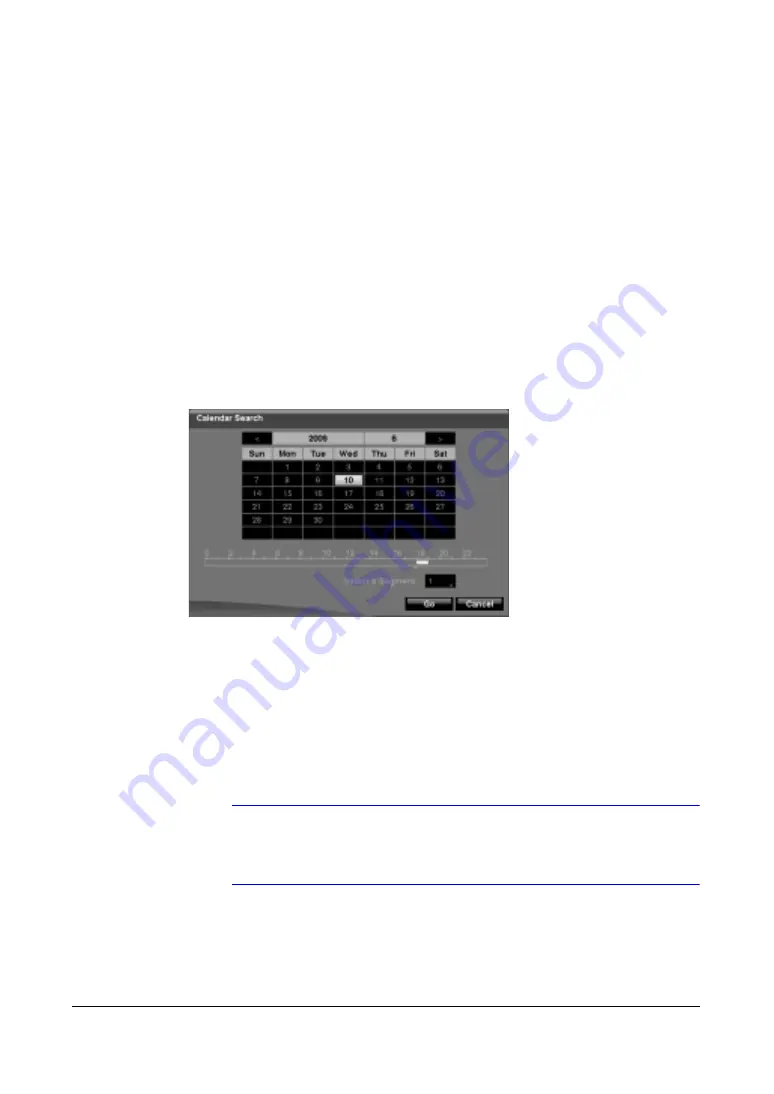
118
HRXDS Series DVR User Guide
a.
You can use the Left and Right arrow buttons to highlight the year, month,
day, hours, minutes and seconds.
b.
Use the Up and Down arrow buttons to change to the date and time you want
to search for video.
c.
After you have set the date and time you want, press
#
.
d.
Then highlight Go and press
#
.
4.
The selected date and time display. (If no video was recorded during the selected
time, a message alerts you that no image was recorded at that time.) Use the
PLAY/PAUSE, RW, FF, Jog and Shuttle to review the surrounding video.
Calendar Search
Figure 4-14
Calendar Search Screen
1.
Days with recorded video display on the calendar with white numbers. You can
highlight the days with recorded video by using the arrow buttons. After you have
highlighted a day, press
#
to select it.
2.
A time bar displays at the bottom of the calendar. Hours in which video was
recorded will be highlighted with blue. Use the Up and Down arrow buttons to
highlight the time bar. After the time bar is highlighted, select the time by using the
Left and Right arrow buttons.
Note
The time bar is in one-hour segments. A highlighted segment
means that some video was recorded during that hour. However,
it does NOT mean video was recorded for the entire hour.
3.
If the DVR's time and date have been reset to a time that is earlier than some
recorded video, it is possible for the DVR to have more than one video stream in
the same time range. Move to Select a Segment, and select the video stream you
want to search. See
for further information on searching
time-overlapped video streams.
Summary of Contents for HRXDS16
Page 8: ...8 ...
Page 12: ...Contents 12 ...
Page 18: ...Tables 18 ...
Page 24: ...24 HRXDS Series DVR User Guide ...
Page 102: ...102 HRXDS Series DVR User Guide ...
Page 138: ...138 HRXDS Series DVR User Guide ...
Page 152: ...152 HRXDS Series DVR User Guide ...
Page 154: ...154 HRXDS Series DVR User Guide ...
Page 156: ...156 HRXDS Series DVR User Guide ...
Page 160: ...160 HRXDS Series DVR User Guide ...
Page 162: ...162 HRXDS Series DVR User Guide ...
Page 164: ...164 HRXDS Series DVR User Guide ...
Page 171: ......