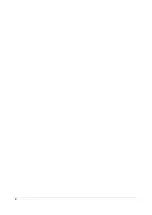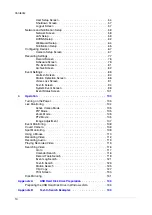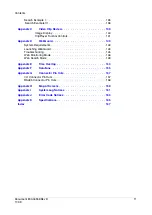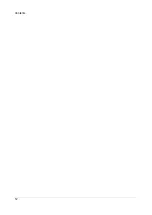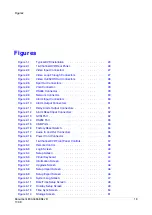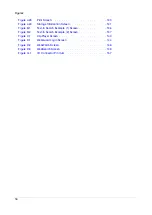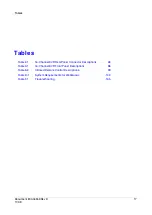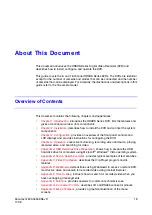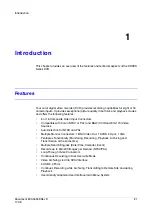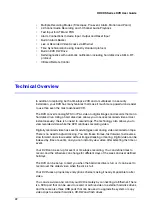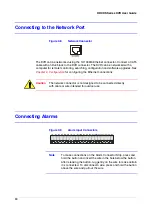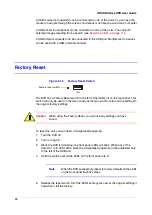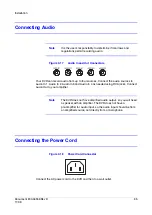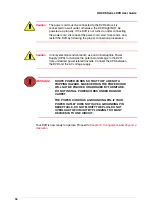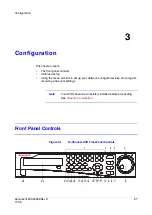22
HRXDS Series DVR User Guide
•
Multiple Recording Modes (Time-lapse, Pre-event, Alarm, Motion and Panic)
•
4-Channel Audio Recording and 1-Channel Audio Playback
•
Text Input for ATM and POS
•
Alarm Connections Include: Input, Output and Reset Input
•
Built-in Alarm Buzzer
•
Live or Recorded Video Access via Ethernet
•
Time Synchronization using industry standard protocol
•
Built-in DVD RW Drive
•
Self-diagnostics with automatic notification including hard disk drive S.M.A.R.T.
protocol
•
Infrared Remote Control
Technical Overview
In addition to replacing both a time-lapse VCR and a multiplexer in a security
installation, your DVR has many features that make it much more powerful and easier
to use than even the most advanced VCR.
The DVR converts analog NTSC or PAL video to digital images and records them on a
hard disk drive. Using a hard disk drive allows you to access recorded video almost
instantaneously; there is no need to rewind tape. The technology also allows you to
view recorded video while the DVR continues recording video.
Digitally recorded video has several advantages over analog video recorded on tape.
There is no need to adjust tracking. You can freeze frames, fast forward, fast reverse,
slow forward, and slow reverse without image streaking or tearing. Digital video can be
indexed by time or events, and you can instantly view video after selecting the time or
event.
Your DVR can be set up for event or time-lapse recording. You can define times to
record, and the schedule can change for different days of the week and user defined
holidays.
The DVR can be set up to alert you when the hard disk drive is full, or it can be set to
record over the oldest video when the disk is full.
Your DVR uses a proprietary encryption scheme making it nearly impossible to alter
video.
You can view video and control your DVR remotely by connecting via Ethernet. There
is a SCSI port that can be used to record or archive video to external hard disk drives,
and there are also three USB ports that can be used to upgrade the system or copy
video clips to external hard disk, CD-RW and flash drives.
Summary of Contents for HRXDS16
Page 8: ...8 ...
Page 12: ...Contents 12 ...
Page 18: ...Tables 18 ...
Page 24: ...24 HRXDS Series DVR User Guide ...
Page 102: ...102 HRXDS Series DVR User Guide ...
Page 138: ...138 HRXDS Series DVR User Guide ...
Page 152: ...152 HRXDS Series DVR User Guide ...
Page 154: ...154 HRXDS Series DVR User Guide ...
Page 156: ...156 HRXDS Series DVR User Guide ...
Page 160: ...160 HRXDS Series DVR User Guide ...
Page 162: ...162 HRXDS Series DVR User Guide ...
Page 164: ...164 HRXDS Series DVR User Guide ...
Page 171: ......