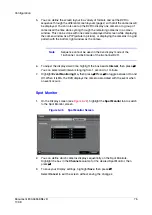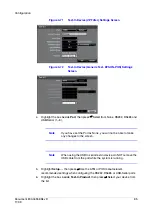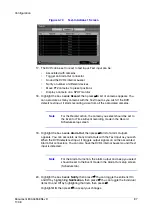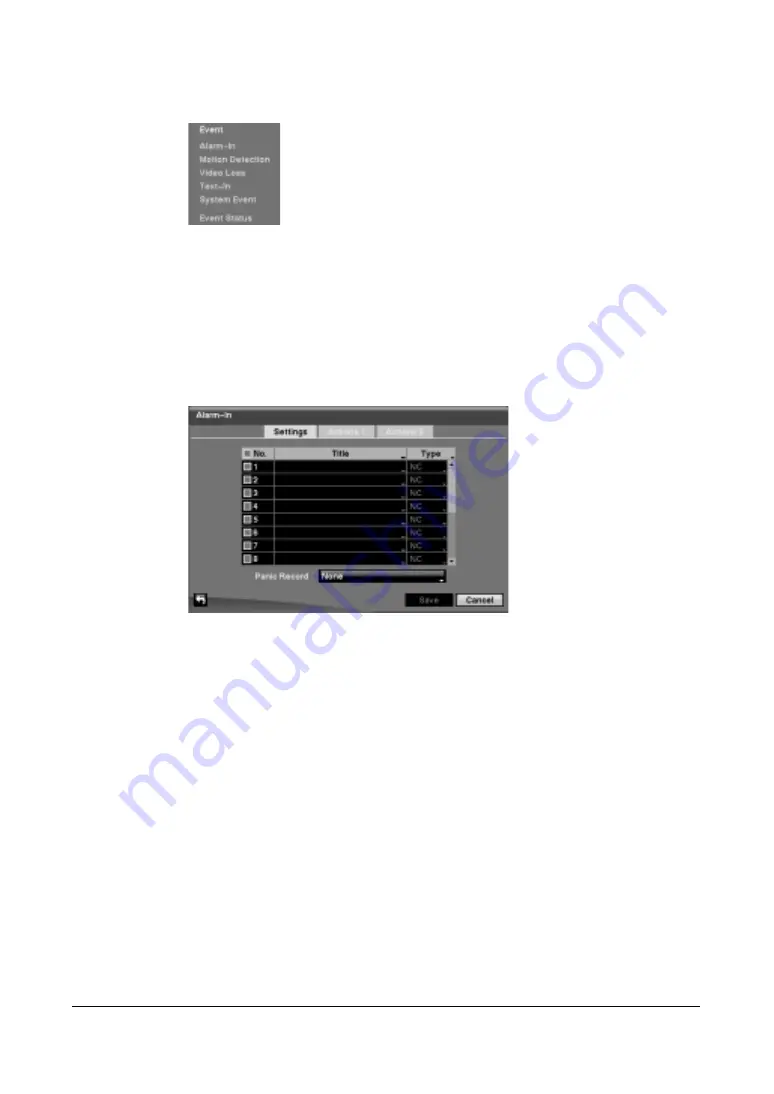
84
HRXDS Series DVR User Guide
Figure 3-54
Event Menu
Alarm-In Screen
1.
In the Event menu, highlight Alarm-In, then press
#
. The Alarm-In setup screen
appears.
Figure 3-55
Alarm-In Settings Screen
2.
The alarm terminal strip on the back of the DVR has inputs associated with each
alarm. You can set up each input on the Alarm-In screen. To turn each input On or
Off, highlight the alarm number, then press
#
.
3.
Each input can be given a title. Highlight the desired Title box, then press
#
. A
virtual keyboard appears allowing you to enter a title name.
4.
Each input can be set as NO (normally open) or NC (normally closed).
5.
You can set up the DVR to start panic recording whenever it senses an input on
one of its alarm input connectors. Highlight the box beside Panic Record, then
press
#
. A list of Alarm Inputs appears, and you can select which alarm input you
want associated with panic recording. The DVR continues panic recording until an
input on the selected alarm input is released, as long as the PANIC button is not
pressed to stop the panic recording.
6.
Highlight the Actions 1 and Actions 2 tabs, and the Actions 1 and Actions 2 setup
screens appear.
Summary of Contents for HRXDS16
Page 8: ...8 ...
Page 12: ...Contents 12 ...
Page 18: ...Tables 18 ...
Page 24: ...24 HRXDS Series DVR User Guide ...
Page 102: ...102 HRXDS Series DVR User Guide ...
Page 138: ...138 HRXDS Series DVR User Guide ...
Page 152: ...152 HRXDS Series DVR User Guide ...
Page 154: ...154 HRXDS Series DVR User Guide ...
Page 156: ...156 HRXDS Series DVR User Guide ...
Page 160: ...160 HRXDS Series DVR User Guide ...
Page 162: ...162 HRXDS Series DVR User Guide ...
Page 164: ...164 HRXDS Series DVR User Guide ...
Page 171: ......