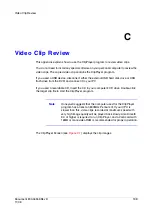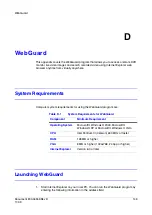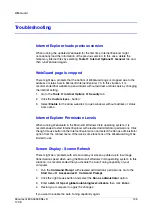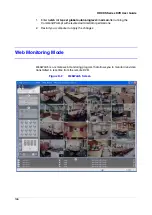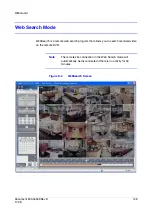WebGuard
Document 800-04559
Rev D
145
11/09
Troubleshooting
Internet Explorer loads previous version
When running the updated WebGuard for the first time, Internet Explorer might
occasionally load the information of the previous version. In this case, delete the
temporary internet files by selecting Tools
➤
Internet Options
➤
General tab, and
then run WebGuard again.
WebGuard page is cropped
There might be a problem that the bottom of WebGuard page is cropped due to the
address or status bars in Microsoft Internet Explorer 7.0. In this situation, it is
recommended that websites open windows without address or status bars by changing
the internet setting.
1.
Go to the Tools
➤
Internet Options
➤
Security tab
2.
Click the Custom level… button '
3.
Select Enable for the Allow websites to open windows without address or status
bars option.
Internet Explorer Permission Levels
When running WebGuard in the Microsoft Windows Vista operating system, it is
recommended to start Internet Explorer with elevated administrator permissions. Click
the right mouse button on the Internet Explorer icon and select the Run as administrator
option from the context menu. Otherwise, some functions of the WebGuard might be
limited to use.
Screen Display / Screen Refresh
There might be a problem with screen display or screen update due to low image
transmission speed when using the Microsoft Windows Vista operating system. In this
situation, it is recommended that you disable the Auto Tuning capability of your
computer.
1.
Run the Command Prompt with elevated administrator permissions. Go to the
Start Menu
➤
Accessories
➤
Command Prompt.
2.
Click the right mouse button and select the Run as administrator option.
3.
Enter netsh int tcp set global autotuninglevel=disable, then click
Enter
.
4.
Restart your computer to apply the changes.
If you want to enable the Auto Tuning capability again:
Summary of Contents for HRXDS16
Page 8: ...8 ...
Page 12: ...Contents 12 ...
Page 18: ...Tables 18 ...
Page 24: ...24 HRXDS Series DVR User Guide ...
Page 102: ...102 HRXDS Series DVR User Guide ...
Page 138: ...138 HRXDS Series DVR User Guide ...
Page 152: ...152 HRXDS Series DVR User Guide ...
Page 154: ...154 HRXDS Series DVR User Guide ...
Page 156: ...156 HRXDS Series DVR User Guide ...
Page 160: ...160 HRXDS Series DVR User Guide ...
Page 162: ...162 HRXDS Series DVR User Guide ...
Page 164: ...164 HRXDS Series DVR User Guide ...
Page 171: ......