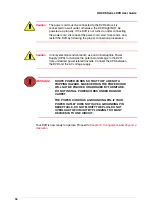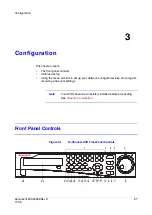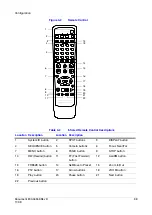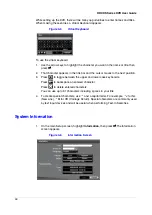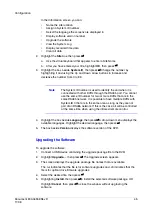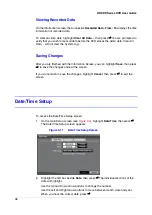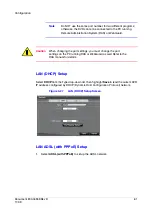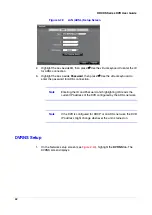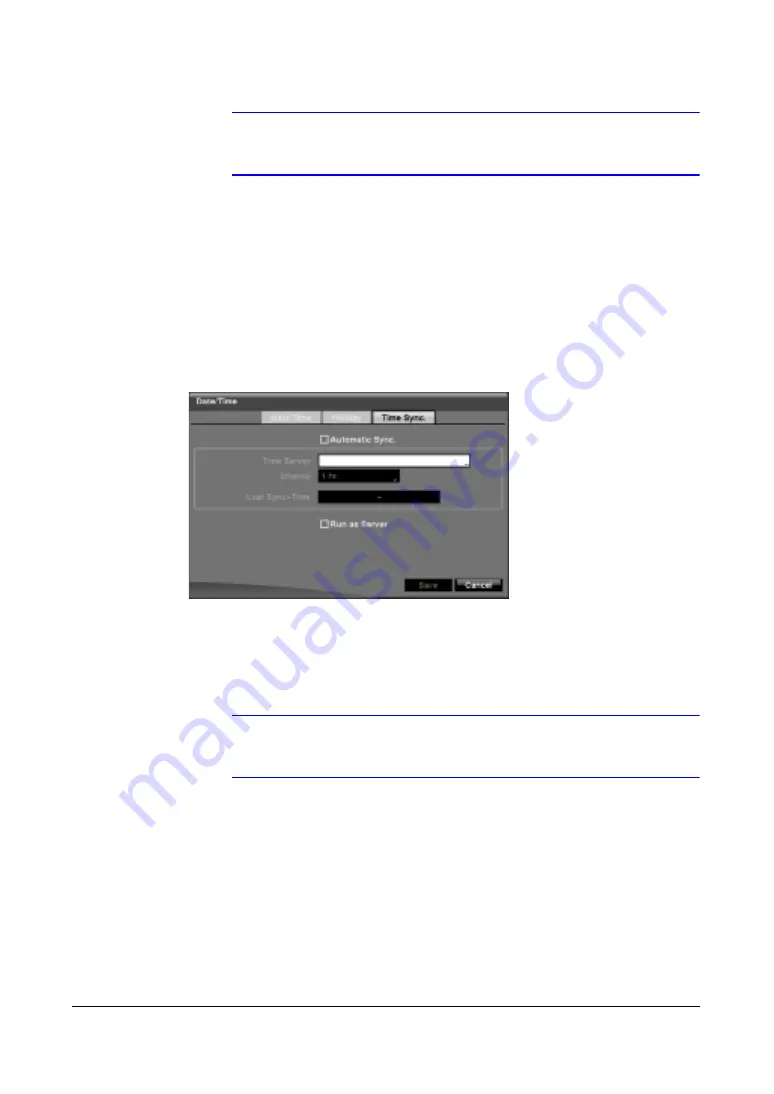
50
HRXDS Series DVR User Guide
Note
Holidays that do not fall on the same date each year should be
updated after the current year’s holiday has passed.
Synchronizing the DVR Time
You can set up time synchronization between the DVR and standard time servers that
are available in most time zones and countries, or between the DVR and another DVR.
1.
On the Date/Time screen, highlight the Time Sync. tab. The Time Sync. screen
appears.
Figure 3-13
Time Sync Screen
2.
Highlight the box beside Automatic Sync., then press
#
. This toggles between
On and Off.
3.
Highlight the box beside Time Server, then press
#
. A virtual keyboard appears
that you can use to enter the IP address or domain name of the time server.
Note
You can use the domain name instead of the IP address if you
already set up the DNS server when setting up the LAN.
4.
Highlight the box beside Interval, then press
#
. Set the time interval for
synchronization from 30 minutes to 1 day at various time intervals.
5.
Last Sync-Time displays the last time the DVR was synchronized with the time
server.
6.
Highlight Run as Server, then press
#
. Press
#
to toggle between On and Off.
When it is On, the DVR you are setting up will run as a time server.
7.
To save your changes, highlight Save, then press
#
.
Select Cancel to exit the screen without saving the changes.
Summary of Contents for HRXDS16
Page 8: ...8 ...
Page 12: ...Contents 12 ...
Page 18: ...Tables 18 ...
Page 24: ...24 HRXDS Series DVR User Guide ...
Page 102: ...102 HRXDS Series DVR User Guide ...
Page 138: ...138 HRXDS Series DVR User Guide ...
Page 152: ...152 HRXDS Series DVR User Guide ...
Page 154: ...154 HRXDS Series DVR User Guide ...
Page 156: ...156 HRXDS Series DVR User Guide ...
Page 160: ...160 HRXDS Series DVR User Guide ...
Page 162: ...162 HRXDS Series DVR User Guide ...
Page 164: ...164 HRXDS Series DVR User Guide ...
Page 171: ......