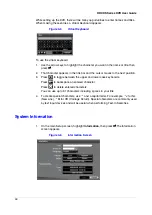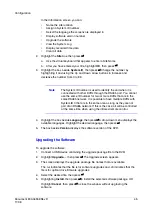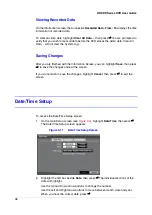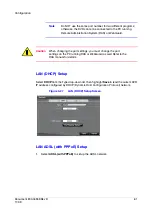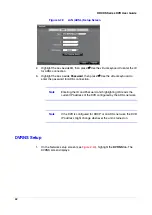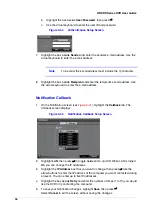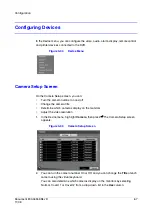54
HRXDS Series DVR User Guide
Note
When the storage condition is Bad, the Event Status - Storage
screen displays and you can check the storage condition for
details. When you see a Bad message, Honeywell recommends
that you replace the hard disk drive, usually within 24 hours.
Note
Temperature and S.M.A.R.T. information will be available only for
internal hard disk drives supporting the SMART (Self-Monitoring
Analysis and Reporting Technology) monitoring program.
2.
Select Close, then press
#
, to exit the screen.
User Setup Screen
The User setup screen displays the authorized groups and users.
1.
On the main Setup screen (see
) highlight User, then press
#
.
2.
Now you can add and delete groups and users. When adding a group, you can
assign authority levels to the group as a whole.
Figure 3-18
User Setup Screen
3.
The +/- column is used to collapse and expand user groups.
A + or - in this column indicates the item is a Group Name.
An - in front of the Group Name indicates that the group has been expanded and
all of the User Names within that group are displayed below the Group Name.
An + in front of the Group Name indicates that the group has been collapsed and
all of the User Names within that group are hidden.
To collapse or expand a group, highlight the +/- column in front of the desired
group, then press
#
.
Summary of Contents for HRXDS16
Page 8: ...8 ...
Page 12: ...Contents 12 ...
Page 18: ...Tables 18 ...
Page 24: ...24 HRXDS Series DVR User Guide ...
Page 102: ...102 HRXDS Series DVR User Guide ...
Page 138: ...138 HRXDS Series DVR User Guide ...
Page 152: ...152 HRXDS Series DVR User Guide ...
Page 154: ...154 HRXDS Series DVR User Guide ...
Page 156: ...156 HRXDS Series DVR User Guide ...
Page 160: ...160 HRXDS Series DVR User Guide ...
Page 162: ...162 HRXDS Series DVR User Guide ...
Page 164: ...164 HRXDS Series DVR User Guide ...
Page 171: ......