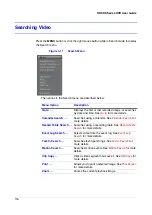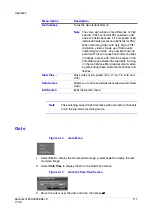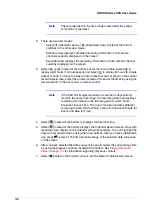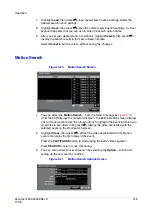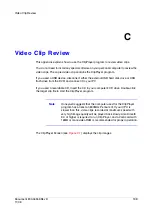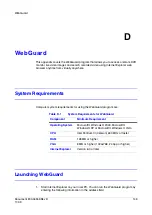Document 800-04559
Rev D
129
11/09
Operation
7.
Highlight Include Text-In Data, then press
#
. This will toggle between On and Off.
When this feature is On, you can include text-in data when copying video if the
video was recorded with text-in data.
8.
Highlight Verify After Burning, then press
#
. This will toggle between On and Off.
When this feature is On, you can verify that the data is written on the CD-RW or
DVD RW properly.
9.
After you have given the video clip a file name, highlight the Start button, then
press
#
. The confirmation screen displaying data size will appear. When the
storage device does not have enough space, the DVR asks if you want to copy as
much of the video clip as possible in the available space. Highlight the Continue
button, then press
#
to continue clip copy.
10. After the clip copy starts, you can cancel it by selecting Cancel or hide the screen
by selecting Close.
When selecting Close, Clip Copy continues and a confirmation screen displays
when complete.
Note
Only 4.7 GB DVD media is available. To clip copy video on DVD
media using remaining space, the size of previously recorded
data on the DVD media should be less than 4GB.
Note
Select Full Erase when erasing recorded data on DVD media,
otherwise the media will not operate properly when rewritten.
Note
The file size for clip copy is limited to 30 GB. When copying
video clips larger than 2GB, the video clips will be save in units of
2GB. For example, 3 individual 2GB files will be created when
saving a 6GB video clip. However, the file size for the One-Touch
Clip Copy is limited to 2GB.
11. You can use other functions on the DVR while video is being backed up. To do
this, highlight the Close, then press
#
. You can return to the Clip-Copy screen at
any time to check the progress.
You do not need to install any special software on your personal computer to review the
video clips. See
for instructions on how to review video
clips you have copied.
Summary of Contents for HRXDS16
Page 8: ...8 ...
Page 12: ...Contents 12 ...
Page 18: ...Tables 18 ...
Page 24: ...24 HRXDS Series DVR User Guide ...
Page 102: ...102 HRXDS Series DVR User Guide ...
Page 138: ...138 HRXDS Series DVR User Guide ...
Page 152: ...152 HRXDS Series DVR User Guide ...
Page 154: ...154 HRXDS Series DVR User Guide ...
Page 156: ...156 HRXDS Series DVR User Guide ...
Page 160: ...160 HRXDS Series DVR User Guide ...
Page 162: ...162 HRXDS Series DVR User Guide ...
Page 164: ...164 HRXDS Series DVR User Guide ...
Page 171: ......