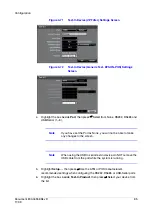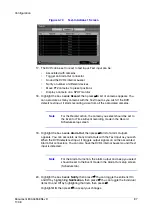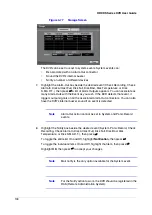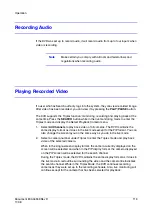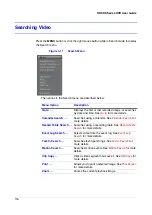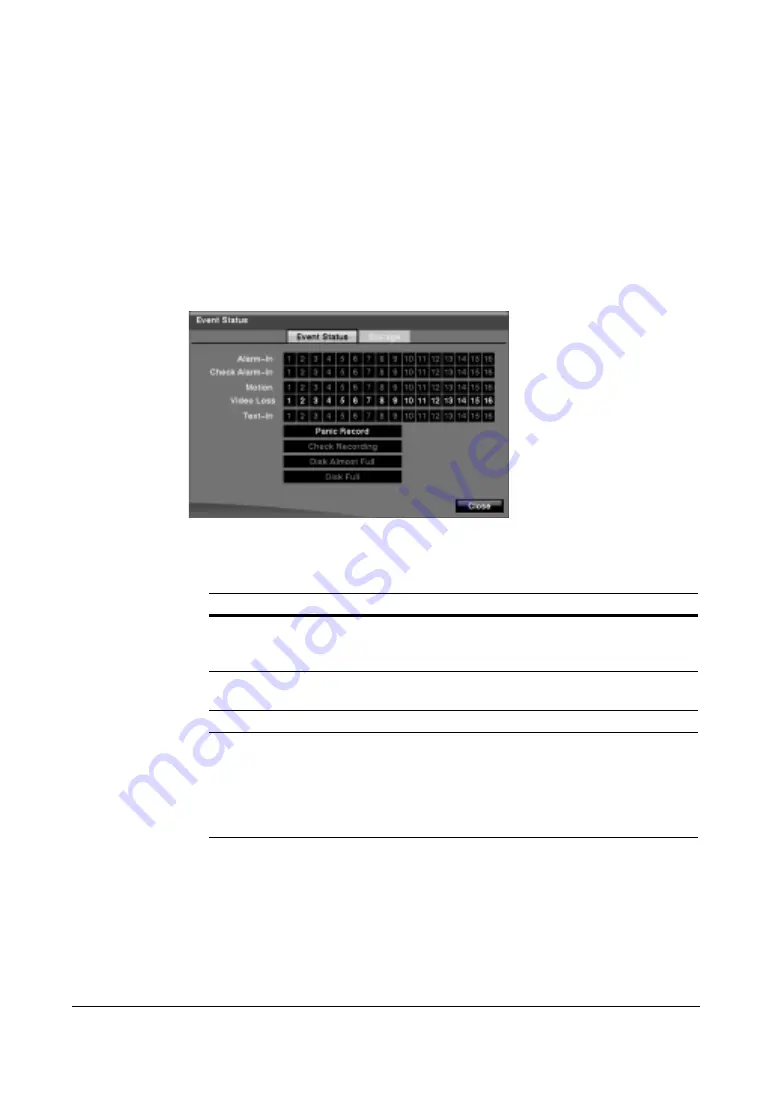
Document 800-04559
Rev D
101
11/09
Configuration
9.
To save your System Event changes, highlight Save, then press
#
.
Select Cancel to exit the screen without saving the changes.
Event Status Screen
1.
In the Event menu (see
), highlight Event Status, then press
#
. The
Event Status screen appears.
Figure 3-78
Event Status Screen
The Event Status screen displays the status of the DVR's systems and inputs.
Events will be highlighted, and related channels or events will flicker for five
seconds when detected.
2.
Highlight the Storage tab to display the hard disk drive status. See
Event status
Is highlighted …
Alarm-In, Motion,
Video Loss,
Text-In
When each event is detected based on the settings you
made in the Alarm-In, Motion Detection and Text-In setup
screen on the Event menu.
Check Alarm-In,
Check Recording
When each event is detected based on the settings you
made in the System Event setup screen on the Event menu.
Panic Record
While the DVR is in the panic recording mode.
Disk Almost Full
When the DVR is not in the Recycle mode and the level of
disk usage reaches the Disk Almost Full percentage you
made in the System Event setup screen on the Event menu.
Disk Full will be highlighted when the DVR is not in the
Recycle mode and all available storage space has been
used.
Summary of Contents for HRXDS16
Page 8: ...8 ...
Page 12: ...Contents 12 ...
Page 18: ...Tables 18 ...
Page 24: ...24 HRXDS Series DVR User Guide ...
Page 102: ...102 HRXDS Series DVR User Guide ...
Page 138: ...138 HRXDS Series DVR User Guide ...
Page 152: ...152 HRXDS Series DVR User Guide ...
Page 154: ...154 HRXDS Series DVR User Guide ...
Page 156: ...156 HRXDS Series DVR User Guide ...
Page 160: ...160 HRXDS Series DVR User Guide ...
Page 162: ...162 HRXDS Series DVR User Guide ...
Page 164: ...164 HRXDS Series DVR User Guide ...
Page 171: ......