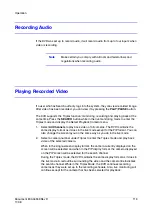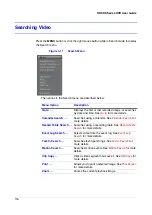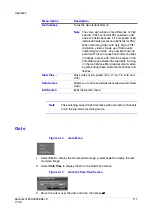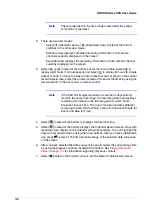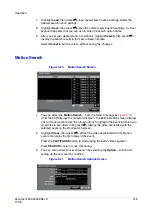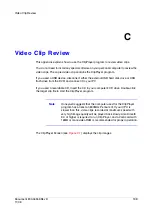124
HRXDS Series DVR User Guide
Note
Text Input information is overlaid on the image while the
recorded video is played at regular speed.
3.
You can also narrow your event search by selecting the Option… button and
setting up the new search condition.
Text-In Search Options
Figure 4-19
Text-In Search Option Screen
You can search video from the first to last recorded images, or you can set the start and
stop times and dates.
1.
Highlight the box beside From, then press
#
to toggle between On and Off.
When set to Off, you can enter a specific Date and Time.
When set to On, the search will be from the first recorded image.
2.
Highlight the box beside To, then press
#
to toggle between On and Off.
When set to Off, you can enter a specific Date and Time.
When set to On, the search will be from the last recorded image.
3.
Highlight the Channel, then press
#
. Select the text-in devices that you want to
search for text input.
4.
Highlight the Text Input Device box, then press
#
. Select your Text Input Device
from the list.
5.
Highlighting the +, then press
#
to add a new set of search parameter. Set up the
Appendix B, Text-In Search Examples
for further
information on setting up search parameters. The
column can be used to
delete a set of search parameter or entire sets of search parameters.
6.
Highlight Case Sensitive, then press
#
. This will toggle between On and Off.
When this feature is On, the search will find only those text strings in which the
case matches.
Summary of Contents for HRXDS16
Page 8: ...8 ...
Page 12: ...Contents 12 ...
Page 18: ...Tables 18 ...
Page 24: ...24 HRXDS Series DVR User Guide ...
Page 102: ...102 HRXDS Series DVR User Guide ...
Page 138: ...138 HRXDS Series DVR User Guide ...
Page 152: ...152 HRXDS Series DVR User Guide ...
Page 154: ...154 HRXDS Series DVR User Guide ...
Page 156: ...156 HRXDS Series DVR User Guide ...
Page 160: ...160 HRXDS Series DVR User Guide ...
Page 162: ...162 HRXDS Series DVR User Guide ...
Page 164: ...164 HRXDS Series DVR User Guide ...
Page 171: ......