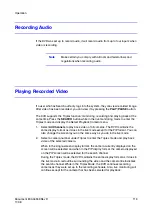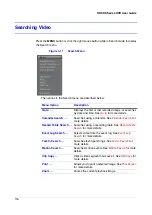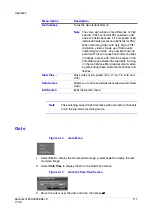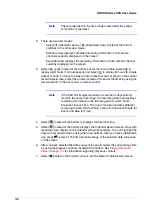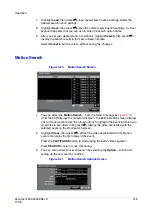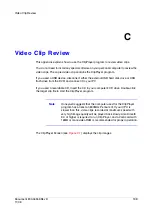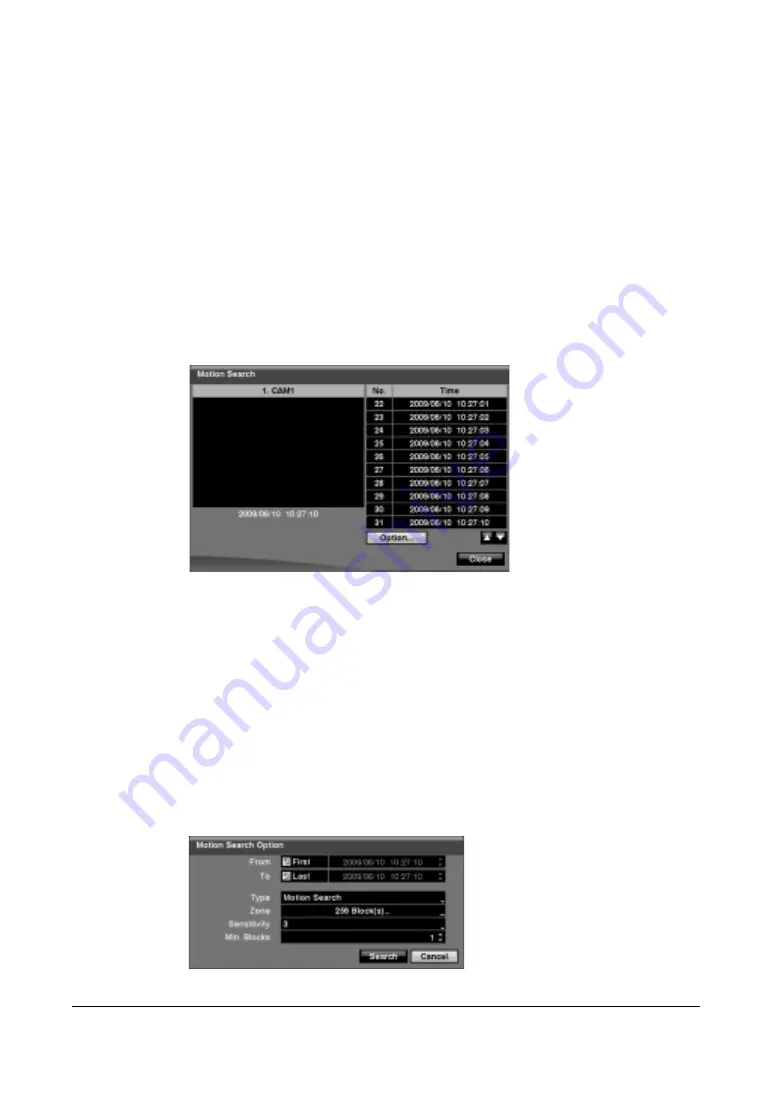
Document 800-04559
Rev D
125
11/09
Operation
7.
Highlight Load, then press
#
to load saved search option settings. Select the
desired search option settings.
8.
Highlight Save, then press
#
to save the current search option settings. A virtual
keyboard appears that you can use to enter the search option name.
9.
After you set your desired search conditions, highlight Search, then press
#
to
display the search results in the Text-In Search screen.
Select Cancel to exit the screen without saving the changes.
Motion Search
Figure 4-20
Motion Search Screen
1.
You can select the Motion Search… from the Search menu (see
)
while the DVR displays the camera full screen. The Motion Search screen displays
a list of motion events. Use the arrow buttons to highlight the event for which you
would like to see video, then press
#
to display the video associated with the
selected event on the small search screen.
2.
Highlight Close, then press
#
to extract the video associated with the Motion
event and display the first image of the event.
Press the PLAY/PAUSE button to start playing the event video segment.
Press SEARCH to return to live monitoring.
3.
You can also narrow your event search by selecting the Option… button and
setting up the new search condition.
Figure 4-21
Motion Search Options Screen
Summary of Contents for HRXDS16
Page 8: ...8 ...
Page 12: ...Contents 12 ...
Page 18: ...Tables 18 ...
Page 24: ...24 HRXDS Series DVR User Guide ...
Page 102: ...102 HRXDS Series DVR User Guide ...
Page 138: ...138 HRXDS Series DVR User Guide ...
Page 152: ...152 HRXDS Series DVR User Guide ...
Page 154: ...154 HRXDS Series DVR User Guide ...
Page 156: ...156 HRXDS Series DVR User Guide ...
Page 160: ...160 HRXDS Series DVR User Guide ...
Page 162: ...162 HRXDS Series DVR User Guide ...
Page 164: ...164 HRXDS Series DVR User Guide ...
Page 171: ......