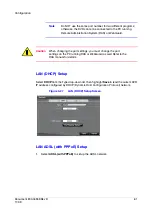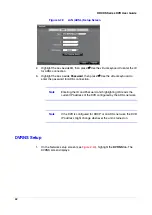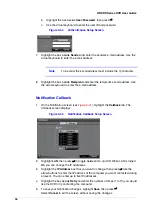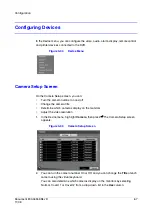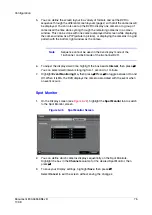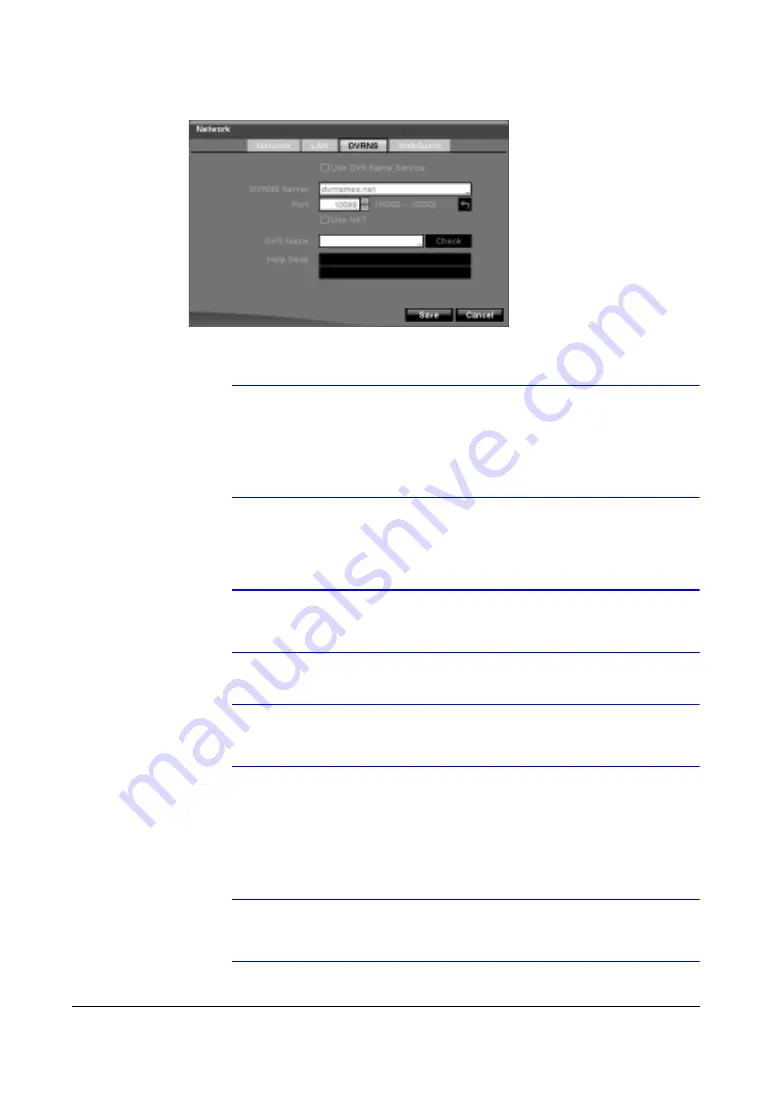
Document 800-04559
Rev D
63
11/09
Configuration
Figure 3-29
DVRNS Setup Screen
2.
Highlight Use DVR Name Service, then press
#
to toggle between On and Off.
Note
The DVRNS (DVR Name Service) allows the DVR to use Dynamic
IP addresses for remote connection. When this feature is On,
you can access your DVR remotely using the DVR name instead
of its IP address. For the DVRNS feature, the DVR should be
registered on the DVRNS server.
3.
Highlight the box beside DVRNS Server, then press
#
. Use the virtual keyboard to
enter the IP address or domain name of the DVRNS server.
Note
You will need to get the IP Address or domain name of the
DVRNS Server from your network administrator.
Note
You can use the domain name instead of IP address if you
already set up the DNS Server when setting up the LAN.
4.
Highlight the box beside Port, then press
#
. Set the port number of the DVRNS
server using the Up and Down arrow buttons to increase or decrease the
numbers.
5.
Highlight Use NAT, then press
#
to toggle between On and Off.
Note
For a the NAT (Network Address Translation) device, refer to the
NAT manufacturer's instructions for the proper network settings.
Summary of Contents for HRXDS16
Page 8: ...8 ...
Page 12: ...Contents 12 ...
Page 18: ...Tables 18 ...
Page 24: ...24 HRXDS Series DVR User Guide ...
Page 102: ...102 HRXDS Series DVR User Guide ...
Page 138: ...138 HRXDS Series DVR User Guide ...
Page 152: ...152 HRXDS Series DVR User Guide ...
Page 154: ...154 HRXDS Series DVR User Guide ...
Page 156: ...156 HRXDS Series DVR User Guide ...
Page 160: ...160 HRXDS Series DVR User Guide ...
Page 162: ...162 HRXDS Series DVR User Guide ...
Page 164: ...164 HRXDS Series DVR User Guide ...
Page 171: ......