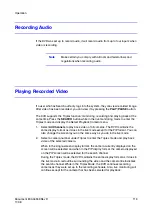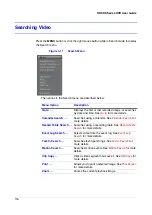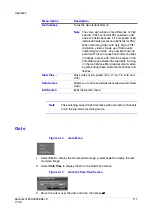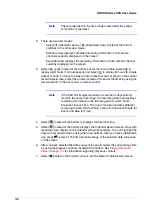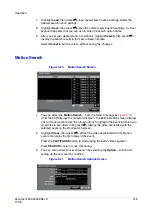Document 800-04559
Rev D
123
11/09
Operation
recorded on the camera channel that you selected. If you do not select a camera
channel in this field, the DVR will search events that are not associated with
cameras.
9.
You can also toggle On and Off self-diagnostic events as part of your search. The
choices are:
•
Panic Record
•
Check Recording
•
Check Alarm-In
•
Disk Almost Full
•
Disk Bad
•
Disk Temperature
•
Disk S.M.A.R.T.
10. After you set your desired search conditions, highlight Search, then press
#
to
display the search results in the Event Log Search screen.
Select Cancel to exit the screen without saving the changes.
Text-In Search
Figure 4-18
Text-In Search Screen
1.
The DVR maintains a log of each time there is Text Input. The Text-In Search
screen displays this list. Use the arrow buttons to highlight the event for which you
would like to see video.
2.
Press
#
to extract the video associated with the Text Input and display the first
image of the event. Press the PLAY/PAUSE button to start playing the event video
segment. Press SEARCH to return to live monitoring.
Note
If no recorded image displays on the current screen, press the
DISPLAY button and change the screen mode to 4x4. Now you
should see the cameras that recorded video during target time.
Summary of Contents for HRXDS16
Page 8: ...8 ...
Page 12: ...Contents 12 ...
Page 18: ...Tables 18 ...
Page 24: ...24 HRXDS Series DVR User Guide ...
Page 102: ...102 HRXDS Series DVR User Guide ...
Page 138: ...138 HRXDS Series DVR User Guide ...
Page 152: ...152 HRXDS Series DVR User Guide ...
Page 154: ...154 HRXDS Series DVR User Guide ...
Page 156: ...156 HRXDS Series DVR User Guide ...
Page 160: ...160 HRXDS Series DVR User Guide ...
Page 162: ...162 HRXDS Series DVR User Guide ...
Page 164: ...164 HRXDS Series DVR User Guide ...
Page 171: ......