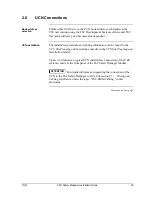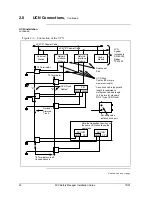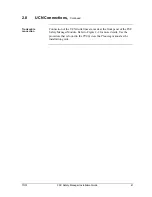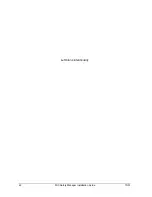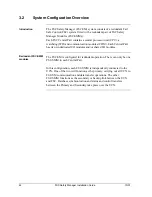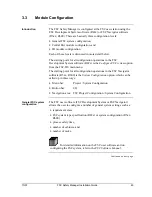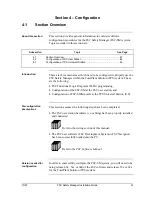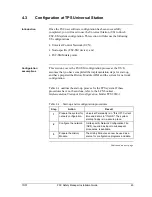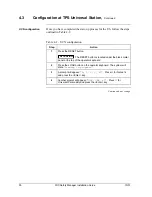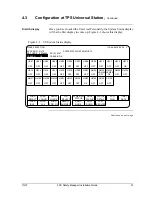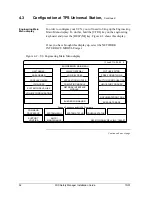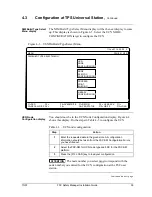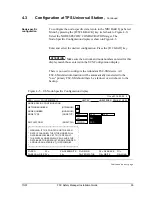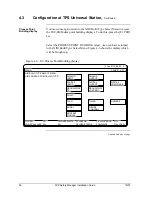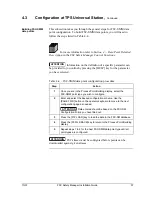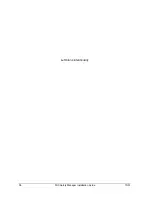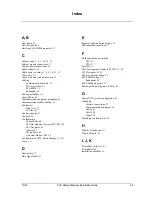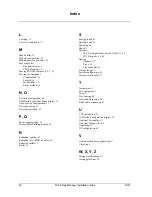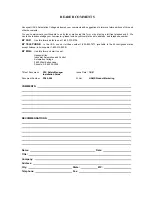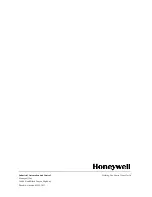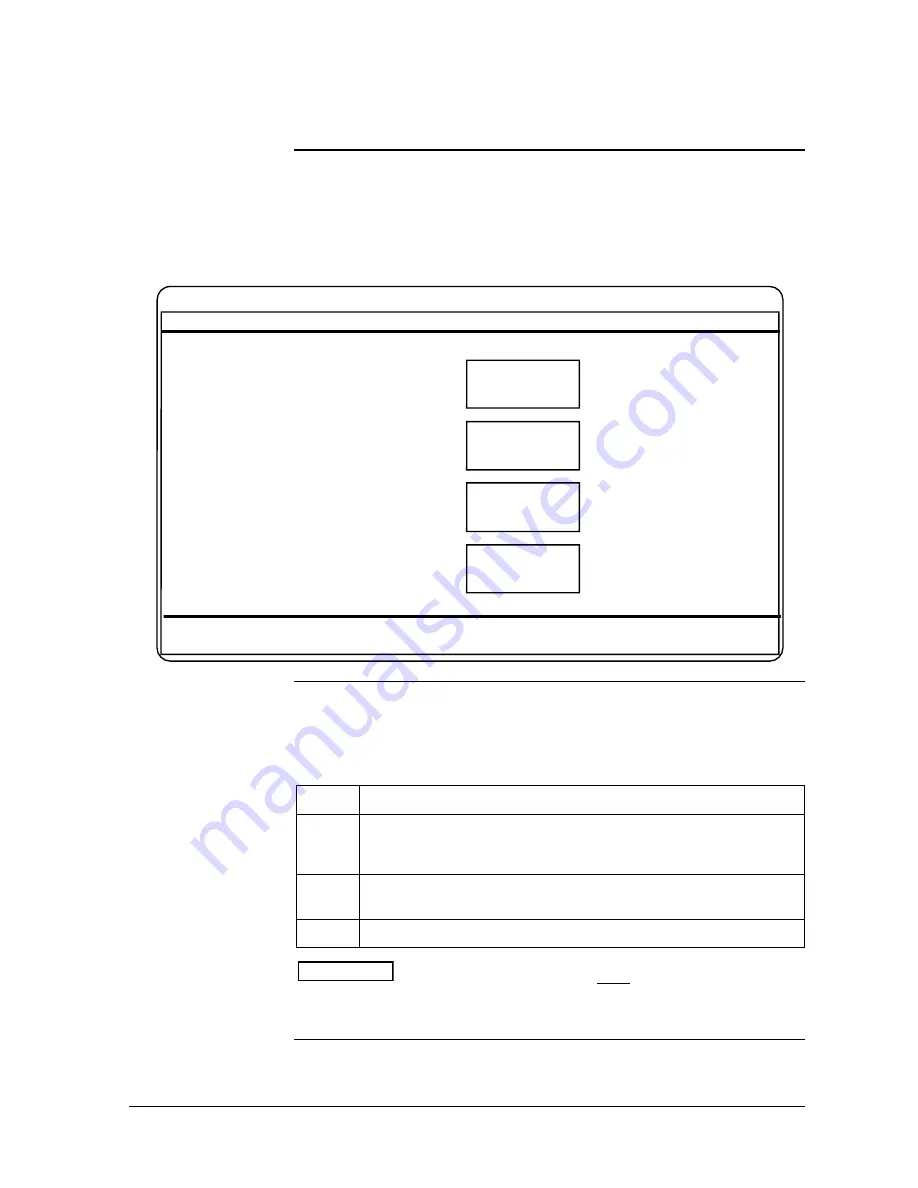
10/01
FSC Safety Manager Installation Guide
53
4.3
Configuration at TPS Universal Station,
Continued
NIM Build Type Select
Menu display
The NIM Build Type Select Menu display will be the next display to come
up. This display is shown in Figure 4-3. Select the UCN NODE
CONFIGURATION target to configure the UCN.
Figure 4-3 – US NIM Build Type Select Menu
11 Jun 97 14:05:00 3
UCN
NODE
CONFIGURATION
MENU
PAGE 01 OF 01
NIM BUILD TYPE SELECT MENU
NODE
SPECIFIC
CONFIGURATION
PROCESS
POINT
BUILDING
LIBRARY
CONFIGURATION
F1=PED
F2=RECALL DISP
F3=
F4=
F5=OVERWRITE
F6=
F7=RECON
F8=PED STATUS
F9 =WLK BACK
F10=WRITE
F11=
F12=LOAD
UCN Node
Configuration display
You should now be in the UCN Node Configuration display. Figure 4-4
shows this display. Do the steps in Table 4-3 to configure the UCN.
Table 4-3 – UCN node configuration
Step
Action
1
Enter the requested data in the given slots. All configuration
information should be taken from the FSC-SM Configuration Forms
you have filled out.
2
Select the FSC-SM for UCN node type and FSC for the FSC-SM
platform.
3
Press the [F12 LOAD] key to load your configuration.
ATTENTION
The node number you select must correspond with the
node number you entered for the UCN configuration at the FSC user
station.
Continued on next page
Summary of Contents for FSC-SM
Page 2: ... ...
Page 6: ...iv FSC Safety Manager Installation Guide 10 01 ...
Page 12: ...x FSC Safety Manager Installation Guide 10 01 ...
Page 32: ...20 FSC Safety Manager Installation Guide 10 01 Left blank intentionally ...
Page 54: ...42 FSC Safety Manager Installation Guide 10 01 Left blank intentionally ...
Page 70: ...58 FSC Safety Manager Installation Guide 10 01 Left blank intentionally ...
Page 74: ... ...
Page 75: ... ...