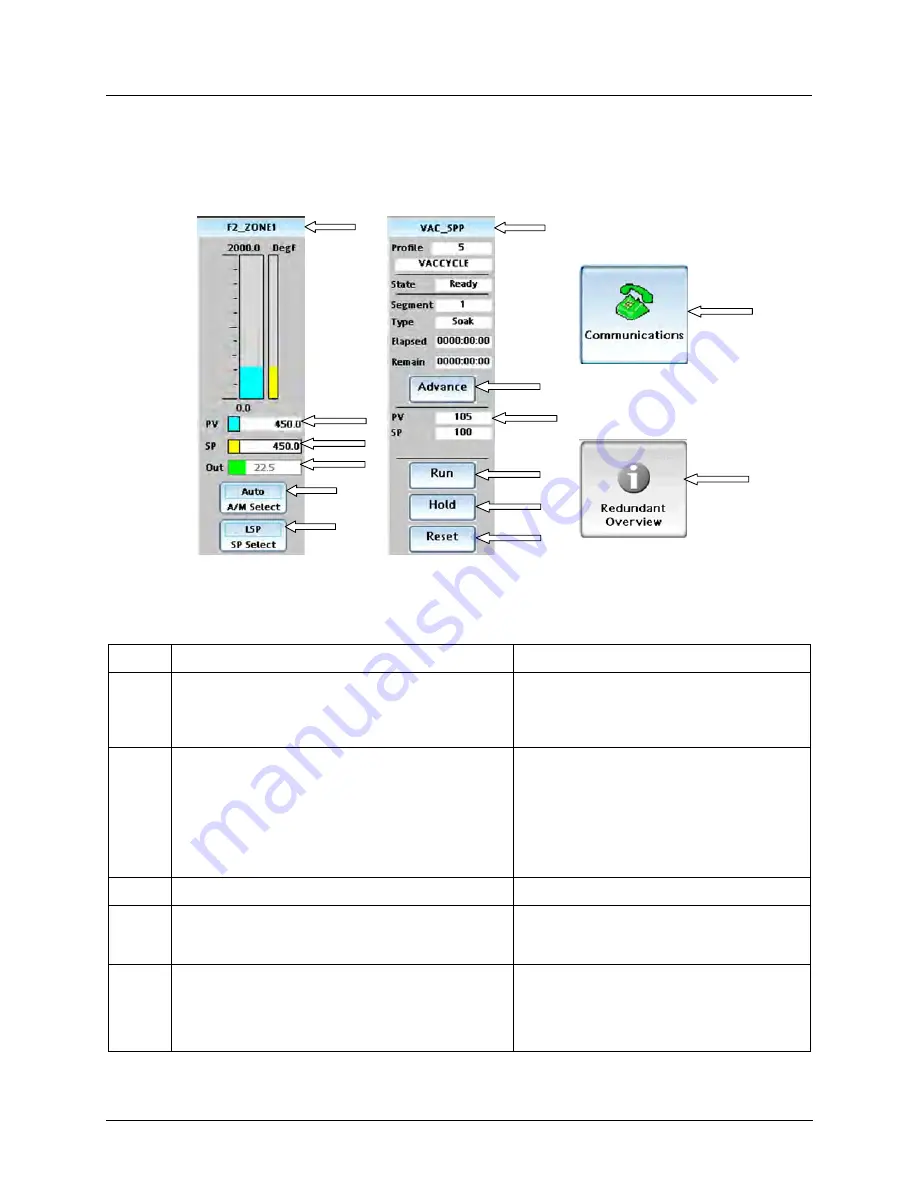
Features
Touch screen
Revision 9
900 Control Station User Guide
9
May 2014
Navigation and data entry
A button is an object you touch on the display to go to another menu or display or to cause an action.
Buttons come in various shapes, colors and sizes.
1
2
2
1
1
1
1
1
1
3
3
4
5
5
Figure 4 Examples of buttons and data entry fields
Item
Description
Function
1
Buttons with graduated blue background appear on
virtually every menu under the Menu key (page 11)
and on many displays. Various sizes, shapes and
functions.
Touch to activate.
2
Graduated blue background in the title bar of the
object indicates a link to additional displays related to
the object.
Touch light blue title bar of object to jump to
detailed displays for that object.
Example: Touch PID title bar to jump to loop
tuning, tuning constants, etc.
Example: Touch SPP title bar to jump to
setpoint programmer events, etc.
3
Black value or text on white unlined box. Read only.
Read-only.
4
Black value or text on white lined box. Read/write.
Touch to edit. A popup appears where you can
enter a new value, type text, or select from a
list of choices. See page 89
5
Grayed out text, field or button. Not accessible or
applicable under current conditions.
Example: Loop output not adjustable in Auto
mode.
Example: Redundant Overview button is not
active for non-redundant HC900s.






























