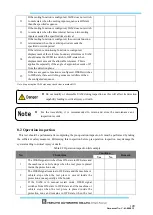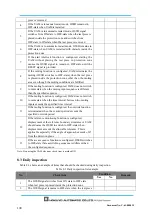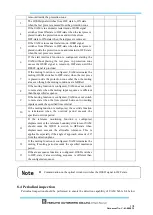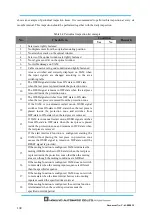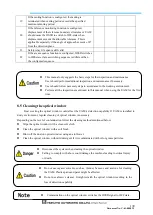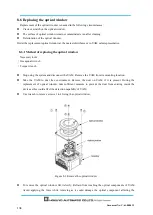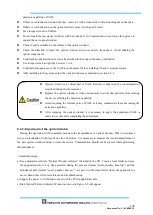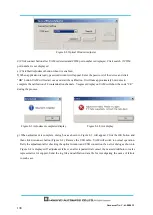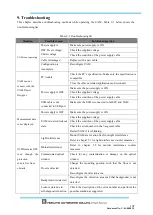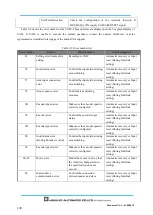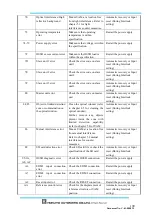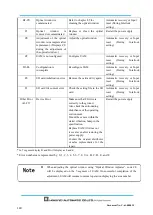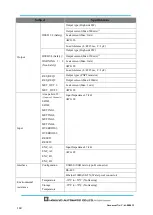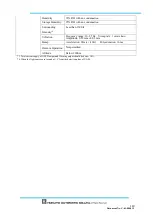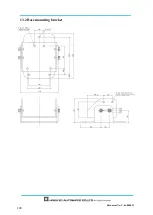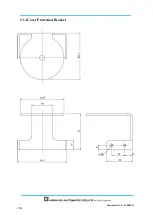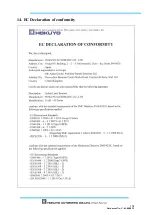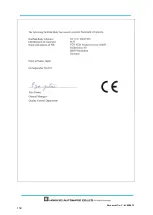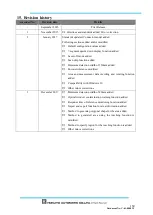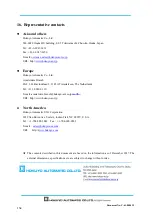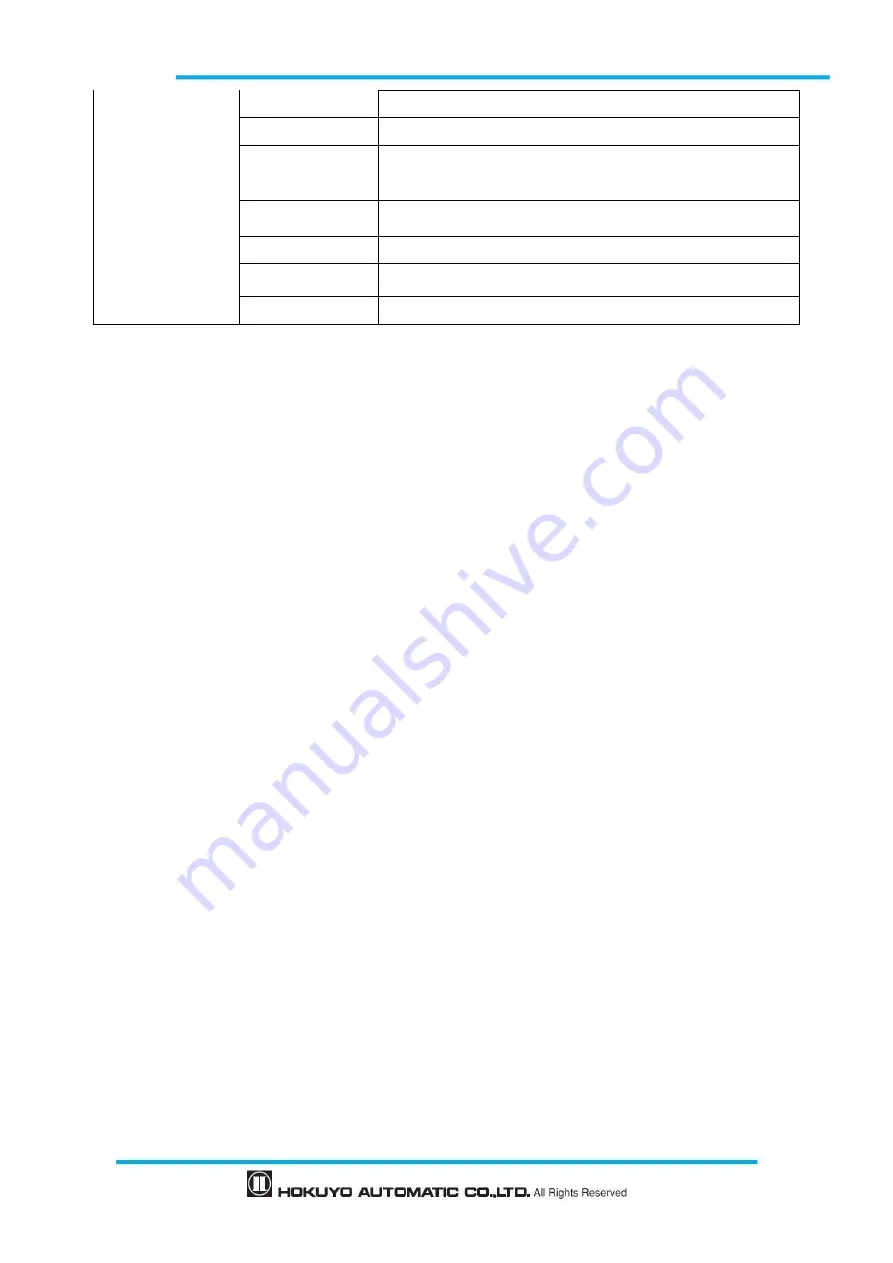
Document No: C-61-00003-3
Humidity
95% RH with no condensation
Storage Humidity
95% RH with no condensation
Surrounding
Intensity
*4
Less than 1500 lx
Vibration
Frequency range: 10~55 Hz Sweep rate: 1 octave/min
Amplitude: 0.35 mm ±0.05 mm
Bump
Acceleration: 98m/s
2
(10G) Pulse duration: 16 ms
Outdoor Operation
Not permitted
Altitude
Below 2000m
*3. Total current supply of OSSD output and Warning output should be below 1.0A.
*4. When the light sources are
located at ≥5º from the detection plane of UAM.
Summary of Contents for UAM-05LP
Page 1: ... Document No C 61 00003 3 ...
Page 104: ... Document No C 61 00003 3 Figure 7 33 b Function Figure7 33 c Area ...
Page 107: ... Document No C 61 00003 3 Figure 7 36 a Project report tab Figure 7 36 b Error report tab ...
Page 148: ... Document No C 61 00003 3 13 External dimension 13 1 UAM 05LP ...
Page 149: ... Document No C 61 00003 3 13 2 Base mounting bracket ...
Page 150: ... Document No C 61 00003 3 13 3 Rear mounting bracket ...
Page 151: ... Document No C 61 00003 3 13 4 Cover Protection Bracket ...
Page 152: ... Document No C 61 00003 3 14 EC Declaration of conformity ...
Page 153: ... Document No C 61 00003 3 ...