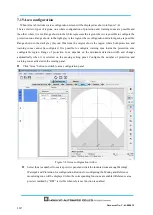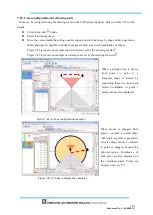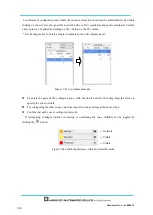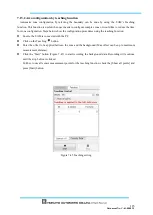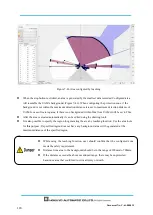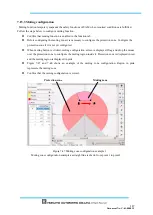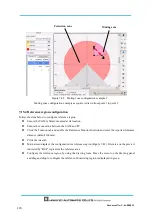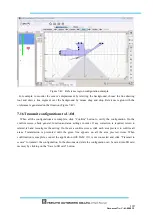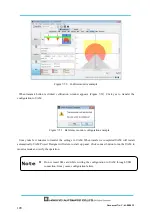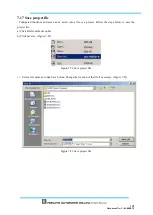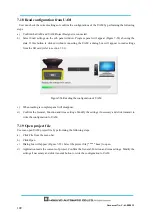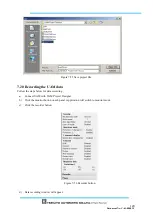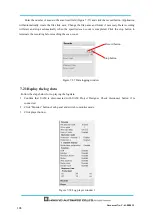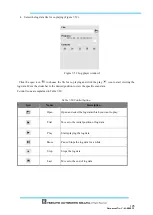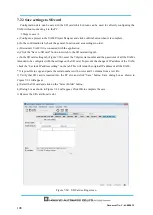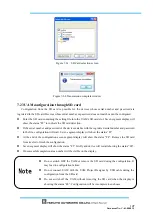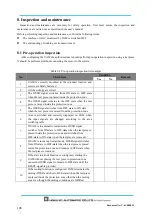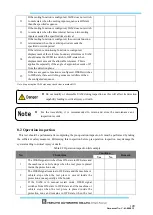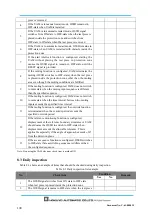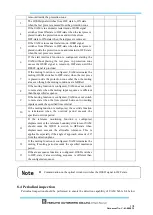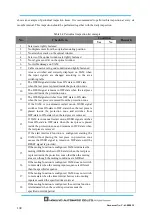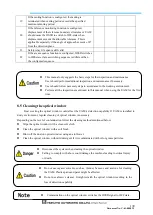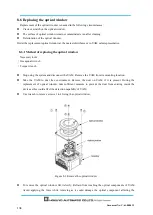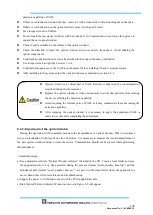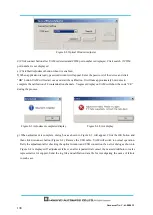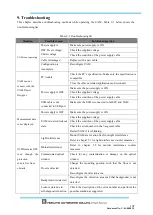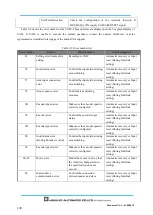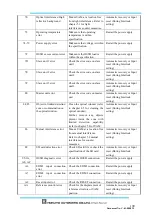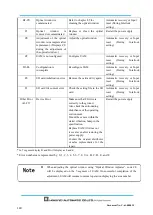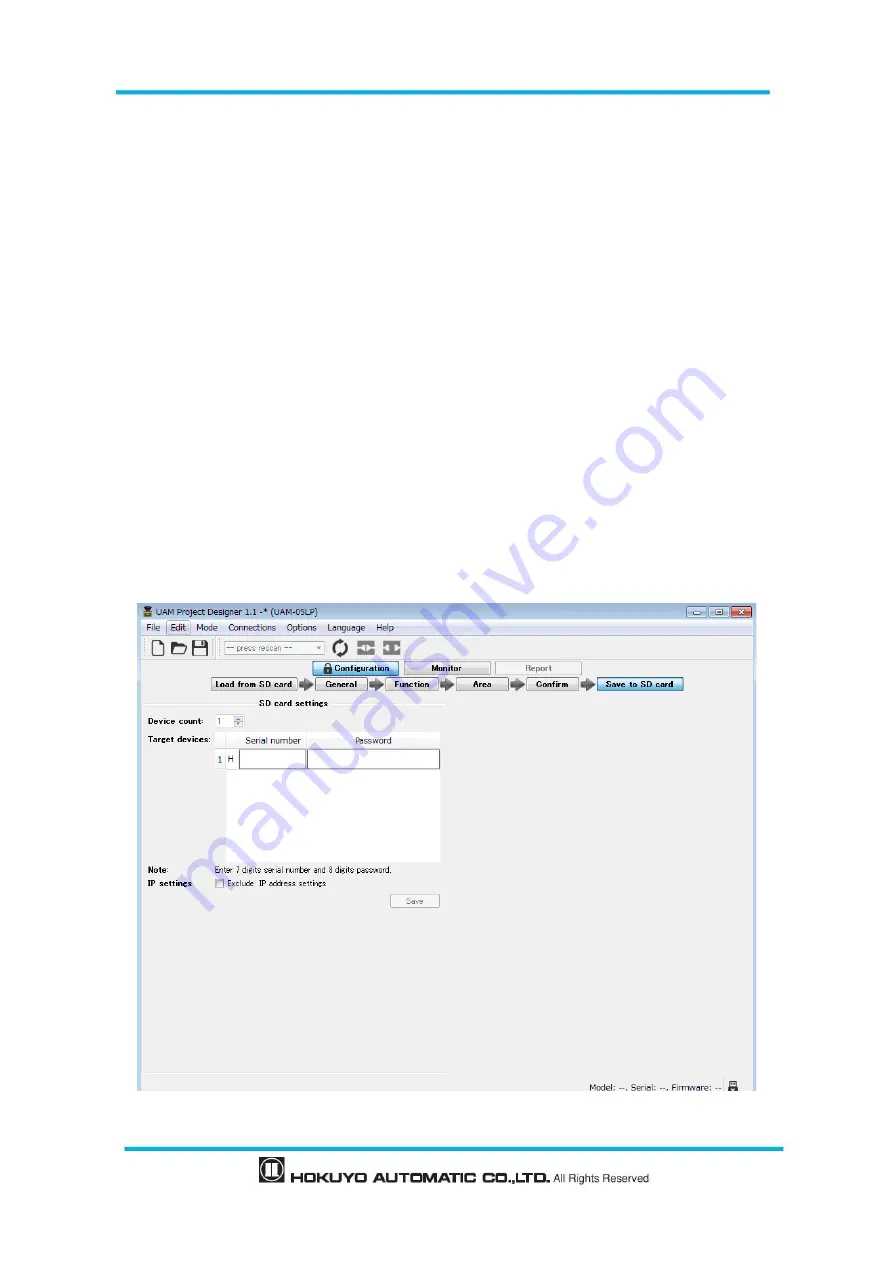
Document No: C-61-00003-3
7.22 Save settings to SD card
Configuration data can be saved in the SD card which in turn can be used for directly configuring the
UAM without connecting it to the PC.
<
Steps to save
>
a) Configure a project in the UAM Project Designer and click confirm button when it is complete.
b) In the confirmation tab, check the general, function and area settings in order.
c) Disconnect UAM if it is connected with the application
d) Click the “Save to SD card” button to switch to the SD card setting tab.
e) In the SD card setting tab (Figure 7-60), enter the 7 digit serial number and the passwords of all the UAMs
intended to be configured with the settings on the SD card. To prevent the change of IP address of the UAM,
check the “Exclude IP address setting” on the tab. This will retain the original IP address of all the UAM.
* It is possible to copy and paste the serial numbers with n-rows and 2 columns from a text file.
f) Verify that SD card is inserted into the PC slot and click “Save” button. Save dialog box as shown in
Figure 7-61 will appear.
g) Select the SD card and click on the “Select Folder” button.
h) Dialog box as shown in Figure 7-62 will appear. Click OK to complete the save.
i) Remove the SD card from its slot.
Figure 7-60
SD Card setting screen
Summary of Contents for UAM-05LP
Page 1: ... Document No C 61 00003 3 ...
Page 104: ... Document No C 61 00003 3 Figure 7 33 b Function Figure7 33 c Area ...
Page 107: ... Document No C 61 00003 3 Figure 7 36 a Project report tab Figure 7 36 b Error report tab ...
Page 148: ... Document No C 61 00003 3 13 External dimension 13 1 UAM 05LP ...
Page 149: ... Document No C 61 00003 3 13 2 Base mounting bracket ...
Page 150: ... Document No C 61 00003 3 13 3 Rear mounting bracket ...
Page 151: ... Document No C 61 00003 3 13 4 Cover Protection Bracket ...
Page 152: ... Document No C 61 00003 3 14 EC Declaration of conformity ...
Page 153: ... Document No C 61 00003 3 ...