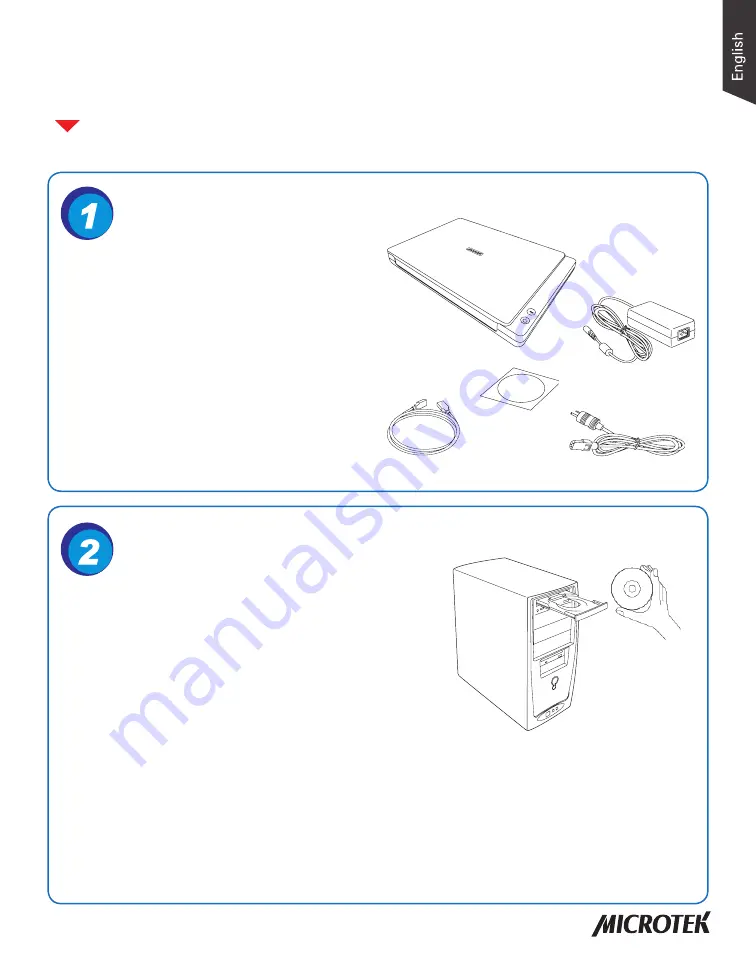
1
Install Software
Copyright © 2015 Microtek International, Inc. http://www.microtek.com
I49-005063 A, April 2015
Start Here
Installing your Microtek XT5830 HS, XT5820 HS and
XT5810 HS Scanner
3
1
5
2
4
Unpack Contents
Important:
You must install software before
connecting your scanner.
Always close any open programs and turn off Anti-
virus utilities before installing software.
Unpack your scanner package and check for
major components.
1. Scanner
2. Hi-Speed USB cable
3. Software CDs/DVDs
4. Power cord
5. Power adapter
A. Turn on your computer.
B. Place the
Microtek Software CD/DVD
into a drive, and follow the on-screen
instructions to install the scanner driver and software.
C. Restart your computer at the end of all software installation.
NOTE:
If the Microtek Software Installer screen does not come up automatically, double-click the
following in succession: “My Computer”; the CD/DVD-ROM icon; then cdsetup.exe to start the
installer program.








