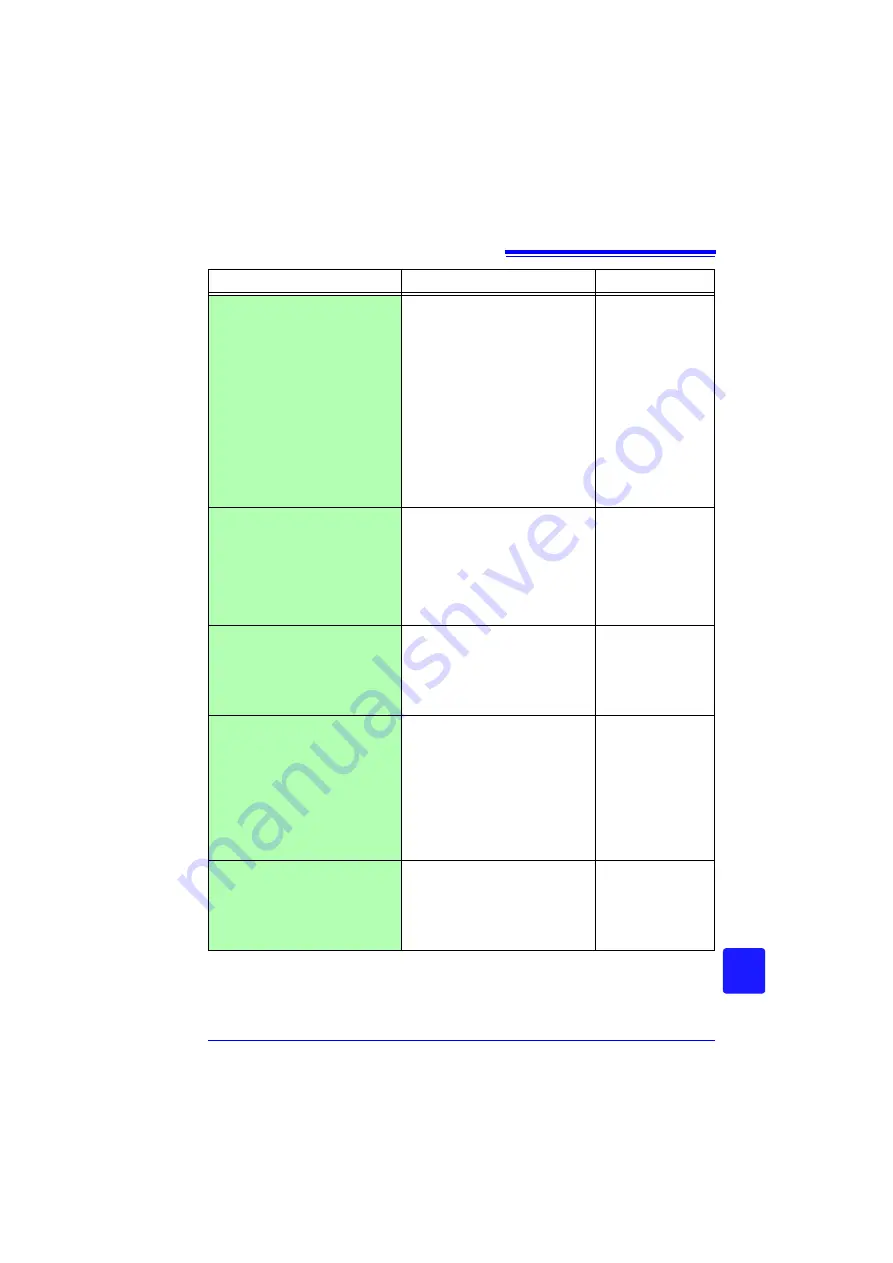
Appendix 10 Frequently Asked Questions
A
37
Appendix
How to view data saved in bi-
nary format on a PC?
The Logger Utility PC application
program is included on the supplied
CD. Install it on the PC and use it to
open the file.
Double-clicking on a binary-format
MEM file will not cause the file to be
opened if the file has not been asso-
ciated with the Logger Utility. In-
stead of double-clicking the file,
MEM files can be opened with the
Logger Utility by dragging and drop-
ping them onto the Logger Utility.
(Similarly, they can be opened by
using the "Open Waveform File"
command on the "File" menu.)
"Appendix 9 Using
the Application Pro-
gram" (p. A19)
When opened in Excel, the
time displayed is elapsed time
from start. How can I display
real time?
When saving data in CSV format on
the HiLogger, the displayed time is
determined by the
[Time Disp]
set-
ting on the System screen. Select
[Date]
to display real time.
When converting CSV format with
the Logger Utility, set the
[Time
Axis Format]
to
[Absolute Time]
.
"Selecting the Hori-
zontal (Time) Axis
Display" (p.122)
"7.1.1 Saving Mea-
surement Data as
Text," Logger Utility
instruction manual
What are the files with .MEM
and .LUW extensions?
MEM is the file extension for HiLog-
ger waveform data, and LUW is the
file extension for Logger Utility
waveform data.
LUW files cannot be loaded into the
HiLogger.
6.1, "About Saving
and Loading Data"
(p.91)
Logger Utility instruc-
tion manual
How are event marks handled
when converting data to text
(CSV)?
When converting data to text with
the HiLogger:
Event numbers are included along-
side measurement data. This is con-
venient when you need to later
extract only marked data.
When converting data to text with
the Logger Utility:
Event mark information is not includ-
ed.
5.3, "Inserting Event
Marks (Search Func-
tion)" (p.88)
Can't I use a USB flash drive?
Or, warning 680 is displayed.
Set the USB mode on the LR8431-
20's [System] screen to [USB Mem-
ory]. (However, when [USB Memory]
is selected, USB communications
with the Logger Utility cannot be
used.)
"Switching the USB
mode" (p.126)
Question
Remedial Action
Reference page
Summary of Contents for LR8431
Page 2: ......
Page 20: ...Operating Precautions 12...
Page 44: ...2 5 Zero Adjustment 36...
Page 74: ...3 7 Viewing All Channel Settings in a List 66...
Page 88: ...4 5 About Recording Operation 80...
Page 120: ...6 6 Transferring Data to a Computer USB Drive Mode 112...
Page 126: ...7 2 Numerical Value Calculation Expressions 118...
Page 136: ...8 3 Making System Settings 128...
Page 144: ...9 5 Synchronous Measurements with Multiple Instruments 136...
Page 154: ...Chapter 10 Specifications 146...
Page 198: ...Appendix 11 Pulse Input Circuit Diagram A40...
Page 202: ...Index Index 4...
Page 203: ......










































