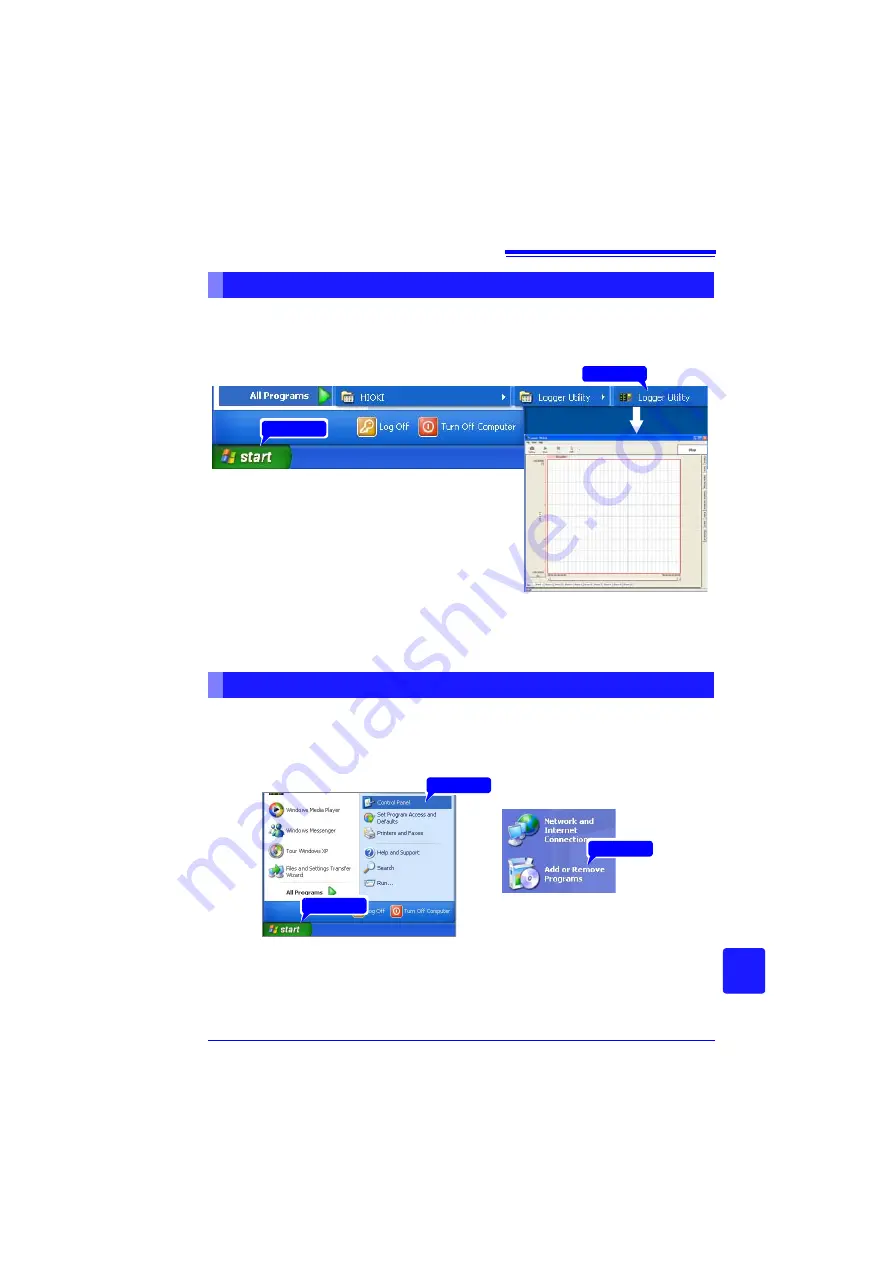
Appendix 9 Using the Application Program
A
29
Appendix
Starting Logger Utility
From the Start Menu of Windows, click
[All Programs]
-
[HIOKI]
-
[Logger Utility]
-
[Logger Utility]
.
Ending Logger Utility
Click
[Exit Application]
from the File menu of the main screen. Alternatively, you can
click the
[x]
close button at the top right of the main screen.
Use the following procedure to uninstall the program.
Starting and Ending Logger Utility
Click
Click
Logger Utility starts with the settings in the same state
as when the software was last ended. When you want
to initialize the settings, click
[Initialize All Settings]
from the File menu.
Uninstalling the Logger Utility
1
From the Windows Start menu, select the
[Control Panel]
, and double click
[Add
or Remove Programs]
.
2
From the list of installed programs, select
[Logger Utility]
, and remove it.
You are returned to the
[Add or Remove Programs]
screen.
Settings files are not deleted during uninstall, so if no longer needed, delete them man-
ually.
The
[Add or Remove Programs]
screen
appears.
2 Click
1 Click
3 Click
Summary of Contents for LR8431
Page 2: ......
Page 20: ...Operating Precautions 12...
Page 44: ...2 5 Zero Adjustment 36...
Page 74: ...3 7 Viewing All Channel Settings in a List 66...
Page 88: ...4 5 About Recording Operation 80...
Page 120: ...6 6 Transferring Data to a Computer USB Drive Mode 112...
Page 126: ...7 2 Numerical Value Calculation Expressions 118...
Page 136: ...8 3 Making System Settings 128...
Page 144: ...9 5 Synchronous Measurements with Multiple Instruments 136...
Page 154: ...Chapter 10 Specifications 146...
Page 198: ...Appendix 11 Pulse Input Circuit Diagram A40...
Page 202: ...Index Index 4...
Page 203: ......






























